HP XP Command View Advanced Edition Software User Manual
Page 83
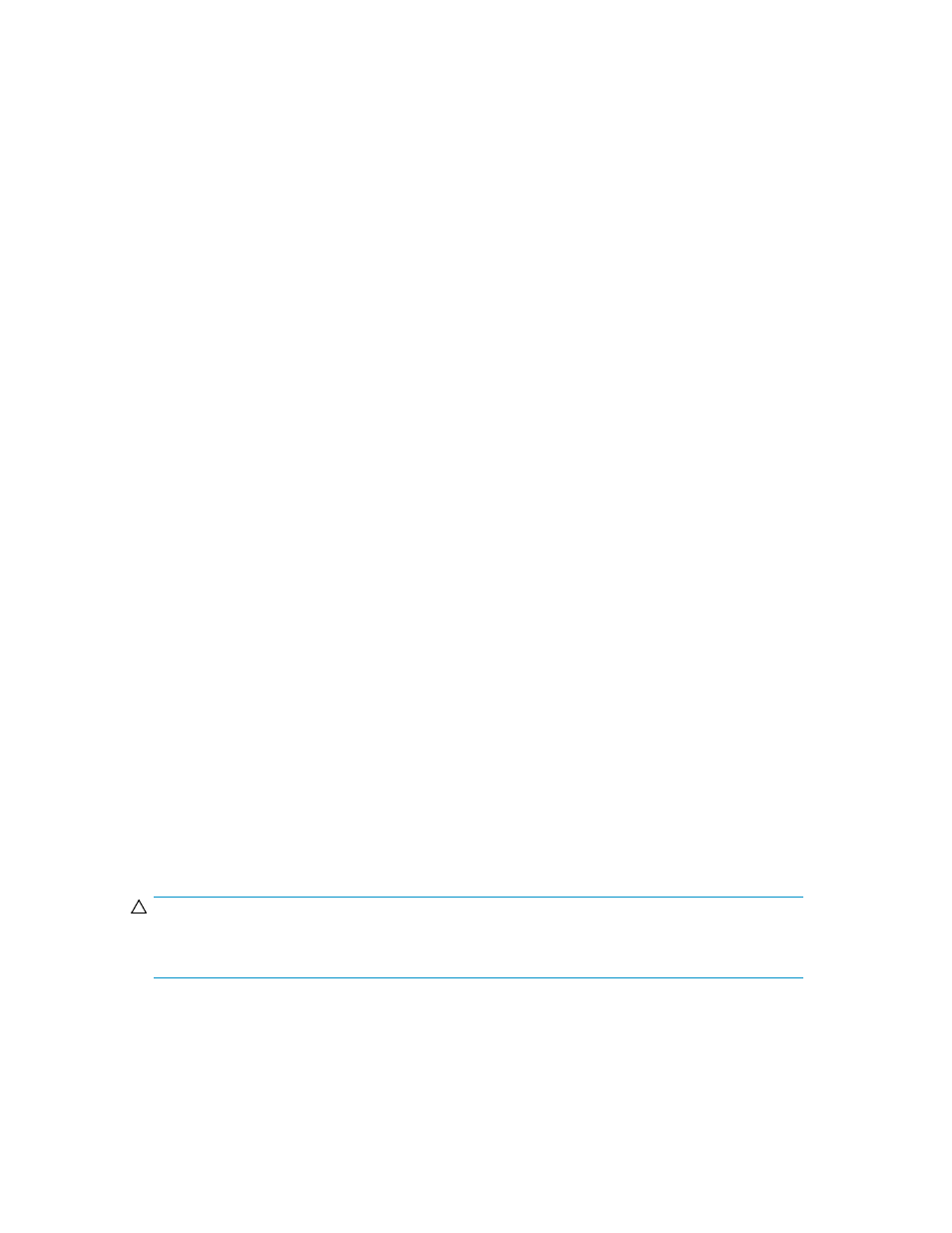
2.
If the volume to be added has not been scanned, scan that volume to update the disk configuration
definition file.
Information about the volume to be added is saved in the disk configuration definition file.
3.
In the main panel, select the Policy CSV List 'Policy' point-and-shoot field to update the definition
of the tiering policy group.
The Policy CSV List area appears.
4.
Enter a slash (/) in the AC field for the tiering policy information CSV file.
The Policy CSV List Actions panel appears.
5.
Enter 4 in the entry field or select the Import 'I' point-and-shoot field.
The tiering policy information CSV file is imported and the volume is added to the definition of
the tiering policy group.
6.
In the main panel, select the Tiering Policy Group List 'TPG' point-and-shoot field.
The Tiering Policy Group List area appears.
7.
Enter a slash (/) in the COMMAND field for the tiering policy group whose definition was modified.
The Tiering Policy Group List Actions panel appears.
8.
Enter 2 in the entry field or select the Activate 'ACT' point-and-shoot field.
The Confirm TPG File Activate panel appears.
9.
Enter a slash (/) in the Yes, activate the file. field, and then press Enter.
The updated definition of the tiering policy group is applied to the storage system.
Related topics
• Scanning storage systems when using the ISPF panel
• Modifying the tiering policy information CSV file when using the ISPF panel
• Tiering Policy Group List area
• Format of tiering policy information CSV files
• Examples of changing a tiering policy information CSV file
Deleting a specific volume from a tiering policy group when using the ISPF panel
To delete a specific volume from a tiering policy group, first change the tiering policy of the volume
applied to the storage system back to the default (if necessary) and then delete the volume from the
definition of the tiering policy group.
CAUTION:
After you delete a volume from the definition, the tiering policy for that volume can no longer be
changed because Smart Manager for Mainframe does not manipulate that volume.
User Guide
83
