Scanning storage systems when using the ispf panel, Related topics – HP XP Command View Advanced Edition Software User Manual
Page 62
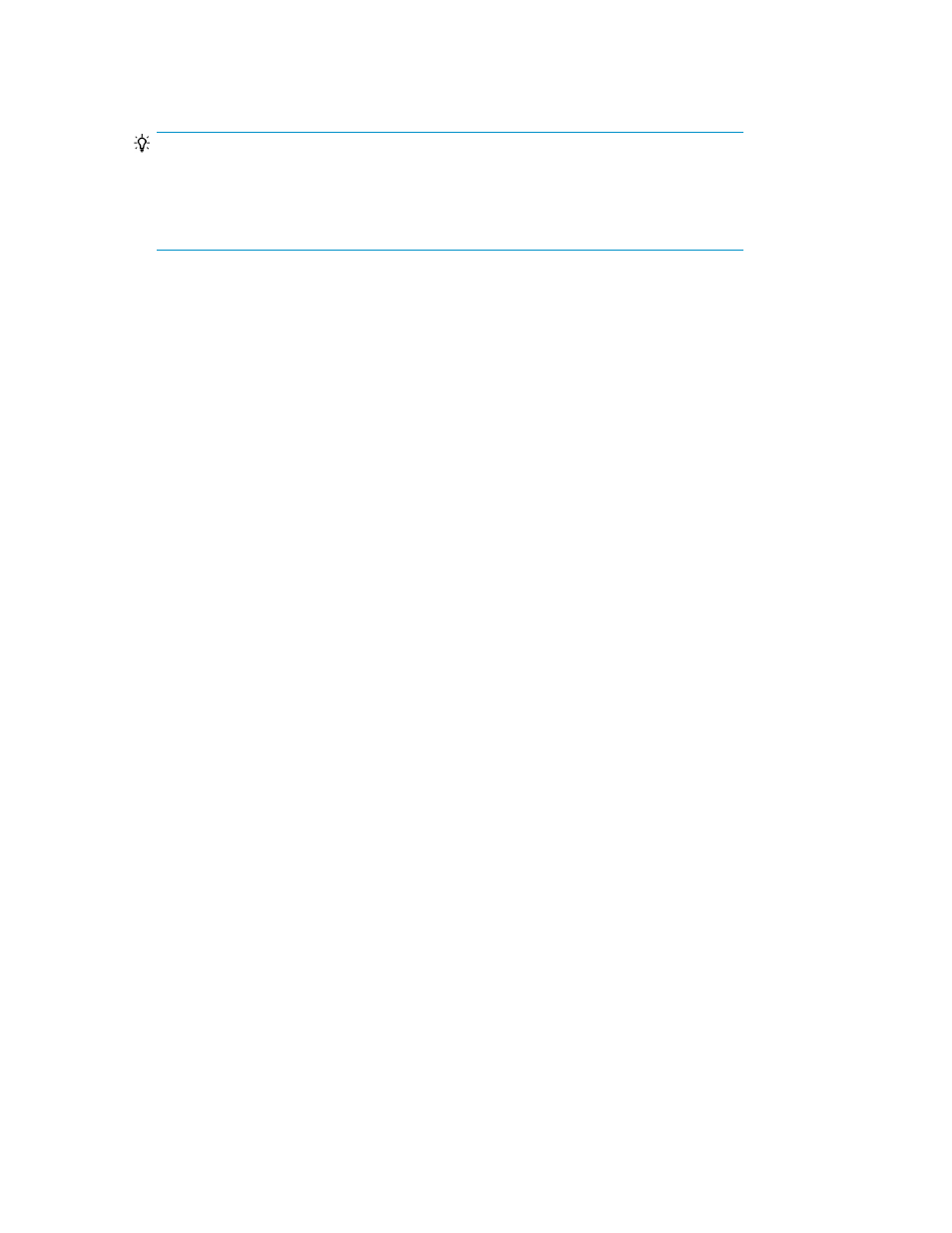
3.
Enter values for the items, and then press Enter.
The setting is saved.
TIP:
In each panel, press the DispConf function key (F17) to display the basic information you
specified here for the ISPF panels. As a default, because only 12 function keys are displayed,
DispConf is not displayed in the list of function keys. To display DispConf, set the number
of displayed function keys to 24.
Related topics
• Setting the number of displayed function keys
Defining tiering policy groups when using the ISPF panel
This section describes how to define a tiering policy group by using the ISPF panels.
Scanning storage systems when using the ISPF panel
To scan storage systems, specify the scan target in the Device Scan Scope panel, and then press the
Scan function key (F6). By scanning a storage system, you can acquire its disk configuration information.
The acquired disk configuration information is saved in the disk configuration definition file.
Prerequisites
•
To specify the scan range by using an SMS storage group or volume serial numbers, bring the
volumes online.
Procedure
1.
In the main panel, select the Storage System List 'Storage' point-and-shoot field.
The Storage System List area appears.
2.
Select the
The Device Scan Scope panel appears.
Smart Manager for Mainframe operations when using the ISPF panel
62
