Collecting ispf logs, Checking ispf logs, Preventing the ispf log dataset from becoming full – HP XP Command View Advanced Edition Software User Manual
Page 218
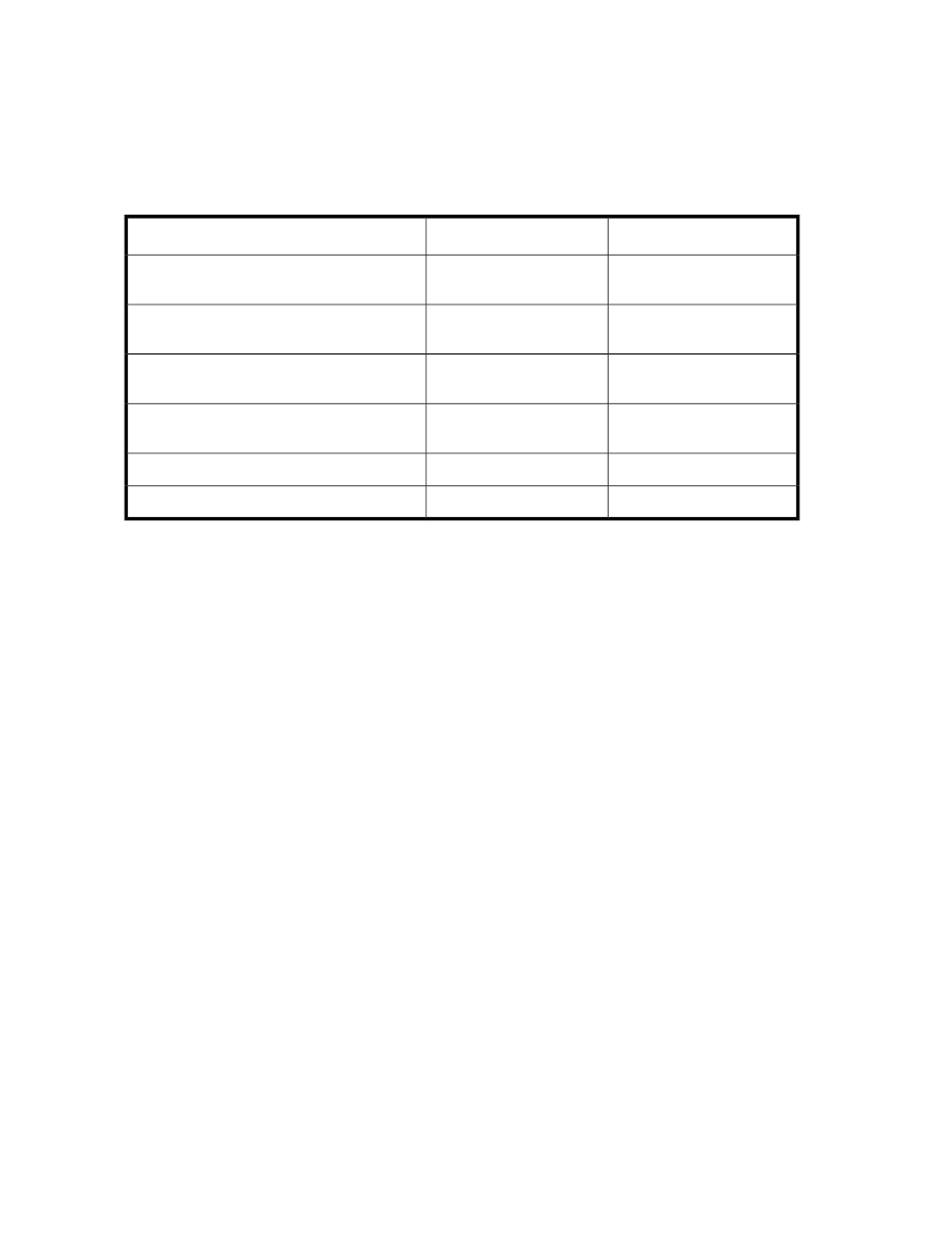
Disk space requirements for the event log when the system logger service is not
used
The following table shows the amount of log data when the event log is output without using the system
logger service.
Table 55 Amount of event log data when the system logger service is not used
Number per command
Size
#1
Types of event log data
Number of output messages
100 + message length
#2
Messages (excluding messages output from the
ISPF panel and scripts)
Number of I/O errors
100 + CCW length
#2
Only in the case of an I/O error, parameter in-
formation for the CCW for that I/O
Number of I/O errors
256
Only in the case of an I/O error, return inform-
ation for that I/O
Number of I/O errors
256
Only in the case of an I/O error, sense byte in-
formation for that I/O
2
128
Time-stamps
1
256
Command parameter information
#1
The size is rounded up to a multiple of 32 before being output.
#2
The maximum length is 256 bytes.
Collecting ISPF logs
When a CLI command is executed in the ISPF panel, ISPF log data is automatically collected to an
ISPF log dataset.
Checking ISPF logs
Check the ISPF log showing the operation history for the ISPF panel.
Procedure
1.
In the ISPF Primary Option Menu panel, select 7 (Dialog Test).
The Primary Option panel appears.
2.
Select 5 (Log).
The Browse log panel appears, displaying the contents of the ISPF log.
Preventing the ISPF log dataset from becoming full
If you use the ISPF panel for CLI command operations for a long time, the ISPF log dataset might
become full. This could cause a CLI command to terminate abnormally. To prevent such a problem,
perform the following if you want to use the ISPF panel for a long time for CLI command operations.
Collecting trace information and logs
218
