Registering a license by entering a license key – HP XP Command View Advanced Edition Software User Manual
Page 50
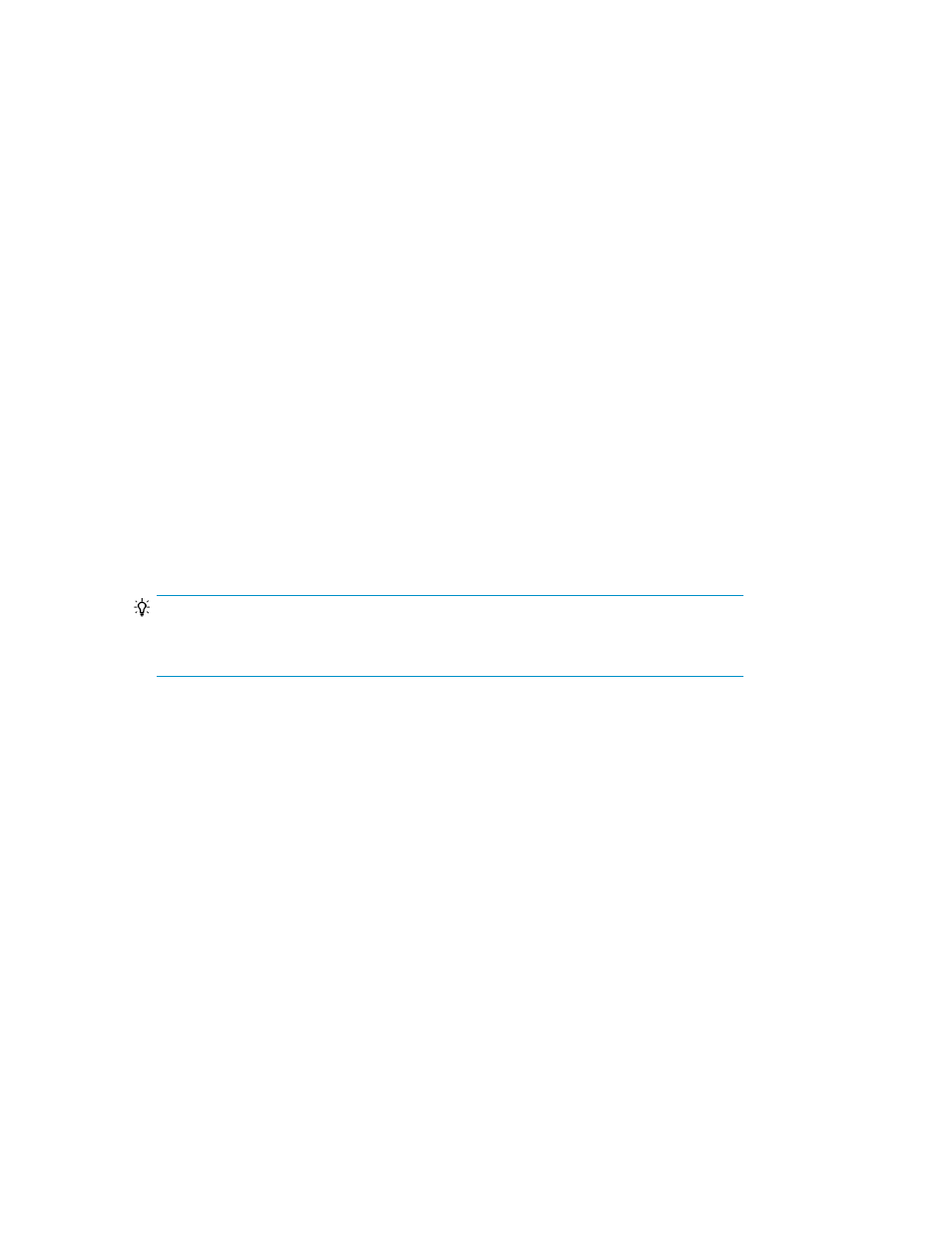
2.
Transfer the license key file to the host machine.
Use the following format to transfer the license key file to the license key dataset:
• ASCII mode
• Encoded (to EBCDIC)
Assume that the license key file has been transferred to a license key dataset named
LICENSE.KEYS.SAMPLE
.
3.
In the ISPF Primary Option Menu panel, select option 6 Command.
4.
Enter KTSTART.
The main panel for Smart Manager for Mainframe appears.
When you display the main panel for Smart Manager for Mainframe for the first time, the Edit
Defaults panel appears. Use this panel to specify basic information for the ISPF panels.
5.
Select the Installation Management 'Install' point-and-shoot field.
The Installation Management area appears.
6.
Select the
The Manage Licenses panel appears.
7.
Enter the name of the license key dataset (LICENSE.KEYS.SAMPLE) in the License Key Dataset
Name field, and then press Enter.
The Licenses Message List panel appears.
The license key is read from the license key dataset and installed in the license information dataset.
The
KTA001I
message is output if the license key is installed correctly.
TIP:
If the license key file contains the license key for Business Continuity Manager, the license
key for Business Continuity Manager is also installed.
8.
Use the License List in the Manage Licenses panel to confirm that the license has been installed
correctly.
Postrequisites
•
Verifying the setup information
Related topics
• Creating a license information dataset
• Verifying the setup information
• Installation Management area
Registering a license by entering a license key
Register a license by directly entering a key code into the Manage Licenses panel.
Installation and setup
50
