Avocent Network Device SPC420 User Manual
Page 94
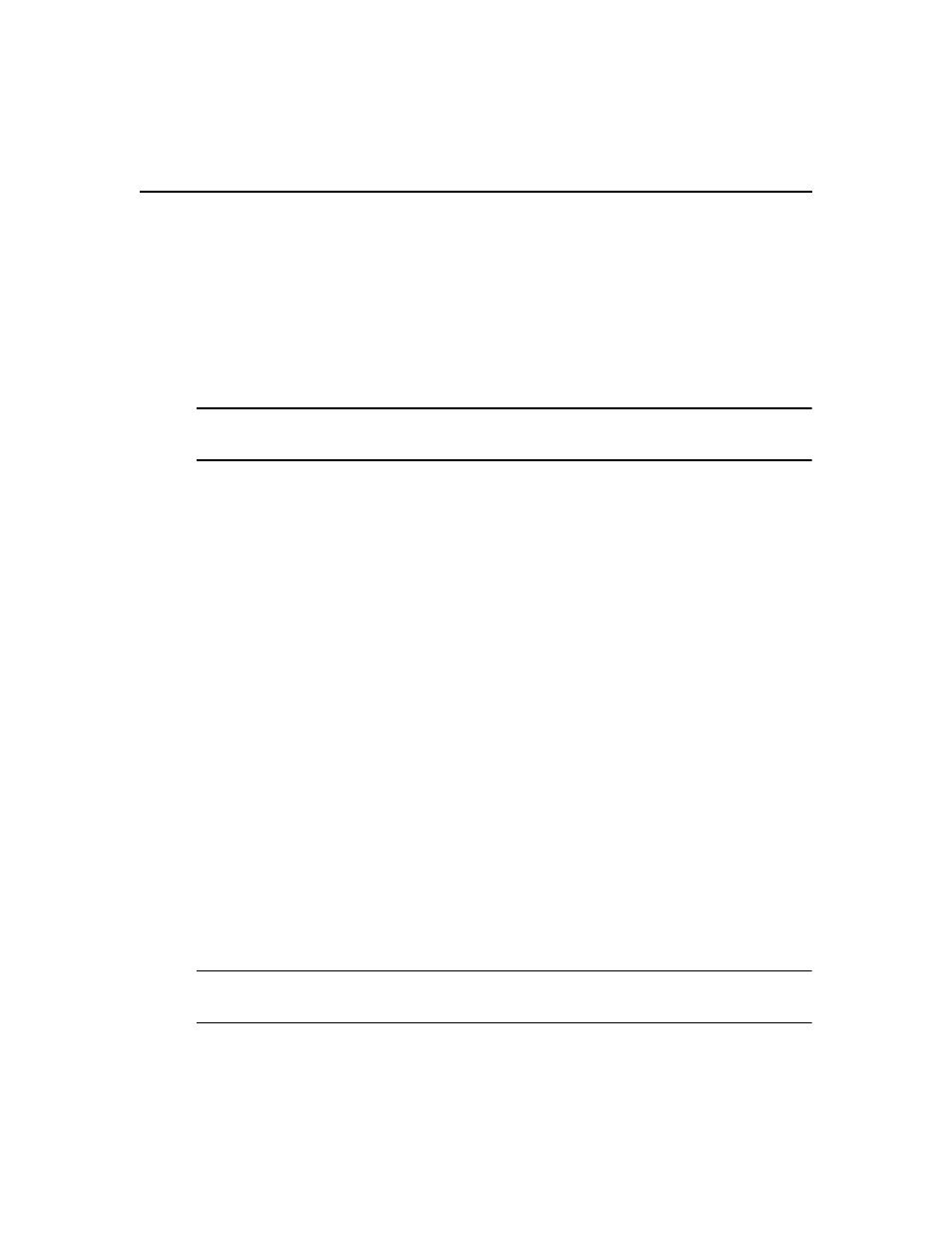
74 DSView 3 Software Installer/User Guide
8.
Type the name of a user with DSView 3 software administrator privileges on the hub server.
Type a password for the user. Click Next.
9.
The Operation In Progress window will open. The configuration of the spoke server will be
saved to the database of the hub server and the spoke server’s certificates will be installed on
the hub server.
10. The Completed Successful window will open when the spoke server has been added.
11. Click Finish.
To change spoke server network properties:
NOTE: Spoke server network settings may need to be changed by DSView 3 software administrators when
network settings are changed and the hub server did not automatically detect the changes. When changing the
network settings, ensure that a port mismatch does not occur between the hub server and the spoke server.
1.
On the hub server, click the System tab.
2.
Click DSView Server in the top navigation bar. The side navigation bar will include the name
of the server to which you are logged in.
3.
Click Properties in the side navigation bar, and then click Spoke Servers. The Spoke Servers
window will open.
4.
Click on the name of the spoke server whose network properties you wish to change. The
Spoke Server Network Properties window will open.
5.
Change any of the following network settings:
•
Type a new computer name to use as the spoke server.
•
Type a new address in standard dot notation (xxx.xxx.xxx.xxx) for the spoke server.
•
Type a new port number for the spoke server.
6.
Click Save and then click Close. The Spoke Servers window will open.
To delete a spoke server:
1.
On the hub server, click the System tab.
2.
Click DSView Server in the top navigation bar. The side navigation bar will include the name
of the server to which you are logged in.
3.
Click Properties in the side navigation bar, and then click Spoke Servers. The Spoke Servers
window will open.
4.
Click the checkbox to the left of the spoke servers you wish to delete. To delete all spoke
servers, click the checkbox to the left of Name at the top of the list.
5.
Click Delete. A confirmation dialog box will appear.
6.
Confirm or cancel the deletion.
NOTE: When a spoke server is deleted, it is no longer allowed to communicate with the hub server. Only spoke
servers that are no longer active should be deleted. If a spoke server is still active, it may be re-registered using
the Register Spoke Server wizard.
