Ds zones, Managing and accessing zones, Enabling ds zones – Avocent Network Device SPC420 User Manual
Page 239: Creating zones, Chapter 16: ds zones
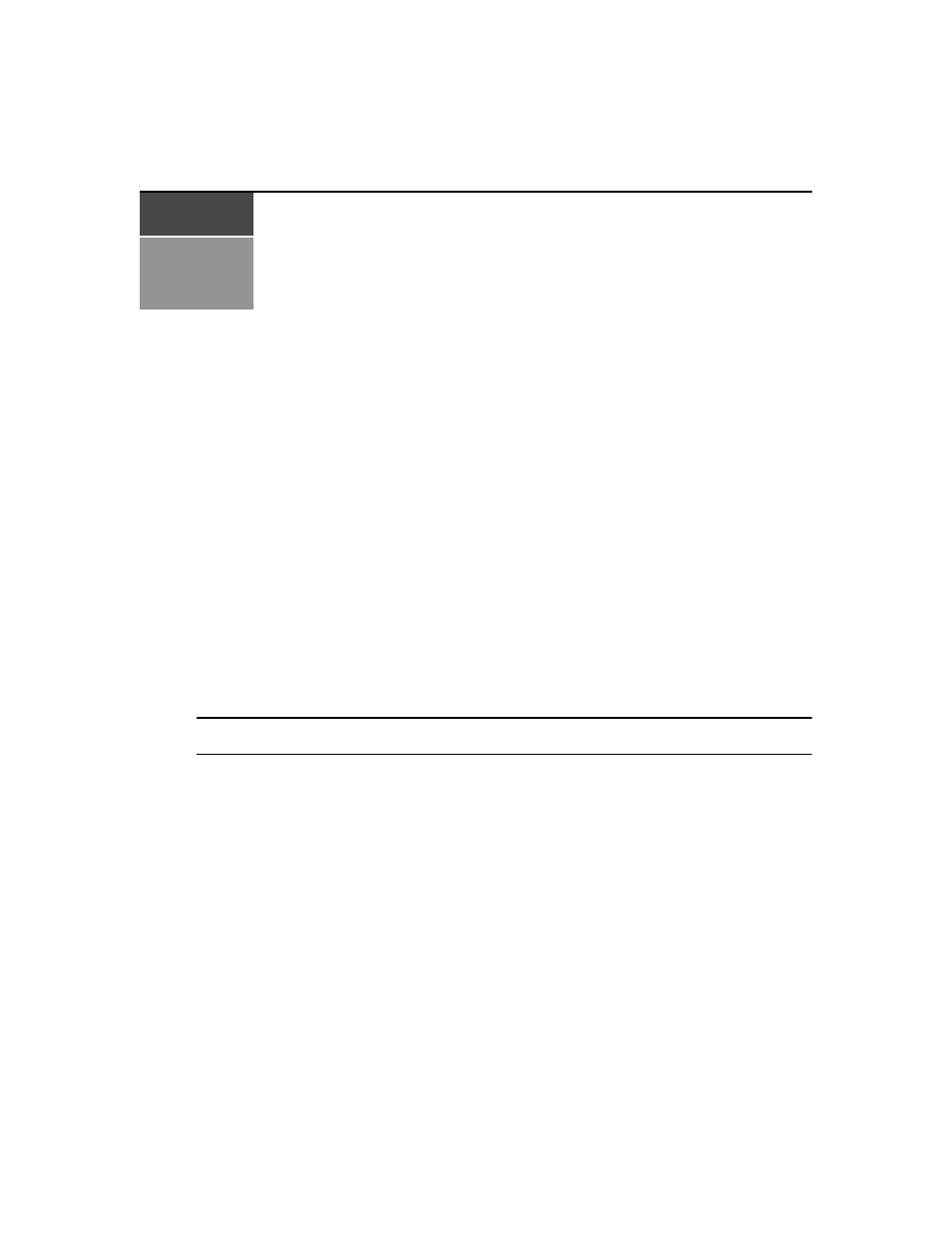
219
C H A P T E R
16
DS Zones
DS Zones provide virtual segregation of data center resources, including appliances, target devices
and virtual machines. Each zone operates as an independent subset of the DSView 3 software
system, and units can be transferred to different zones. Users belong to a single zone, but may
switch to other zones if they have access rights. You can restrict a user’s access to a zone,
preventing the user from viewing or accessing other zone’s resources, or you can grant a user
access to multiple zones. To prevent one zone from starving another of licenses, manage the
distribution of licenses and add-on features by assigning a number of licenses to each zone.
Managing and Accessing Zones
Enabling DS Zones
Before you can create or access zones, you must add a DS Zones license key to the DSView 3
software (see Adding a new license key on page 56). The license key specifies the number of zones
that can exist in the DSView 3 software. This number cannot be exceeded; if you need additional
zones, you must purchase another license key or delete existing zones to free licenses.
NOTE: If you do not have a DS Zones license enabled, the DSView 3 software does not display any windows or
links related to zones.
Creating zones
Once the DS Zones license key is enabled, the DSView 3 software automatically includes a top
level zone. You can create up to two sublevels of zones below the top level zone, but you cannot
create additional top level zones. You can create as many individual zones as your license key
allows.
To create a new zone:
1.
Click the System tab, then click Zones. The Zones window opens and lists any previously
created zones.
2.
Select the checkbox next to the zone to which you want to add a sublevel zone. Click Add. The
Add Zone Wizard opens.
3.
Enter a unique zone name. Click Next.
