Server trap destinations, Client session information – Avocent Network Device SPC420 User Manual
Page 86
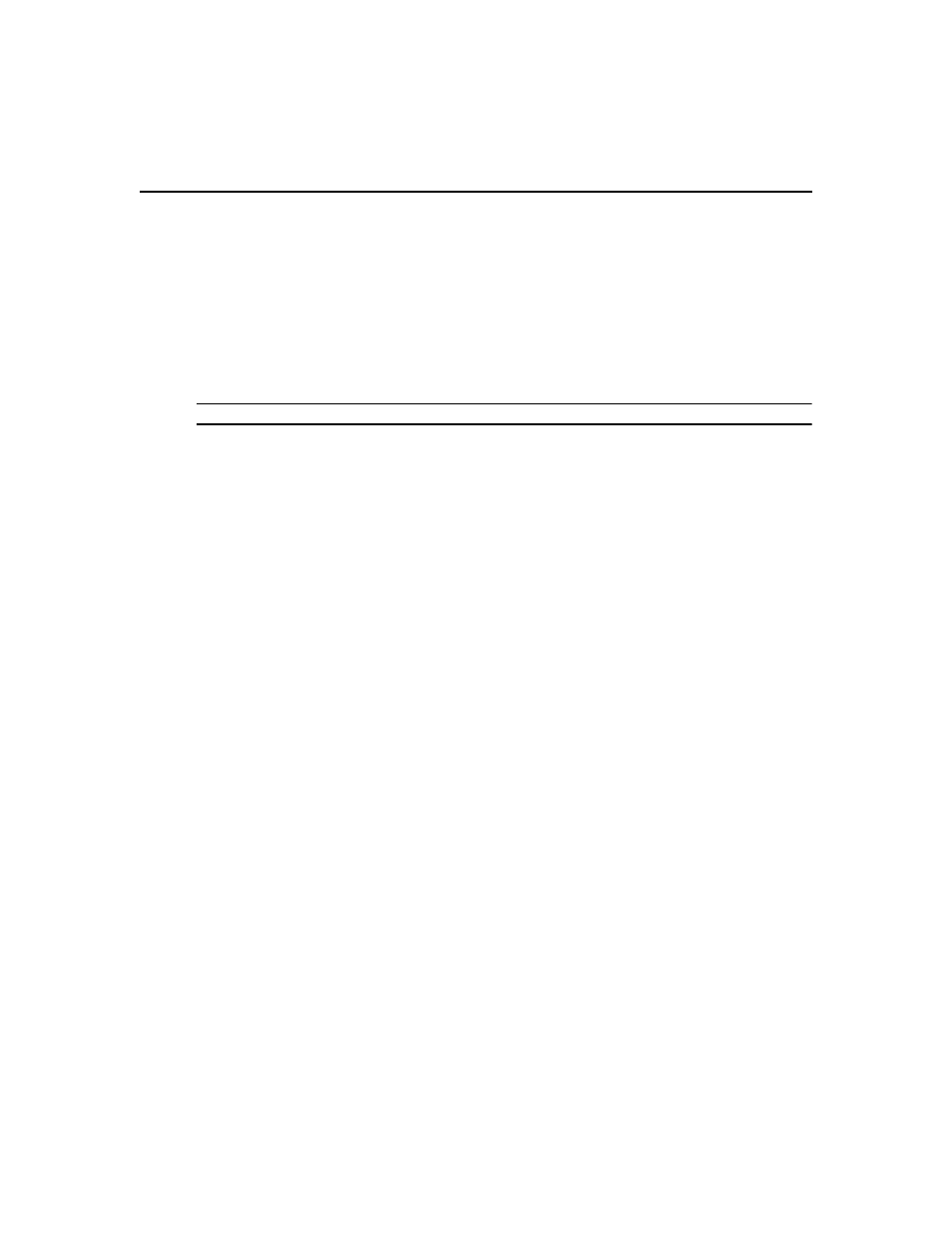
66 DSView 3 Software Installer/User Guide
•
Click Use the proxy server only for clients not on the same network as this DSView
Server to enable all external and internal clients on a different network than the
current DSView 3 server to communicate with the managed appliances using the
DSView 3 proxy server. All other external and internal clients will communicate
directly with the managed appliances.
•
Click Use the proxy server only for clients connecting with the following addresses to
enable only DSView 3 software clients with IP addresses entered in the Address List
to communicate with the managed appliances using the DSView 3 proxy server. All
other clients communicate directly with the managed appliances.
NOTE: Changing the Proxy Port or Proxy Invocation setting will disconnect active DSView 3 client sessions.
3.
Click Save. A confirmation dialog box will appear.
4.
Confirm or cancel the action.
Server trap destinations
To specify trap destinations:
1.
Click the System tab.
2.
Click Trap Destinations in the side navigation bar. The DSView Server Trap Destinations
window will open.
3.
In each address field, type the IP addresses in standard dot notation (xxx.xxx.xxx.xxx) or the
domain name for the computer that handles traps. Up to four computers may be specified.
4.
Click Save to store the trap information in the DSView 3 software database on the host.
Client session information
To specify client session information:
1.
Click the System tab.
2.
Click DSView Client Sessions in the side navigation bar. The DSView Server Client Session
Properties window opens. The number of client sessions currently in use is displayed.
3.
Use the arrows to specify a time-out value (from 5-60 minutes) for inactivity of a DSView 3
user client session. The default is 15 minutes. When the time-out value has been exceeded, the
session will end and the user must log in again.
4.
Check the Enable certificate authentication checkbox to allow the DSView 3 software to
automatically log in internal users if the user certificate (X.509 digital ID) installed in the
DSView 3 software client web browser matches the certificate configured for the user.
Certificates for users may be modified. See User certificates on page 235.
Web browser settings may need to be modified to allow users to automatically log in using
certificates; see your web browser documentation.
-or-
