Avocent Network Device SPC420 User Manual
Page 343
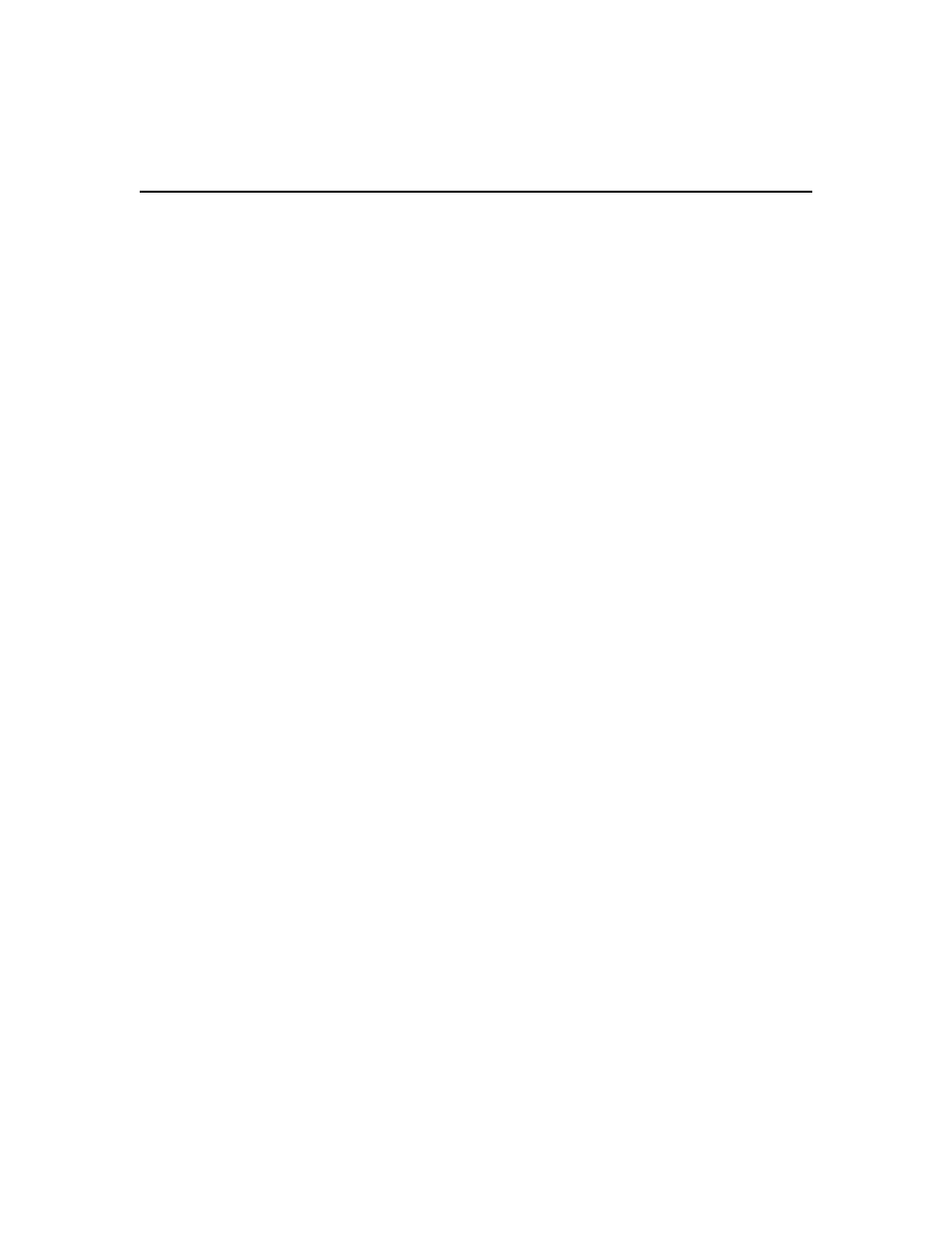
Chapter 22: Using Tasks 323
Task: Backup DSView 3 software database and system files
This task creates a compressed .zip file containing a backup of your DSView 3 software system.
The backup file contains everything necessary to fully restore the DSView 3 software hub server.
The backup file is named dsviewBackup.zip by default, but you may also append the date and time
to the end of the backup filename.
If a backup is restored to a server with a different IP address, managed appliances may not be able
to authenticate until the new DSView 3 server IP address has been programmed into the managed
appliances.
Once this task is added, you may run it on demand at any time; see Running tasks manually on
page 334. You may also create a backup manually; see Backing up and Restoring Hub Servers
Manually on page 69.
To add the task:
1.
Click the System tab.
2.
Click Tasks in the top navigation bar. The Tasks window will open.
3.
Click Add. The Add Task Wizard will appear.
4.
Select Backup DSView database and system files from the drop-down menu. Type a 1-64
character name for the task.
5.
Select a time to run the task, then click Next. See Specifying when to run tasks on page 320.
6.
The Specify DSView System Backup Properties dialog box will appear.
a.
Type the directory location in which to create the system backup, which may be a physical
local drive on the DSView 3 server or a shared network location specified by a UNC
(Universal Naming Convention) path. The Location field cannot be set to a mapped
network drive. The directory name must be entered in case sensitive text if your operating
system supports case sensitive filenames.
b.
If the specified directory location is a network path that requires a login, enable the Login
required to access shared drive location checkbox. Then type the username and password
and confirm the password of a user account that has read/write access to the network share
location.
c.
To encrypt the created system backup file, enable the Encrypt Backup File checkbox, then
type a password to lock and unlock the encrypted file.
d.
To append the date and time (in military time) to the end of the system backup filename,
enable the Use date and time for file naming checkbox. For example, if you are creating the
backup file on October 1, 2005 at 10:04 pm, the file created will be named
dsviewBackup1001052204.zip.
If a system backup file already exists in the specified directory and this option is not
enabled, the existing backup file will be overwritten when the new backup file is created.
7.
Click Finish.
