Adding and deleting target device connections – Avocent Network Device SPC420 User Manual
Page 203
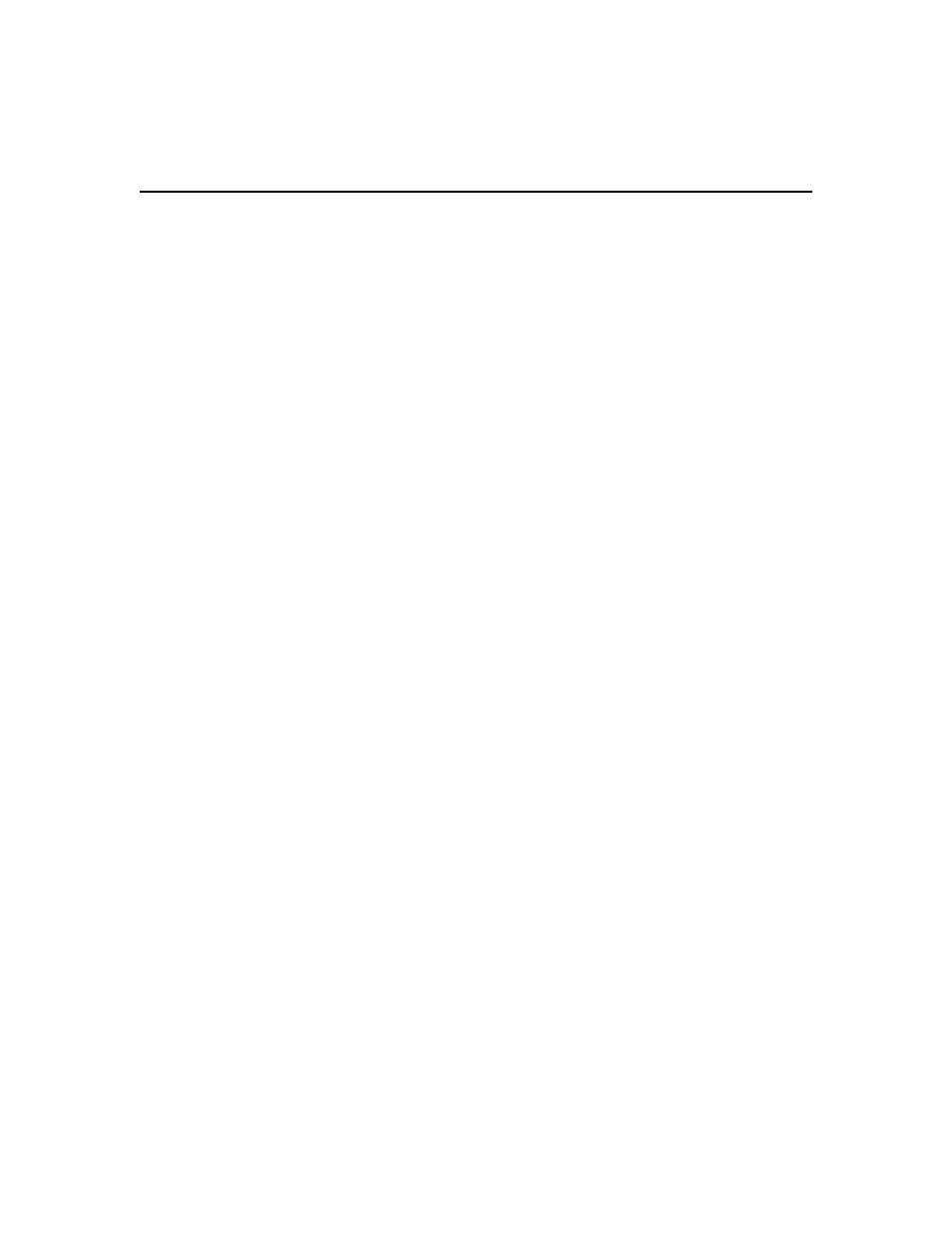
Chapter 12: Unit Sessions and Connections 183
3.
Click on a connection. The Appliance Connections - Rename window will open.
4.
Type in new name for one or more items in the connection chain.
If you modify a name and the automatic name push feature is enabled, the new name will be
pushed to the appliance, based on the configured push properties. See Automatic name push on
page 126.
5.
Click Save and then click Close. The Appliance Connections window will open.
Adding and deleting target device connections
To add a target device connection:
1.
In a Units View window containing target devices (see Accessing Units View windows on
page 106), click on the name of a target device.
2.
Click Connections in the side navigation bar. The Target Device Connections window will
open.
3.
Click Add. The Add Target Device Connection Wizard will open.
4.
Select the appropriate target device connection type from the list.
5.
Click Next. The Select Appliance with Available Ports window will open.
6.
Select a managed appliance, then click Next.
7.
The Select Available Connection window will open. Select a connection, then click Next.
8.
The Completed Successful window will open. Click Finish. The Target Device Connections
window will open.
To delete a target device connection:
1.
In a Units View window containing target devices (see Accessing Units View windows on
page 106), click on the name of a target device.
2.
Click Connections in the side navigation bar. The Target Device Connections window will
open.
3.
Click the checkbox to the left of the target device connection(s) to delete. To delete all target
device connections on the page, click the checkbox to the left of Connection at the top of the
list.
4.
Click Delete. A confirmation dialog box will appear.
5.
Confirm or cancel the deletion.
Merging virtual and physical target device connections
From the DSView 3 software, you can merge virtual device connections with physical target device
connections. Merging the unit connections allows all possible actions to be available from a single
view, while the physical and virtual target devices remain distinct entities within the DSView 3
database. For example, a MergePoint
®
service processor (SP) manager may be connected to a blade
server that hosts an ESX Server. By merging the physical blade server connections with the virtual
