Avocent Network Device SPC420 User Manual
Page 141
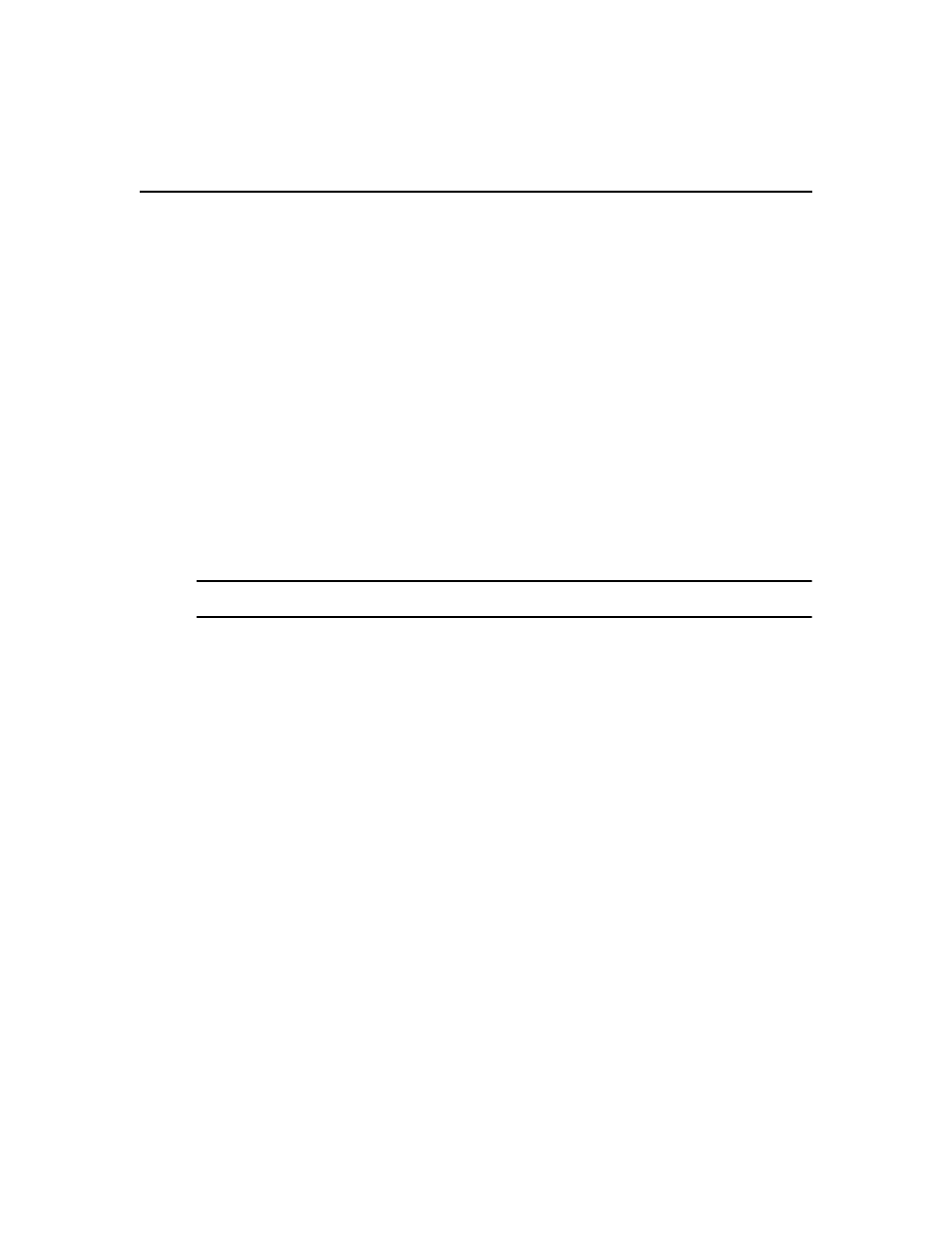
Chapter 8: Adding and Deleting Units 121
4.
The DSView 3 software will search for managed appliances within the IP address range. When
the search is completed, the Select Appliances to Add window will open, listing the results.
5.
Add or remove appliances.
•
To add one or more managed appliances, select the managed appliances in the Appliances
found list, then click Add. The managed appliances will be moved to the Appliances to
Add list.
•
To remove one or more managed appliances, select the managed appliances in the
Appliances to Add list, then click Remove. The managed appliances will be moved to the
Appliances found list.
Click Next.
6.
The Select Options window will open. (For more information about the options that affect
adding target devices connected to the appliance, see Topology Synchronization on page 130.)
For appliances that are supported by plug-ins, the content of this window may differ; see the
appropriate documentation.
a.
Click Enable secure mode if you want the managed appliance to only be accessible by this
DSView 3 software system. In non-secure mode, the managed appliance may be added to
multiple DSView 3 software systems.
NOTE: For appliances that require Secure mode, this checkbox will not be visible and the appliance will enable
Secure mode automatically.
b.
Click Allow target devices with the same name to be merged into a single target device if
you wish to merge a target device that has multiple connections into a single target device.
c.
Under Allow target devices that contain default names to be added for these type of
connections, you may enable one or more connection types. Any target devices that
contain default names in the managed appliance and support the enabled connection type
in the managed appliance will be added to the DSView 3 software database.
This option has no effect when adding a DSI5100 appliance, since default target device
names are not supported. A target device is named when it is added as a BMC port using
the Add IPMI BMC Wizard.
d.
Click Next.
7.
The Adding Appliances window will open while the selected managed appliances are added to
the DSView 3 software system.
8.
The Apply Configuration Template window opens.
If you want to apply a configuration template to the appliance, select a template from the list
and click Next.
-or-
If you do not want to apply a configuration template to the appliance, select None and click
Next.
