Avocent Network Device SPC420 User Manual
Page 218
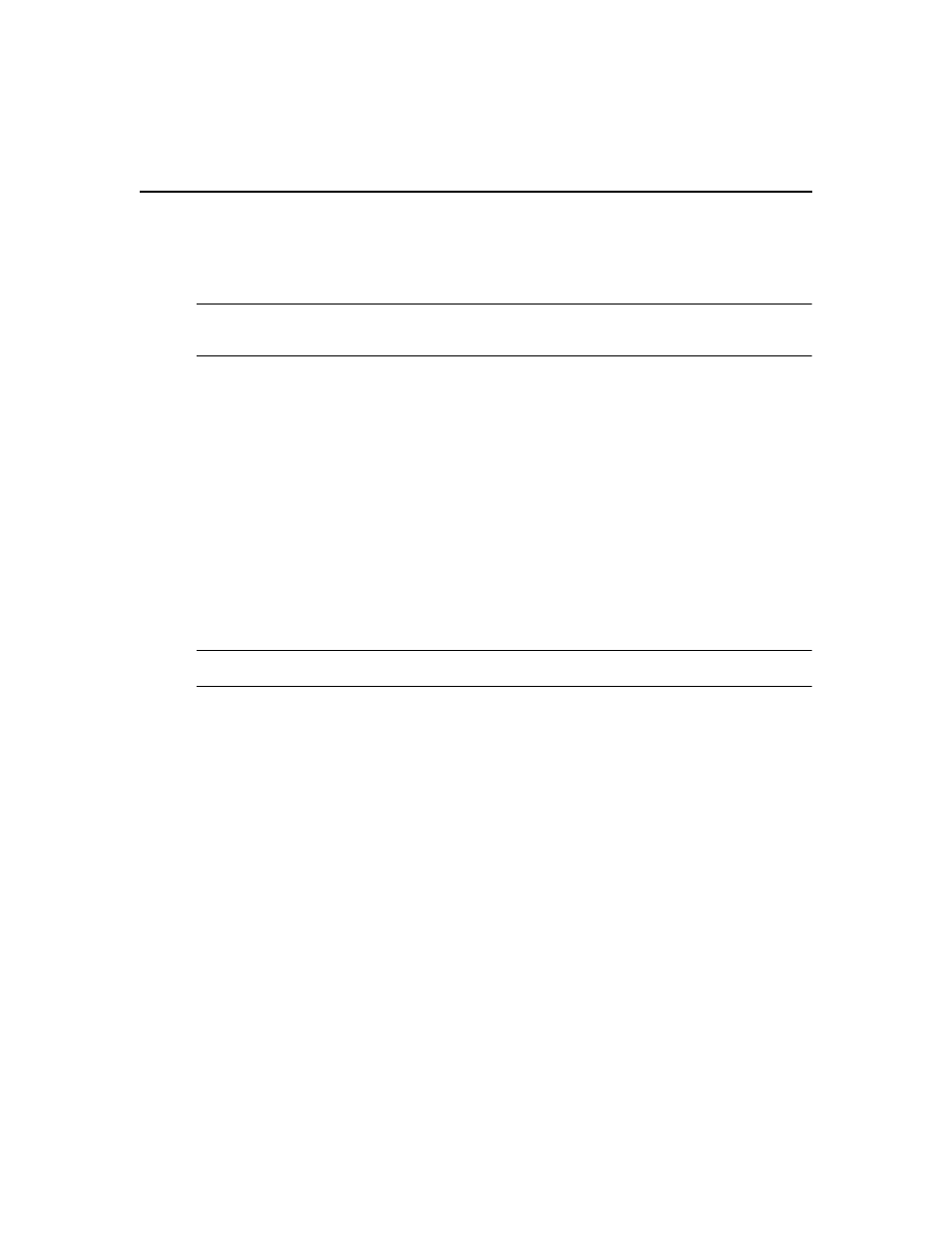
198 DSView 3 Software Installer/User Guide
Establishing an SSH Passthrough connection to a unit
To establish an SSH Passthrough connection to a target device or appliance
console:
NOTE: If you are using the Linux or Unix SSH command, you will need to specify the port by entering -p and the
port number. The default port number is 4122. For more information or to change the port number, see Enabling
SSH Passthrough on page 195.
1.
To connect to a target device or appliance console, open your SSH client and enter the
following values in the provided text fields:
•
Specify the highest level zone for which you have access rights. If a zone is not specified
for the username, the top level zone is assumed. If you do not have access to this zone, the
connection attempt fails.
•
(to connect to a target device)
-or-
(to connect to an appliance console)
If the appliance resides in a zone below your highest level zone, specify a zone. If a zone
is not specified, it is assumed that unit belongs to the zone specified for the username. If
the unit does not reside in this zone, the connection attempt fails.
•
host name or IP address of the DSView 3 server
NOTE: If DS Zones are not enabled, you do not need to specify a zone for the username or appliance. For more
information about zones, see DS Zones on page 219.
To connect to a target device using the Linux or Unix SSH command, enter a command in the
following format:
For example, a command to open an SSH session to a target device may look like this:
s s h - p 4 1 2 2 z o n e 1 / j s m i t h : z o n e 2 / B o s t o n @ 1 7 2 . 3 0 . 1 9 . 1 0 1
To connect to an appliance console using the Linux or Unix SSH command, enter a command
in the following format:
For example, a command to open an SSH session to an appliance console may look like this:
s s h - p 4 1 2 2 z o n e 1 / j s m i t h : z o n e 2 / A C S _ L a b : @ 1 7 2 . 3 0 . 1 9 . 1 0 1
