Managed appliance snmp settings – Avocent Network Device SPC420 User Manual
Page 169
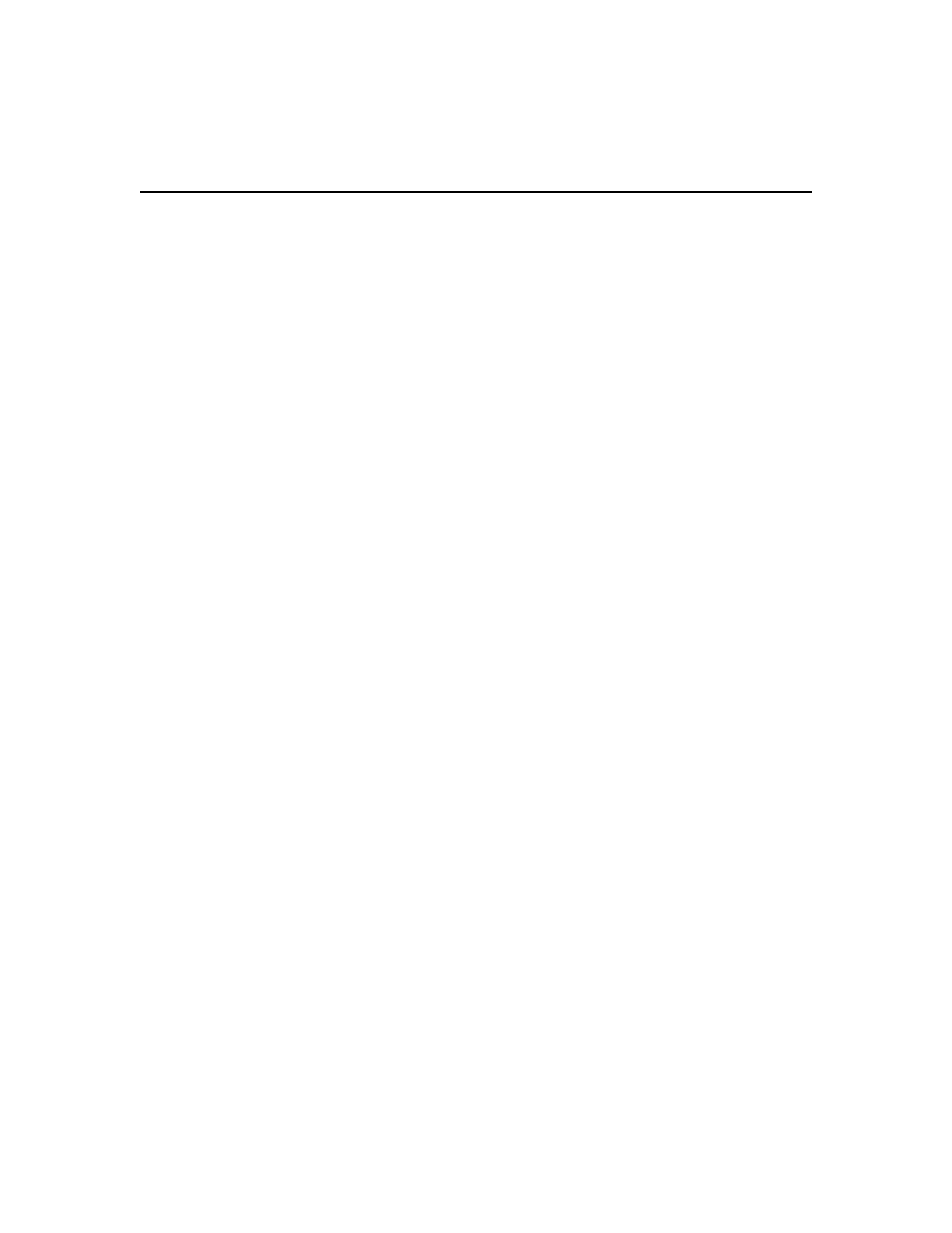
Chapter 10: Managing Units 149
To enable or disable secure mode on an appliance:
1.
In a Units View window containing appliances (see Accessing Units View windows on
page 106), click the checkbox next to the unit(s).
2.
Click Operations, then select Enable Secure Mode from the drop-down menu.
Managed Appliance SNMP Settings
This procedure is valid for supported KVM switches and serial console appliances. It may also be
valid for appliances supported by a plug-in; see the appropriate documentation.
The SNMP protocol is used to communicate management information between network
management applications and DSView 3 software managed appliances using TCP/IP and IPX
protocols. Other external SNMP managers (such as Tivoli
®
and HP OpenView) may communicate
with your managed appliances by accessing MIB-II (Management Information Base) and the
public portion of the enterprise MIB. MIB-II is a standard MIB that many SNMP target devices
support. The managed appliances will send their traps directly to the external SNMP manager in
addition to sending it to the server.
The following settings appear under SNMP in the side navigation bar:
•
System - Enables/disables SNMP. When you enable SNMP, the managed appliance will log
SNMP received messages over UDP (User Datagram Protocol) port 161. UDP port 162 is used
to listen for incoming traps.
•
Managers - Stations that can manage the managed appliance.
•
Community - Communities to which the traps belong.
•
Destinations - Stations that can receive SNMP traps.
•
Traps - Available traps and enabled/disabled traps.
The traps must be also configured on each managed appliance using the Command Line Interface
(CLI). The address of the server running the DSView 3 software must be configured as a trap
recipient, the proper community must be set and each desired trap must be enabled.
SNMP traps are logged in the event log file. See Displaying the Event Log on page 343. SNMP
traps may also be configured from a system task. See Task: Configure SNMP trap settings on a
managed appliance on page 324.
To change SNMP settings for a managed appliance:
1.
In a Units View window containing appliances (see Accessing Units View windows on
page 106), click on the appliance name.
2.
Click Appliance Settings in the side navigation bar and then click SNMP in the side navigation
bar. The Appliance SNMP System Settings window will open.
3.
To enable SNMP, select Enabled in the Enable SNMP menu. If desired, change the name and
description of the managed appliance and type a contact. Then, click Save.
