Avocent Network Device SPC420 User Manual
Page 331
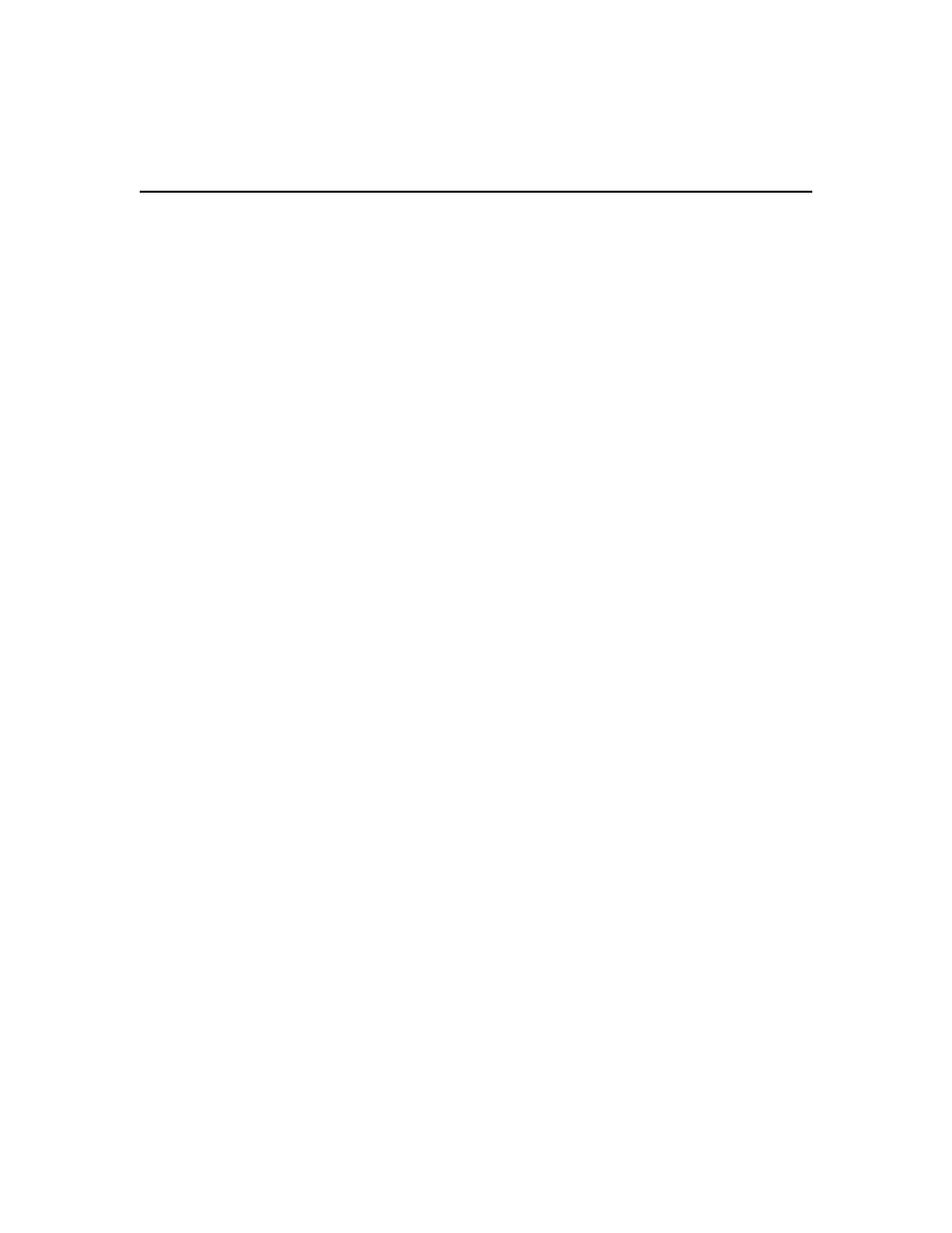
Chapter 21: Using Tools 311
To import DSView 2.x software databases:
1.
In the Units Tools window, click the Import DSView 2.x Database icon or link. The Import
DSView 2.x Database Wizard will appear.
2.
Use the Browse button to locate the .zip backup file of the DSView 2.x software database you
created, then click Next.
3.
The Select Import Options window will open.
a.
Select Import DSView 2.x system settings and apply them to this system to allow the
following settings to be imported from the DSView 2.x software database migration file
into your DSView 3 software system:
•
Whether connected users may be viewed. See Video Viewer session properties on
page 253.
•
Whether connections are automatically shared when a KVM session is started. See
Video Viewer session properties on page 253.
•
Whether polling is enabled or disabled. See Unit status polling on page 69.
•
The delay between polling cycles. See Unit status polling on page 69.
•
The retention time of the event log. See Changing the Event Log Retention Period on
page 346.
b.
Select Allow Target Devices to be added for nodes that have a default name to allow
target devices to be added to your DSView 3 software system for nodes in the DSView 2.x
software migration file that have default names. In DSView 2.x software, a default name
is considered to be a name such as Port 1, Channel 1 and Socket 1.
All default names are adjusted when they are imported to include the name of each CPS
appliance, DS1800 digital switch and DSR switch.
c.
Select Allow nodes with the same name to be merged into the same target device if you
wish to merge a target device that has multiple connections into a single target device. For
example, a target device may be connected to a both a DSR switch and a power device.
d.
Select Add Active Directory authentication services instead of NT authentication services
when Active Directory is detected to add an Active Directory service when an Active
Directory domain is detected in the DSView 2.x software database migration file. If this
option is not selected, the service will be added to the DSView 3 software system as a
Windows NT Domain service.
e.
Type the case-insensitive names of any DSView 2.x software database nodes that you do
not wish to import, separated by commas (,), in the Node Names to Ignore field. Any
children within the parent nodes listed in the field are also ignored (that is, not imported).
You may import a node containing a comma on its name by enclosing the node name in
quotation marks. For example, to import a node named node, two (containing a comma)
and a node named nodeone, type
“node,two”,nodeone
in the Node Names to Ignore
field.
f.
Click Next.
