Opening a client session – Avocent Network Device SPC420 User Manual
Page 37
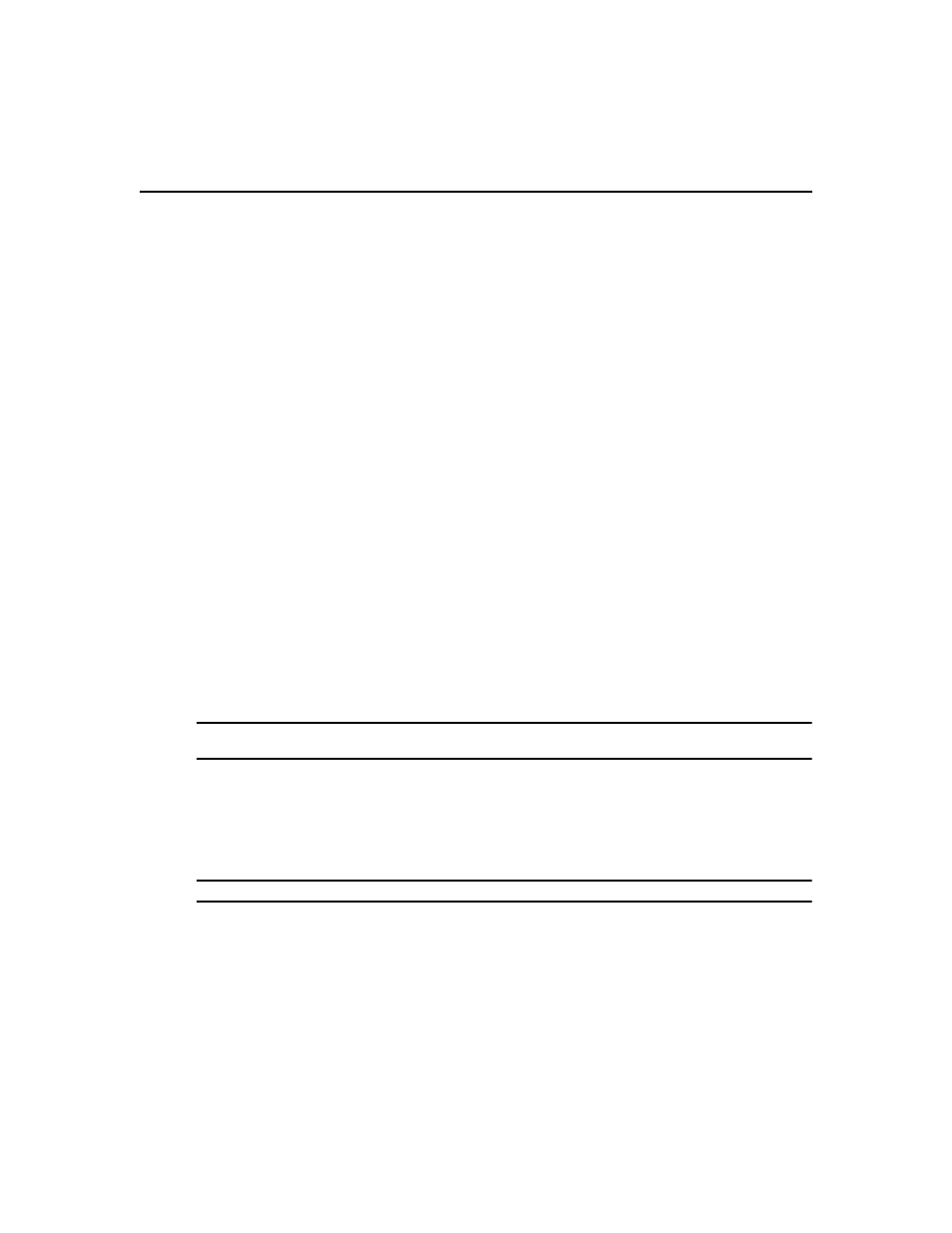
Chapter 2: Installation 17
•
Windows 2003 Server Standard, Enterprise or Web Edition
•
Windows Vista Ultimate or Business
•
Red Hat Enterprise Linux, Version 4 (AS, ES and WS products)
•
Red Hat Enterprise Linux, Version 5
•
Sun Solaris SPARC 9 and 10
•
Novell
SUSE Linux (x86) Enterprise Server 9 or 10
•
Macintosh OS X version 10.4 and later
•
Adobe
®
Flash Player version 9.0 or later
•
One of the following browsers:
•
Microsoft
®
Internet Explorer 6 or 7
•
Firefox
®
2 or 3
Install the latest updates and service packs available for your browser.
If you are using Firefox, the Video Viewer and the Telnet Viewer clients require Java; see Java
Installation on page 19.
Opening a client session
Before opening a client session
•
Enable cookies and JavaScript on the client’s web browser.
•
Configure the web browser. If you are using Internet Explorer, see Internet Explorer Consider-
ations on page 42.
To open a client session:
NOTE: If DSView 3 Software Client Certificate Authentication or DSView 3 Software Client Integrated Windows
Authentication is being used, the user will not be required to log in. See Certificates on page 46.
1.
From the DSView 3 software client web browser, enter the URL of the server host in the
address bar in the format:
https://
In this case,
dot notation (xxx.xxx.xxx.xxx).
NOTE: To avoid multiple security warnings, enter the DNS name.
-or-
If you are opening the session on the DSView 3 server, you may select Start - Programs -
Avocent DSView 3 - DSView Software.
2.
Accept all security alerts that may appear as the client computer connects to the DSView 3
server. The DSView 3 Explorer User Login window will open.
