Adding tasks using the add task wizard – Avocent Network Device SPC420 User Manual
Page 342
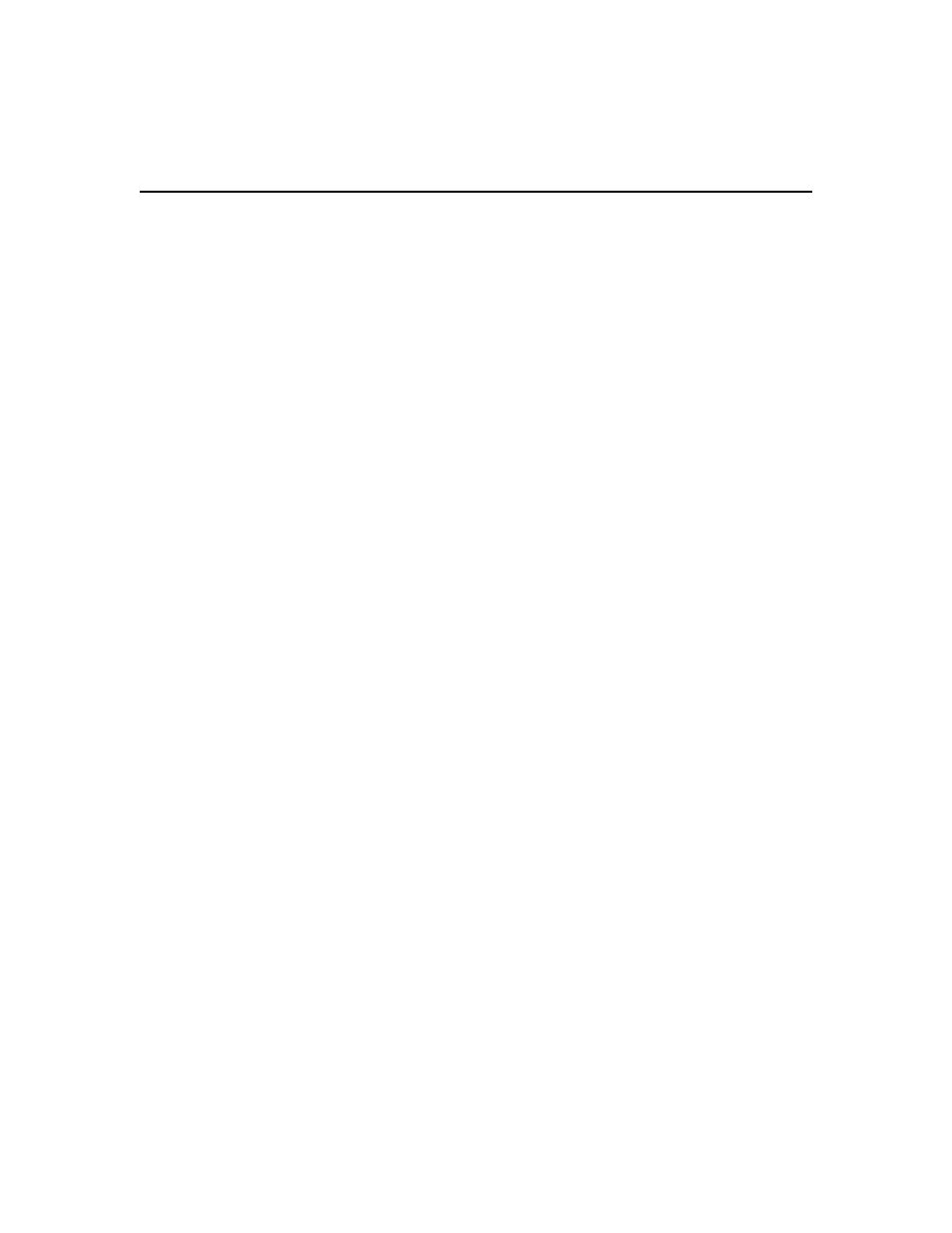
322 DSView 3 Software Installer/User Guide
To run a task weekly:
1.
In the Select When to Run the Task window of the Add Task Wizard, click Weekly.
2.
The Specify Weekly Schedule window will open.
a.
Select the hour, minute and AM or PM to indicate when to begin running the task.
b.
Click Every (weeks) and select the number of consecutive weeks (1-52).
c.
Select the day of week to run the task from the list box. Multiple weeks may be selected by
pressing
Ctrl
while clicking on the weeks.
d.
Click on the calendar button or the field to the left of the calendar button and select a date
to begin running the task. To use the calendar:
•
Click on the year and select a year.
•
Click on the month name and select a month or use the arrows at the top of the
calendar to move forward and backward by month.
•
Click on a day in the calendar. The calendar will close and fill the field to the left of
the calendar with the selected date.
To run a task monthly:
1.
In the Select When to Run the Task window of the Add Task Wizard, click Monthly.
2.
The Specify Monthly Schedule window will open.
a.
Select the hour, minute and AM or PM to indicate when to begin running the task.
b.
Click Day and select the day of the month to run the task.
-or-
Click The and select a week and a day of the week to run the task. For example, if you
wish to run the task each second Tuesday of the month, select second from the first menu
and Tuesday from the second menu.
c.
Select the month to run the task from the list box. Multiple months may be selected by
pressing
Ctrl
while clicking on the months.
d.
Click on the calendar button or the field to the left of the calendar button and select a date
to begin running the task. To use the calendar:
•
Click on the year and select a year.
•
Click on the month name and select a month or use the arrows at the top of the
calendar to move forward and backward by month.
•
Click on a day in the calendar. The calendar will close and fill the field to the left of
the calendar with the selected date.
Adding tasks using the Add Task Wizard
Tasks may be added only by DSView 3 software administrators.
