Avocent Network Device SPC420 User Manual
Page 112
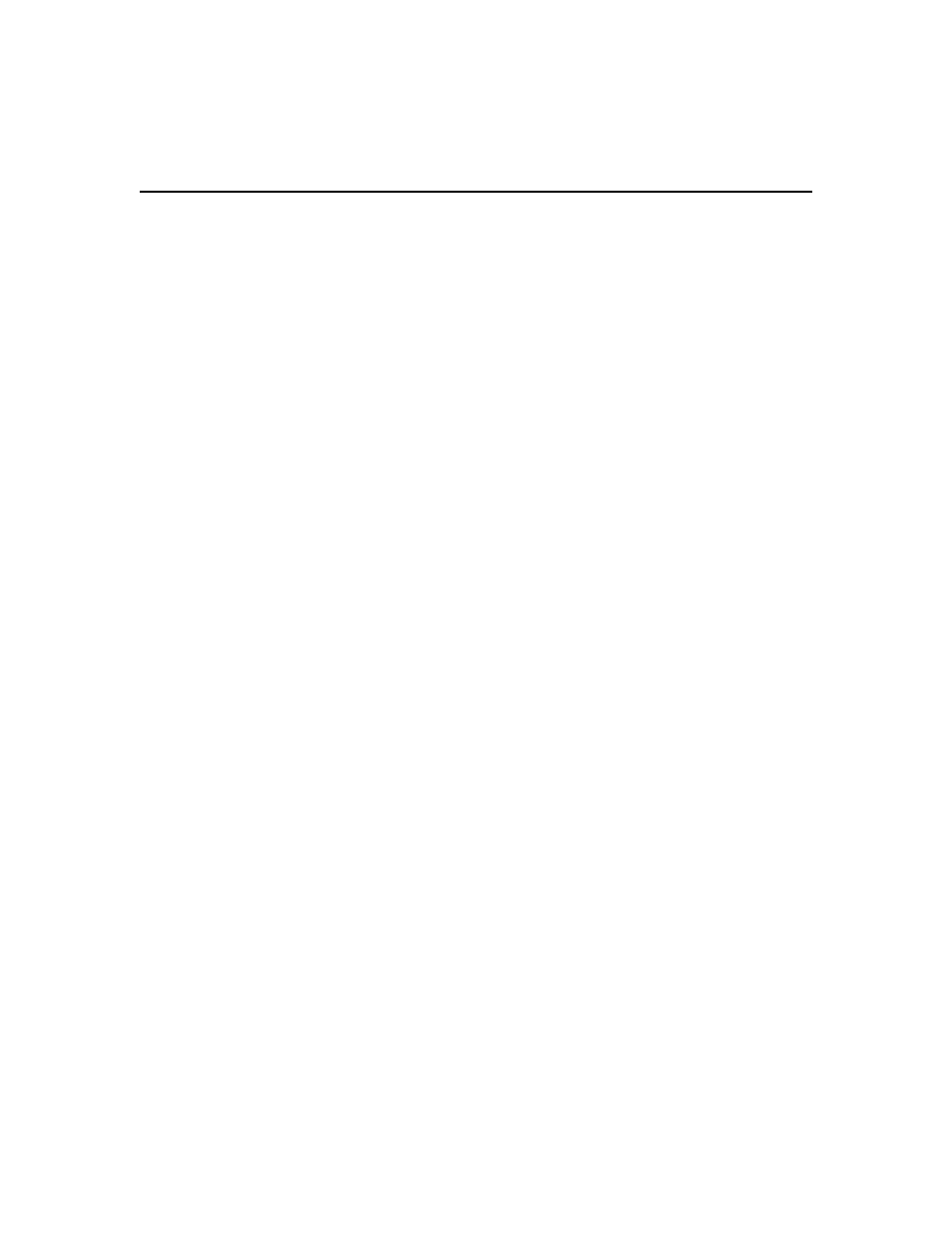
92 DSView 3 Software Installer/User Guide
3.
Click the name of the LDAP service. The side navigation bar will change to include the name
of the LDAP service at the top and, below the name, the information you may define.
4.
Click Schema in the side navigation bar. Users will automatically be selected and the
Authentication Service User Schema - LDAP window will open.
5.
Type the Base distinguished name (DN) from which to begin searches.
This is a required field
unless the Directory Service has been configured to allow anonymous search. Each Search DN
value must be separated by a comma.
6.
Type the key attribute. The default value is common name (cn).
7.
Type the object class. The default value is person.
8.
Type the full name attribute for the user. The default value is surname (sn).
9.
Click Save and then click Close. The User Authentication Services dialog box will appear.
To change group schema settings for the LDAP external authentication service:
1.
Click the Users tab.
2.
Click Authentication Services in the top navigation bar. The User Authentication Services
window will open.
3.
Click the name of the LDAP service. The side navigation bar will change to include the name
of the LDAP service at the top and, below the name, the information you may define.
4.
Click Schema in the side navigation bar, and then click Groups. The Authentication Service
Group Schema - LDAP window will open.
5.
Type the Base distinguished name (DN) from which to begin searches.
This is a required field
unless the Directory Service has been configured to allow anonymous search.
6.
Type the object class. The default value is groupOfNames.
7.
Type the members attribute. The default value is member.
8.
Type the username member attribute (only the username, not the full LDAP object DN). The
user’s group membership will be located using this attribute in addition to the member
attribute. This attribute is primarily used with NIS-like schemas.
9.
Click Save and then click Close. The User Authentication Services dialog box will appear.
To change user browsing settings for the LDAP external authentication service:
1.
Click the Users tab.
2.
Click Authentication Services in the top navigation bar. The User Authentication Services
window will open.
3.
Click the name of the LDAP service. The side navigation bar will change to include the name
of the LDAP service at the top and, below the name, the information you may define.
4.
Click User Browsing in the side navigation bar. The Authentication Service User Browsing -
LDAP window will open.
5.
Click Browse Anonymously to browse users on the external LDAP authentication server.
