Archiving and deleting data log files – Avocent Network Device SPC420 User Manual
Page 211
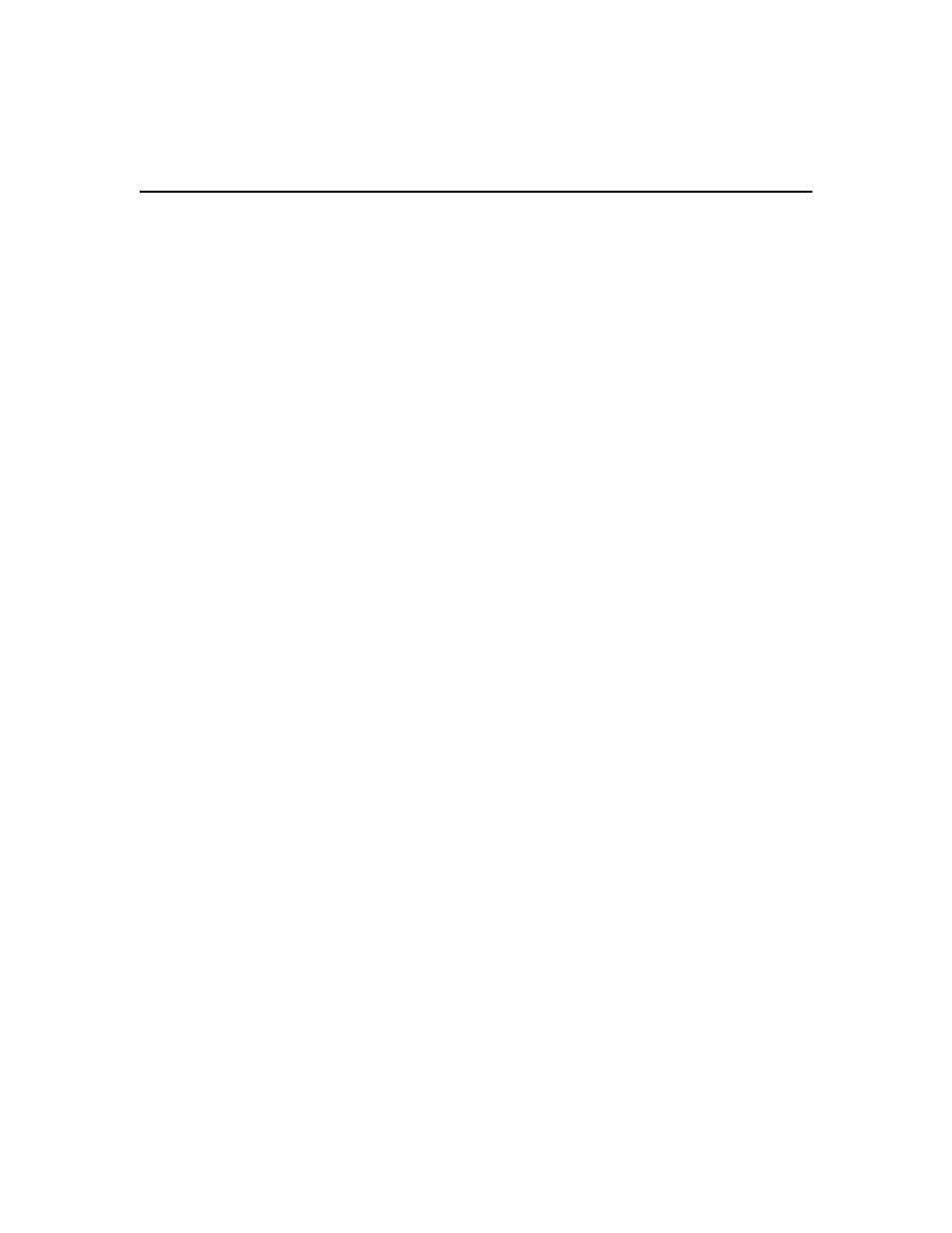
Chapter 13: Data Logging 191
4.
In the Location field, enter a local or network shared location, using a UNC (Universal Naming
Convention) path of up to 256 characters. You cannot specify a mapped network drive. If the
operating system supports case sensitive file names, use case sensitive text.
The default location is %<DSView 3 software installation directory>%\datalogs.
If you change the location at a later time, any data log files in the previous location will no
longer be viewable or accessible through the DSView 3 software.
Data log files are not backed up by the DSView 3 software backup utility.
5.
If a login will not be required to access the file location, disable the Login required to access
shared drive location checkbox.
If a login will be required to access the file location:
a.
Enable the Login required to access shared drive location checkbox.
b.
In the Username field, enter the username (up to 256 characters) to access the file location.
c.
In the Password field, enter the password (up to 64 characters).
d.
Repeat the password in the Confirm Password field.
6.
Click Save.
Archiving and deleting data log files
Data log files are archived at specified intervals or when a file reaches a specified size. You may
also archive files dynamically. Archived files retain the same name with a .zip file name extension.
Each time a file is archived, it is considered a version for that particular connection/port. You may
indicate the number of versions that will be retained in the file system - when this value is exceeded
for a connection/port, the oldest archived file version will automatically be deleted. You may also
delete archived files dynamically.
If an appliance or target device name is changed, any current log files associated with the original
name will be closed and archived with their original name. Those files will be viewable only from
the Reports - Data Log Session Files window. Subsequent incoming data log messages will be
written to a new file that has the new unit name.
Similarly, if a target device or appliance is deleted from the DSView 3 software system, any current
log files associated with the unit (and its target devices if the deleted unit is an appliance) will be
closed and archived. These files will be viewable only from the Reports - Data Log Session Files
window.
To specify archiving properties:
1.
Click the System tab.
2.
Click DSView Server in the top navigation bar.
3.
In the side navigation bar, click Data Logging, then Archiving. The Data Logging Archiving
Properties window will open.
