Avocent Network Device SPC420 User Manual
Page 296
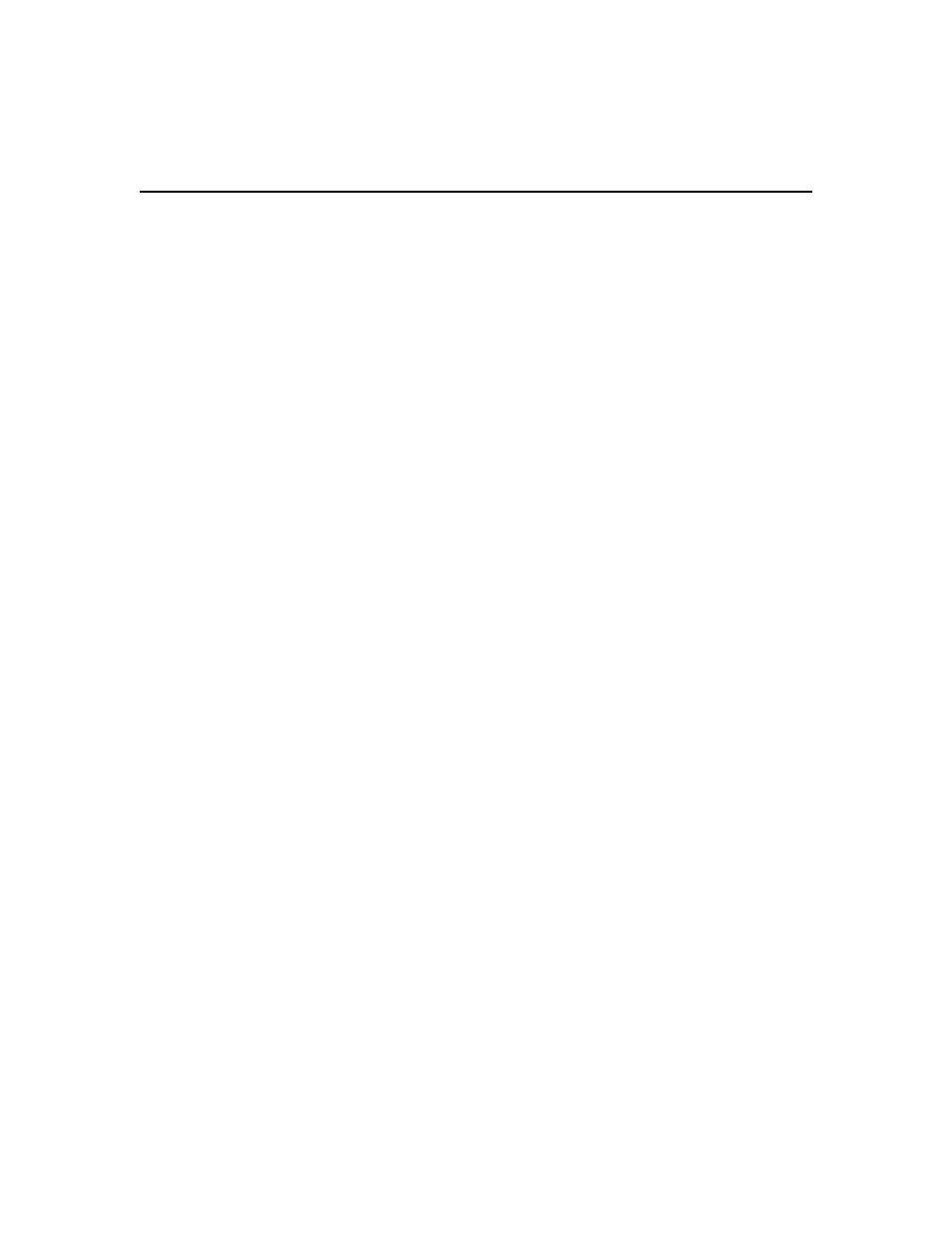
276 DSView 3 Software Installer/User Guide
6.
Select an icon to associate with the macro from the Macro Icon menu.
7.
To build the macro, click the keys on the virtual keyboard in the dialog box. The keys of the
virtual keyboard operate like a physical keyboard. As a key is clicked, it will appear in the
Keystrokes list box to the left of the virtual keyboard.
You may type or press the
arrow
keys to specify a delay between keys. First, click the key in
the list box after which you wish to place a delay. Next, click Delay to insert the delay in the
list box.
Keystrokes unique to Sun keyboards may be added to the macro by selecting the key type from
the menu to the right of the Sun Key button and clicking the button.
8.
If necessary, use the following keys to change the entries in the Keystrokes list box.
•
Click Reset to remove all entries from the list box.
•
Click on an entry and then click Remove to remove it from the list box.
•
Click on an entry and then click Move Up to promote the entry in the list box.
•
Click on an entry and then click Move Down to demote the entry in the list box.
9.
Click OK to accept the changes and return to the Macros dialog box.
To delete a macro:
1.
Select Macros - Configure - Macros from the Video Viewer menu or click the Macros button.
The Macros dialog box appears.
2.
Select one of the following: All - displays both personal and global macros, Personal - displays
only personal macros or Global - displays only global macros.
3.
Select the desired macro from the Defined Macros list and then click Delete. You are prompted
to confirm the deletion.
4.
Confirm or cancel the deletion.
5.
Click Close.
To copy a macro:
1.
Select Macros - Configure - Macros from the Video Viewer menu or click the Macros button.
The Macros dialog box appears.
2.
Select one of the following: All - displays both personal and global macros, Personal - displays
only personal macros or Global - displays only global macros.
3.
Select the desired macro from the Defined Macros list and then click Copy. The Copy Macro
dialog box will appear.
4.
Type a 1-32 character name in the Name of copied macro field.
5.
Select whether you wish to make the copied macro a personal or global macro from the Macro
Type area.
6.
Click OK to copy the macro. The Copy Macro dialog box is closed and the copied macro will
appear in the Macros dialog box.
