Rsa securid external authentication service – Avocent Network Device SPC420 User Manual
Page 118
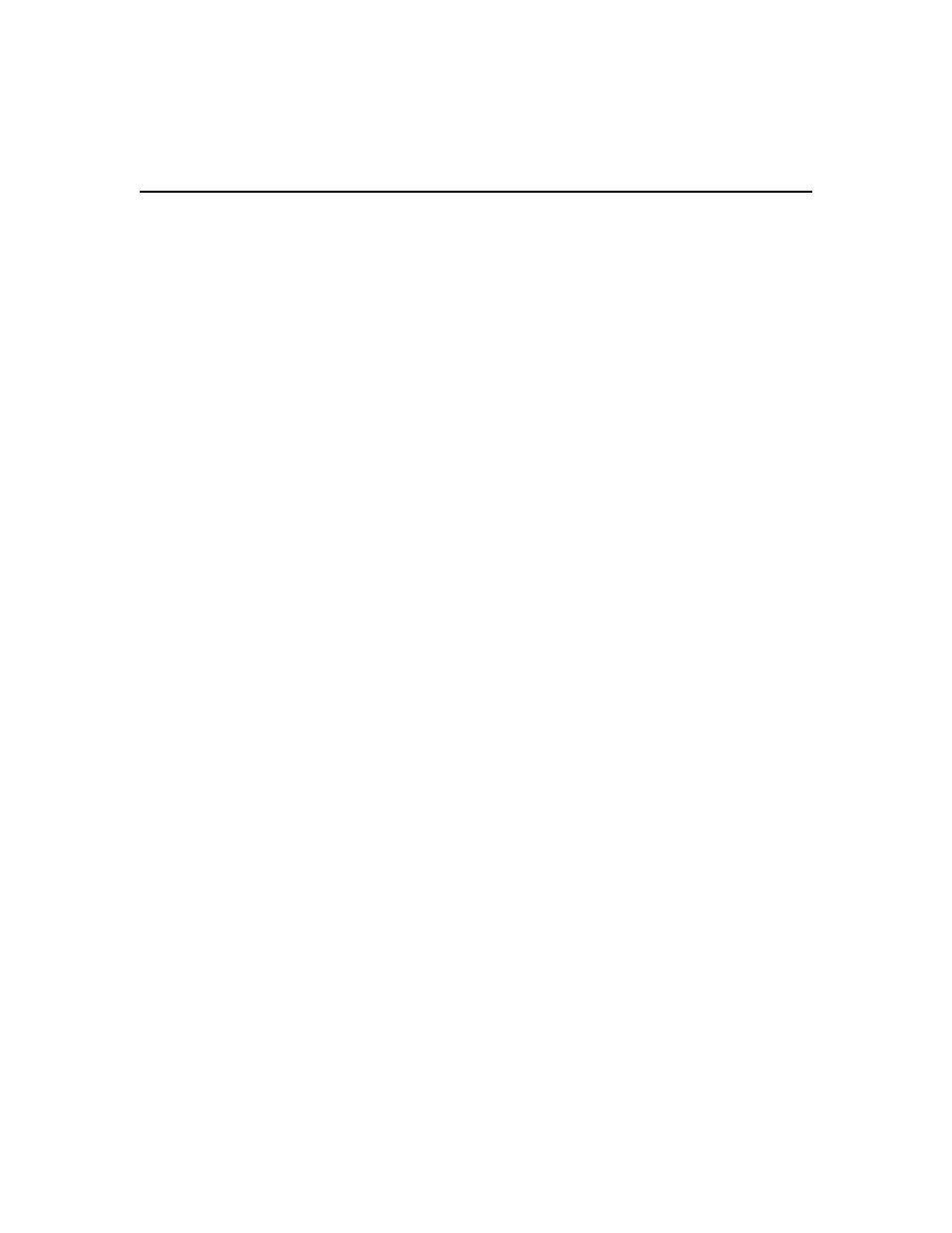
98 DSView 3 Software Installer/User Guide
The Method field will display the group authorization method configured when the TACACS+
authentication service was added. This field cannot be changed.
a.
In the Service field, type the appropriate TACACS+ service.
If TACACS+ privilege level attribute is the method, the default value is shell.
If TACACS+ custom attribute for group names is the method, the default value is raccess.
b.
If the TACACS+ service requires a protocol for authorization requests, type the protocol
in the Protocol field.
c.
In the Attribute Name field, type the attribute name that the DSView 3 server will receive
after an authorization request.
If TACACS+ privilege level attribute is the method, the default value is priv-lvl.
If TACACS+ custom attribute for group names is the method, the default value is
group_name.
d.
Click Save.
7.
Click Close. The User Authentication Services dialog box will appear.
RSA SecurID external authentication service
When an RSA SecurID external authentication service is added, the DSView 3 software obtains
user authentication information and relays it to the RSA Authentication Manager. The RSA
Authentication Manager’s validation results are then relayed to the user. The DSView 3 software
also supports new PIN operations, next tokencode operations, RSA Authentication Manager
Replica functionality and name locking. The DSView 3 software is the agent type Net OS Agent.
See RSA SecurID login on page 18 for information about the login process when an RSA SecurID
external authentication service is used. Consult the RSA Authentication Manager documentation
for additional details.
For complete information about what is needed on the RSA server, see the RSA Secured Partner
Solutions Directory on the RSA web site (rsasecurity.com).
To add an RSA SecurID external authentication service:
1.
On the RSA server that will be used as an external authentication service, add the DSView 3
server as an RSA Agent Host.
2.
From the DSView 3 Explorer, Click the Users tab.
3.
Click Authentication Services in the top navigation bar. The User Authentication Services
window will open.
4.
Click Add. The Add Authentication Service Wizard will appear.
5.
The Provide Authentication Service Name and Type window will open.
a.
In the Name field, type a 1-64 character name for the RSA authentication service.
b.
Select RSA SecurID from the Type menu.
c.
Click Next.
