Avocent Network Device SPC420 User Manual
Page 295
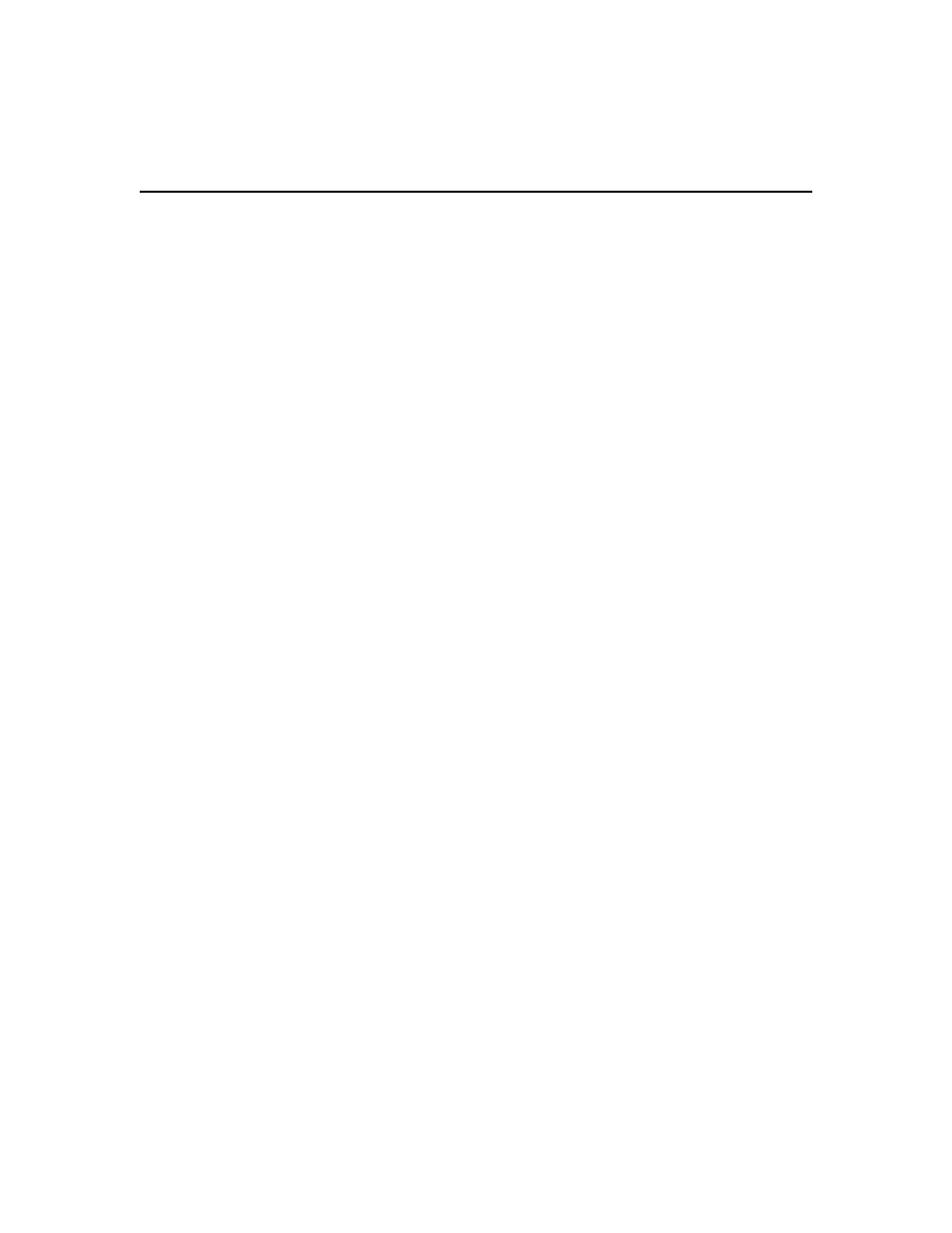
Chapter 19: Using the Video Viewer 275
•
Send a macro from a predefined macro group. Macro groups for Windows, Novell and Sun are
already defined.
•
Create, edit and delete your own macros. When you create or edit a macro, you may type the
desired keystrokes or you may select from among several available categories of keystrokes.
Each category contains a set of keystroke combinations. Selecting from the available
categories and keystrokes saves time and eliminates the risk of typographical errors.
Since the DSView 3 software may be used to access different computer platforms, you may find it
helpful to assign distinct macro groups to Global Macros or Personal Macros on individual
systems. You may specify the macro group to display in the Macro Groups dialog box. The Macro
Groups dialog box may also be used to switch between using Global and Personal Macros at any
time during a session.
The Video Viewer window contains grouping commands that allow you to create, edit and delete
your own macro groups. A user with software administrator or user administrator privileges may
also change the predefined macro groups.
Macro group settings are device-specific; that is, they may be set differently for each device.
To send a macro:
1.
Select Macros -
-or-
Select Macros - Configure - Macros (this menu item is not available if you are using the DSR
Remote Operations software.)
-or-
Click the Macros button.
The Macros dialog box appears.
2.
Select one of the following: All - displays both personal and global macros, Personal - displays
only personal macros or Global - displays only global macros.
3.
Select the desired macro from the Defined Macros list and then click Run.
4.
Click Close.
To create or edit a macro:
1.
Select Macros - Configure - Macros from the Video Viewer menu or click the Macros button.
The Macros dialog box appears.
2.
To create a macro, click Create. The Create Macro dialog box appears.
To edit a macro, click Edit. The Edit Macro dialog box appears.
3.
If you are creating a macro, type a 1-32 character name in the Macro Name field.
4.
Select whether you wish to edit or create a personal or global macro from the Macro Type area.
5.
Select the type of keyboard to create or edit the macro from the Keyboard Type menu.
Available keyboard types are: U.S. English, Dutch, Danish, German, French, Italian, Spanish
and Japanese.
