Using menu commands to manage session settings, General commands – Avocent Network Device SPC420 User Manual
Page 283
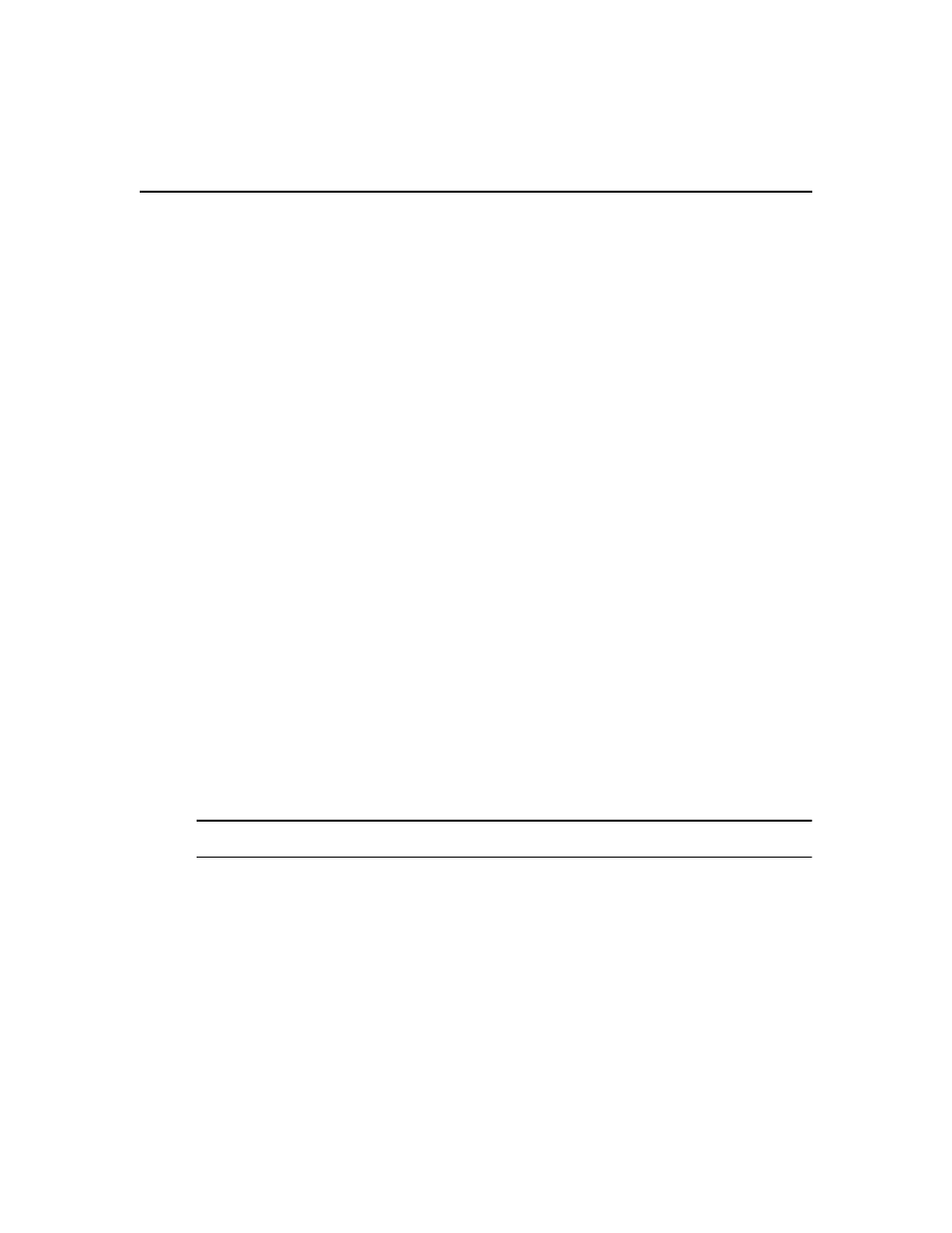
Chapter 19: Using the Video Viewer 263
4.
Select a KVM session profile from the menu.
5.
Click Save and then click Close.
Using Menu Commands to Manage Session Settings
KVM session profiles contain settings for the many following operations. In a profile, if the Allow
users to override this setting checkbox is enabled for a setting, or if a profile has not been assigned
to a target device, Video Viewer users connected to that target device may use the Video Viewer
menu commands/buttons described in this section.
General commands
All of the following commands except enabling/disabling full screen mode may also be specified in
a KVM session profile; see General profile settings on page 255.
To specify a key for toggling activation of the menu and toolbar:
1.
Select Tools - Session Options from the Video Viewer menu or click the Session Options
button. The Session Options dialog box appears.
2.
Click the General tab.
3.
In the Menu Activation Keystroke field, select a keystroke from the menu.
4.
Click OK. When you disable the menu and toolbar display, pressing the specified key
reenables the display.
To enable keyboard pass through:
1.
Select Tools - Session Options from the Video Viewer menu or click the Session Options
button. The Session Options dialog box appears.
2.
Click the General tab.
3.
Select Pass-through all keystrokes in regular window mode.
4.
Click OK.
To enable or disable full screen mode:
NOTE: The View - Full Screen command may only be used by the primary user. The command is not available to
non-primary users who are sharing the session.
1.
To enable full screen mode, click the Maximize button or select View - Full Screen from the
Video Viewer menu. The desktop window will disappear and only the accessed device desktop
will be visible. The screen will be resized up to a maximum of 1024 x 768. If the desktop has a
higher resolution, then a black background will surround the full screen image. The floating
toolbar will appear.
2.
To disable full screen mode, click the Full Screen Mode button on the floating toolbar to return
to the desktop window.
