Avocent Network Device SPC420 User Manual
Page 186
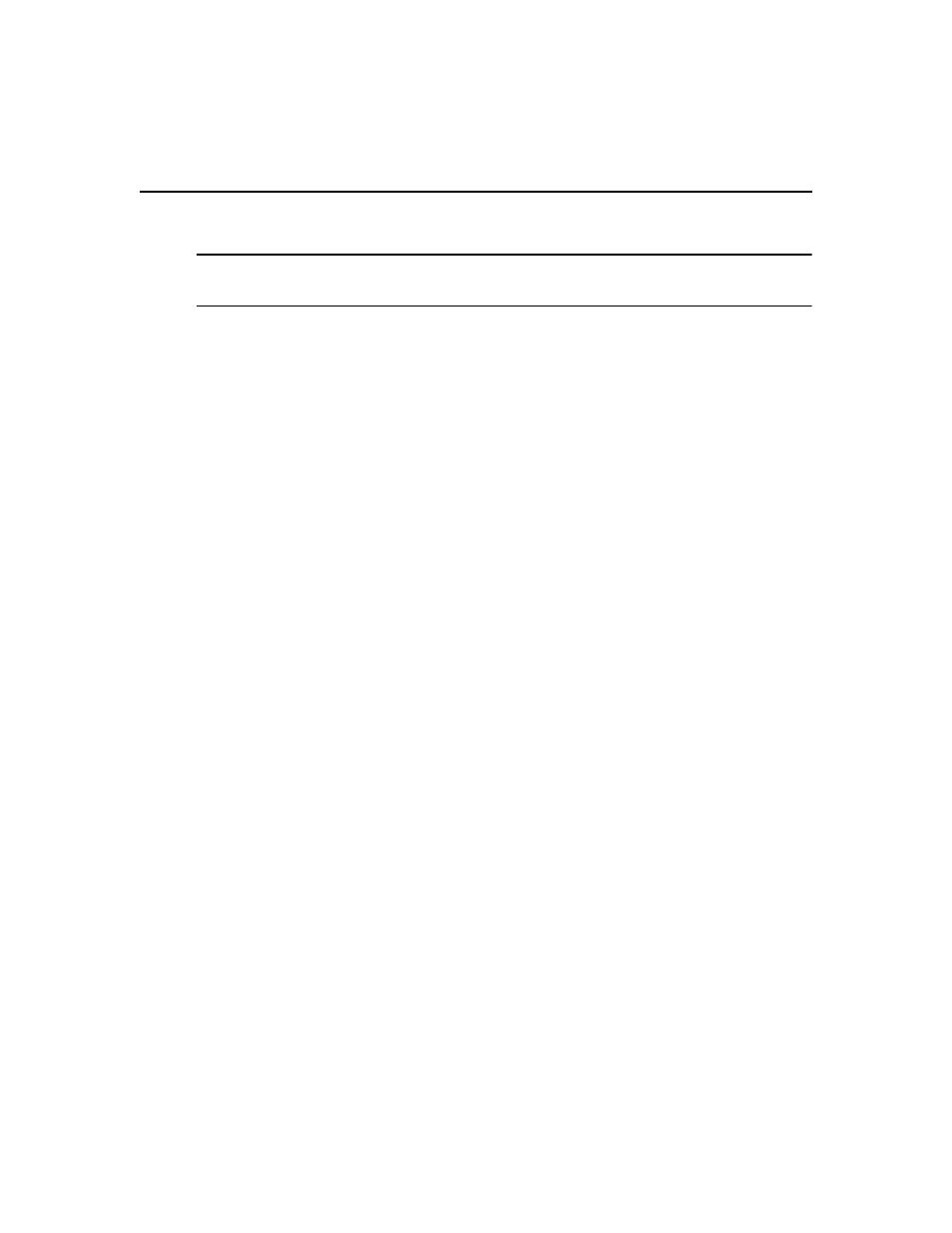
166 DSView 3 Software Installer/User Guide
To add or remove a power device:
NOTE: To successfully add or remove a power device, the power device must be in the online state. Additionally,
to add a power device other than an Avocent SPC or Cyclades power device, you must have a valid third party
license; see Licenses on page 54.
1.
In a Units View window containing appliances (see Accessing Units View windows on
page 106), click on the appliance name. The Unit Overview window will open.
2.
Click Manage Power Devices in the Tools area. The Power Management Wizard will appear.
(You may also access the Power Management Wizard by clicking the following sequence in
the side navigation bar: Appliance Settings - Ports - Power Devices - Manage.)
3.
The Select Action window will open.
•
To add a power device, enable the Add Power Devices radio button.
•
To remove a power device, enable the Remove Power Devices radio button.
Click Next.
4.
The Select Parameters window will open.
a.
In the Port menu, select the port where the power device will be added or removed.
•
For a DSR switch containing one SPC port, the Port menu will indicate SPC and
cannot be changed. For a DSR switch containing more than one SPC port, the Port
menu will contain entries for each (for example, SPC 1 and SPC 2).
•
For a serial console appliance, select the physical port number in the Port menu.
•
For an appliance supported by a plug-in, select the appropriate port value.
b.
If you are adding a power device, select the type in the Power Device Type menu.
c.
Click Next.
5.
A Completed Successful or Completed Unsuccessful window will open, indicating the results
of the addition or removal. Click Finish.
To change power device settings:
1.
In a Units View window containing appliances (see Accessing Units View windows on
page 106), click on the appliance name.
2.
Click Appliance Settings in the side navigation bar, click Ports and then Power device in the
side navigation bar. The Power Devices Attached to Appliance window will open. (For DSR
switches that have two SPC ports, one row will appear for each power device.)
3.
Click on the name of a power device. The Power Device Settings window will open.
Some fields are read-only. For fields that can be modified, enter or select new values. (If you
change the appliance name and the automatic name pull feature is enabled, see Automatic
name pull on page 127 for the effect.)
4.
(Optional) If the power management plug-in is installed, select a voltage and enter a power
factor in the fields provided. These values are required if you wish to monitor power data on a
power device.
