Showing and hiding units, Units view windows fields – Avocent Network Device SPC420 User Manual
Page 127
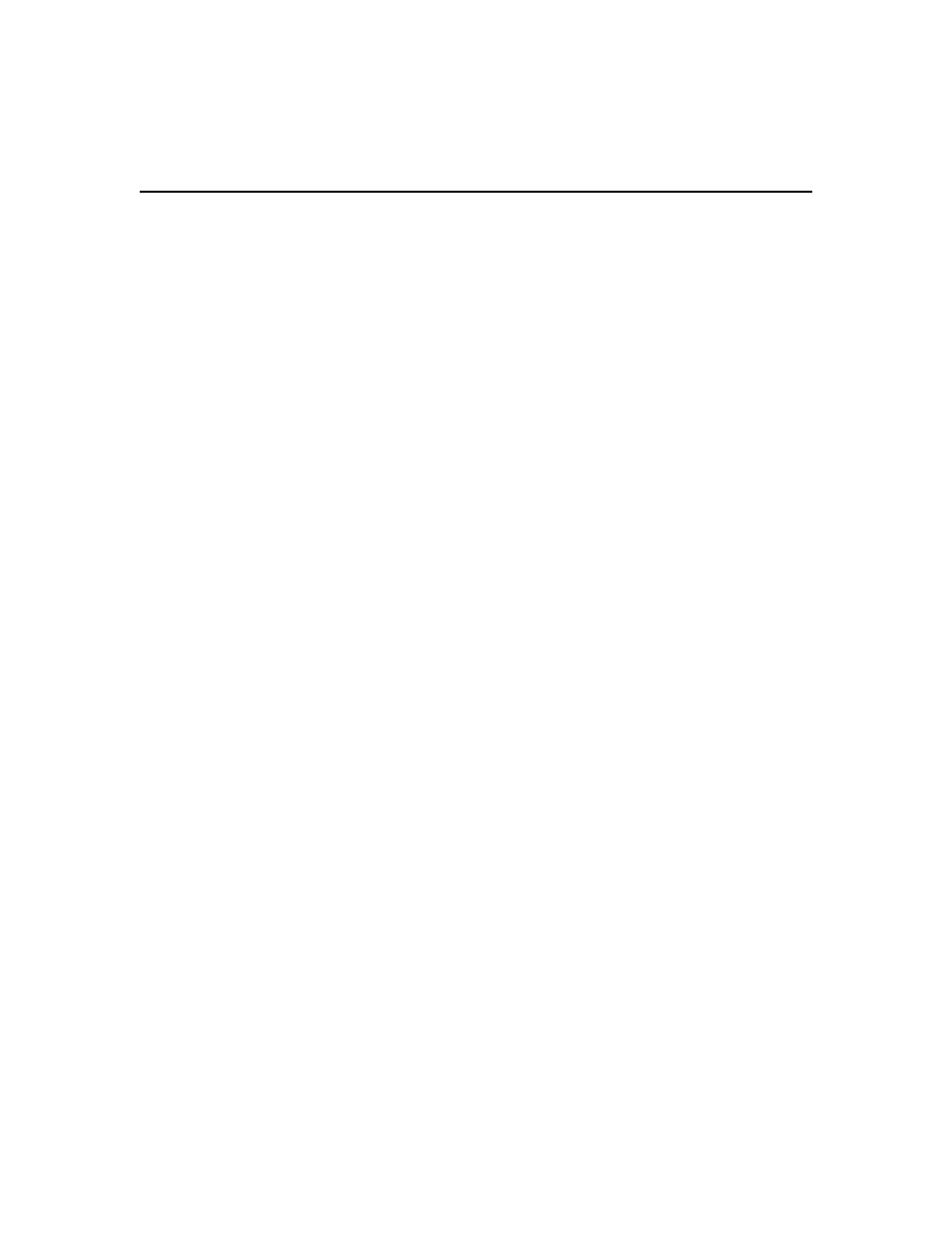
Chapter 7: Units View Windows 107
Showing and hiding units
Hiding turns off the display of units in the window, but does not remove the units from the DSView
3 software system.
To hide a unit:
1.
In a Units View window (see Accessing Units View windows on page 106), click Customize.
The Units View Customization window will open.
2.
Click Visibility in the Available Fields column and then click Add. Visibility will be moved to
the Fields to Show column.
3.
Enable the Show hidden items checkbox if you wish to display hidden units in the Units View
Customization window with a transparent icon.
4.
Click Save and then click Close. The window will open, containing the Visibility column. The
Visibility column will display Hide for each unit.
5.
Click Hide for each unit.
The display of the selected unit will be turned off in the Units View window if Show hidden
items was not selected in the Units View Customization window.
If Show hidden items was selected, the hidden unit will appear with a transparent icon.
To hide multiple units with one operation:
1.
In a Units View window (see Accessing Units View windows on page 106), click the checkbox
next to the units you want to hide from display. To select all units on the page, click the
checkbox to the left of Name at the top of the list.
2.
Click Operations, then select Hide Units from the drop-down menu.
To show hidden units:
1.
In a Units View window (see Accessing Units View windows on page 106) click Customize.
The Units View Customization window will open.
2.
Click Visibility in the Available Fields column and then click Add. Visibility will be moved to
the Fields to Show column.
3.
Click Show hidden items.
4.
Click Save and then click Close. The Units View window will open, containing the hidden
items and the Visibility column. Hidden items will have a transparent icon and the Visibility
field will contain Show.
5.
Click Show in the Visibility column for the unit(s) you want to display. The unit will be made
visible, the icon will no longer be transparent and the Visibility field will change to Hide.
Units View windows fields
The following fields may appear in Units View windows. You may enable or disable a field’s
display using the Customize link. See Using the Customize link in windows on page 28.
