Table 20.4: terminal emulation and type – Avocent Network Device SPC420 User Manual
Page 313
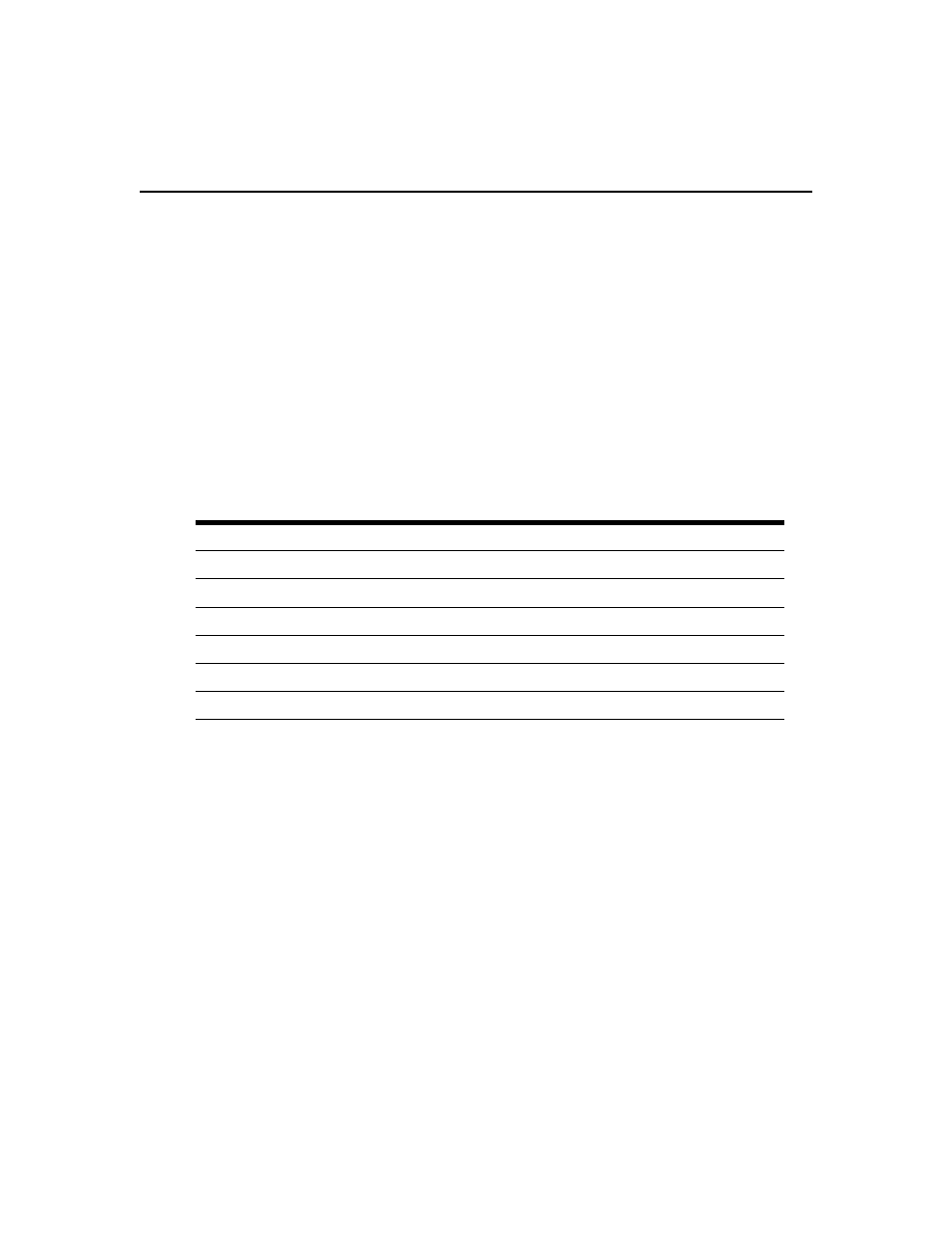
Chapter 20: Using the Telnet Viewer 293
1.
Select Options - Session Properties from the menu or click the Session Settings icon in the
toolbar. The Session Properties dialog box will appear.
2.
Click the Terminal tab.
3.
In the Arrow Keys list, choose either VT100 or ANSI. The default value is VT100.
To change the terminal type:
1.
Select Options - Session Properties from the menu or click the Session Settings icon in the
toolbar. The Session Properties dialog box will appear.
2.
Click the Terminal tab.
3.
In the Terminal Type box, enter a value of up to 40 characters, beginning with a letter and
ending with a letter or digit. Valid characters are the letters A-Z, digits 0-9, forward slash, dash,
left parenthesis and right parenthesis. The terminal type must be entered in the Terminal Type
field exactly as shown in Table 20.4.
To change the linefeed settings:
1.
Select Options - Session Properties from the menu or click the Session Settings icon in the
toolbar. The Session Properties dialog box will appear.
2.
Click the Terminal tab.
3.
When connecting to devices that do not insert a carriage return in incoming or outgoing data,
automatically inserting a line after each line of data can prevent overwriting data when a new
line is received.
If the New Line Mode - Inbound box is checked, an inbound carriage return from the device
will be treated as if both a carriage return and a linefeed were received. If not checked, a
linefeed is not added to an inbound carriage return.
If the New Line Mode - Outbound box is checked, an outbound carriage return to the device
will always be followed by a linefeed character. If not checked, a linefeed is not sent with a
carriage return. The default value is disabled for inbound and outbound.
Table 20.4: Terminal Emulation and Type
Terminal Emulation
Terminal Type
VT52
DEC-VT52
VT100
DEC-VT100
VT100+
DEC-VT100
VT102
DEC-VT102
VT220
DEC-VT220
VT320
DEC-VT320
