Task: restore power manager database – Avocent Network Device SPC420 User Manual
Page 353
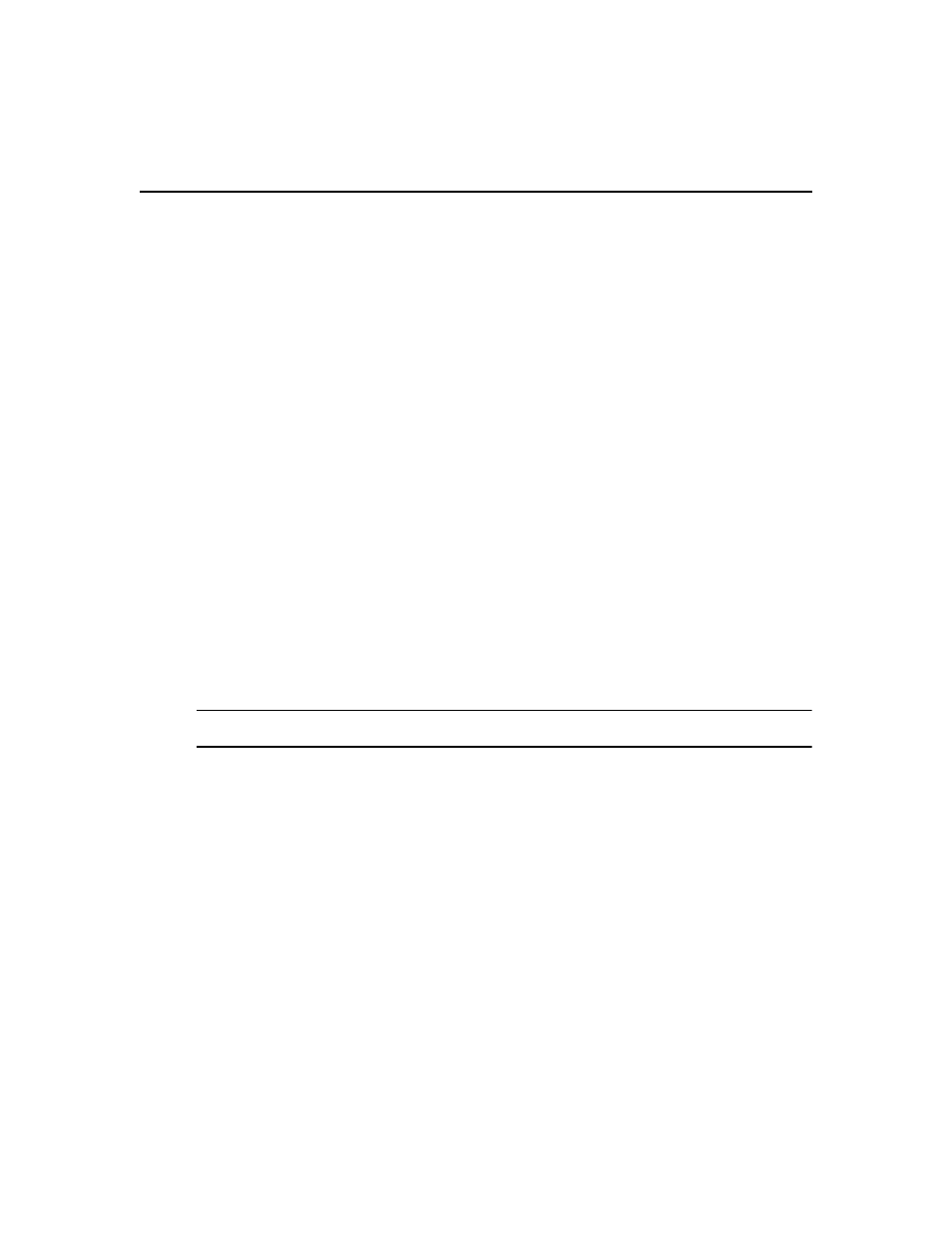
Chapter 22: Using Tasks 333
network drive. The directory name must be entered in case sensitive text if your operating
system supports case sensitive filenames.
b.
If the specified directory location is a network path that requires a login, enable the Login
required to access shared drive location checkbox. Then type the username and password
and confirm the password of a user account that has read/write access to the network share
location.
c.
To encrypt the created system backup file, enable the Encrypt Backup File checkbox, then
type a password to lock and unlock the encrypted file.
d.
To append the date and time (in military time) to the end of the system backup filename,
enable the Use date and time for file naming checkbox. For example, if you are creating the
backup file on October 1, 2005 at 10:04 pm, the file created will be named
dsviewBackup1001052204.zip.
If a backup file already exists in the specified directory and the Use date and time for file
naming option is not enabled, the existing backup file will be overwritten when the new
backup file is created.
7.
Click Finish.
Task: Restore Power Manager database
This task restores the Power Manager database using the backup file created with Task: Backup
Power Manager database on page 332. The backup file contains everything necessary to fully
restore the Power Manager database if needed. The backup file is named dsviewPluginBackup.zip
by default, but you may also append the date and time to the end of the backup filename.
Once this task is added, you may run it on demand at any time; see Running tasks manually on
page 334.
NOTE: Power management features require the Power Manager plug-in. For more information about using
power management, see the Power Manager Plug-in help.
To add the task:
1.
Click the System tab.
2.
Click Tasks in the top navigation bar. The Tasks window will open.
3.
Click Add. The Add Task Wizard will appear.
4.
Select Restore Power Manager database from the drop-down menu. Type a 1-64 character
name for the task.
5.
Select a time to run the task, then click Next. See Specifying when to run tasks on page 320.
6.
The Specify Power Manager Restore Backup Properties window will open.
a.
Type the directory location from which to retrieve the backup file, which must be a logical
or mapped drive on the DSView 3 server. The directory name must be entered in case
sensitive text if your operating system supports case sensitive filenames.
