Enabling the ssh server, Enabling the syslog server – Avocent Network Device SPC420 User Manual
Page 207
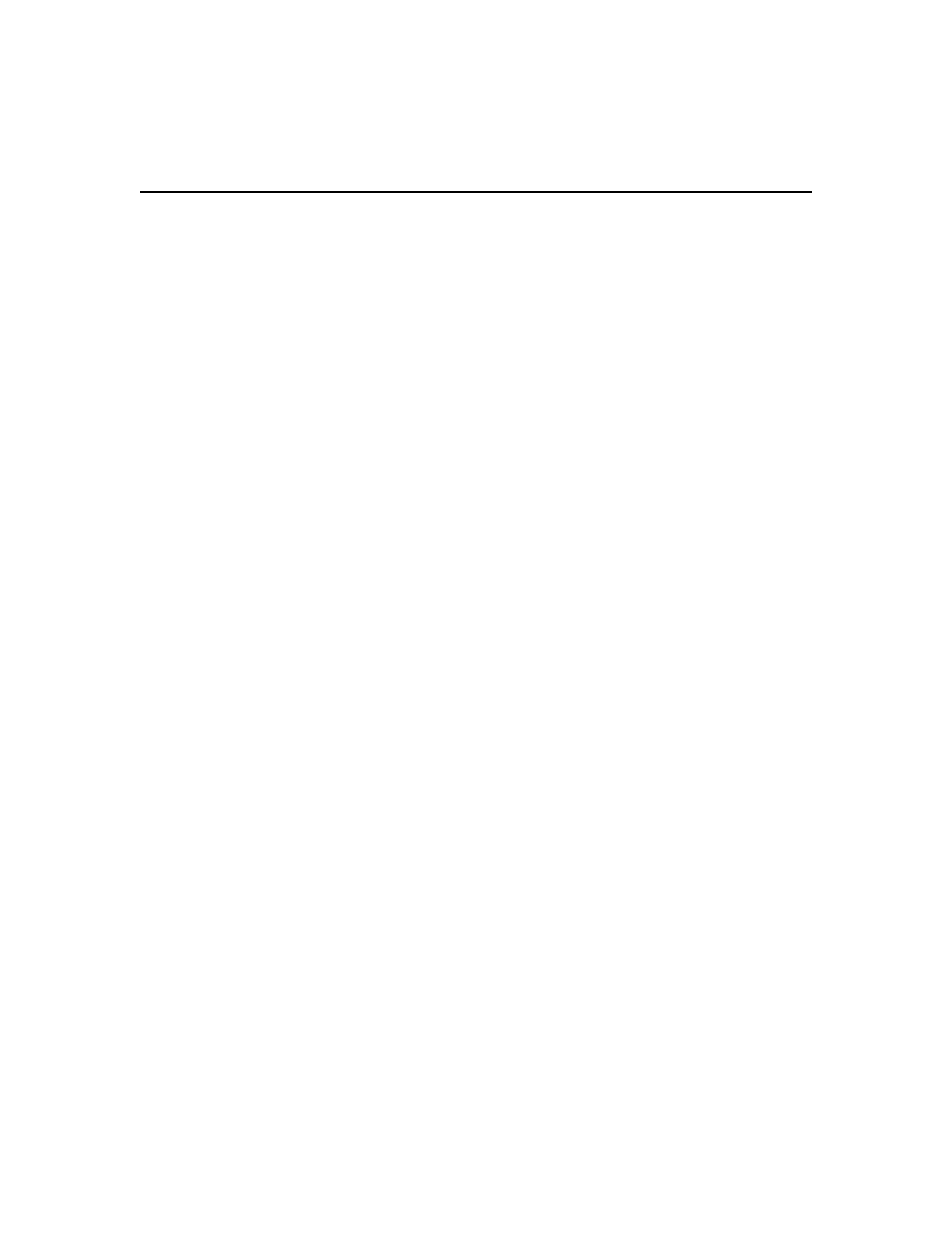
Chapter 13: Data Logging 187
Only DSView 3 software administrators may enable the SSH and Syslog servers, specify where the
data log files will be stored and specify archiving properties. You must have the Configure Unit
Settings access right to enable/disable data logging.
Enabling the SSH server
The SSH server must be enabled in the DSView 3 software to use the data logging and SSH
Passthrough features.
To enable the SSH server:
1.
Click the System tab.
2.
Click DSView Server in the top navigation bar.
3.
Click SSH Server in the side navigation bar. The SSH Properties window will open.
4.
Click the Enable SSH Server checkbox. The preset TCP port is 4122. If you wish to change the
port, enter a port value in the range 1-65535 in the Port field.
5.
(Optional - IPv6 only) Select IPv6 Proxy Port to use the IPv6 protocol to connect to the SSH
server. The preset port is 4123; typically, the IPv6 proxy port number is one increment higher
than the SSH server port. If you wish to change the port, enter a port value in the range 1-
65535 in the Port field.
If DSView 3 clients are located on an external connection, the specified SSH server port must
be opened on your firewall.
6.
Click Save.
7.
If you changed the port value, you are prompted to confirm the change. Confirm or cancel the
change.
Enabling or disabling the SSH server will generate a DSView 3 software system event.
Enabling the Syslog server
The Syslog server must be enabled in the DSView 3 software to use the data logging feature. You
may change the TCP port where the DSView 3 software will listen for Syslog messages forwarded
by the SSH server.
To enable or disable Syslog server port:
1.
Click the System tab.
2.
Click DSView Server in the top navigation bar.
3.
In the side navigation bar, click Data Logging, then Server Settings. The Syslog Properties
window will open.
4.
Click the Enable Syslog Server checkbox. The preset TCP port is 4514. If you wish to change
the port, enter a port value in the range 1-65535 in the Port field.
If DSView 3 clients are located on an external connection, the specified SSH server port must
be opened on your firewall.
5.
Click Save. You are prompted to confirm the change. Confirm or cancel the change.
