Video viewer troubleshooting – Avocent Network Device SPC420 User Manual
Page 304
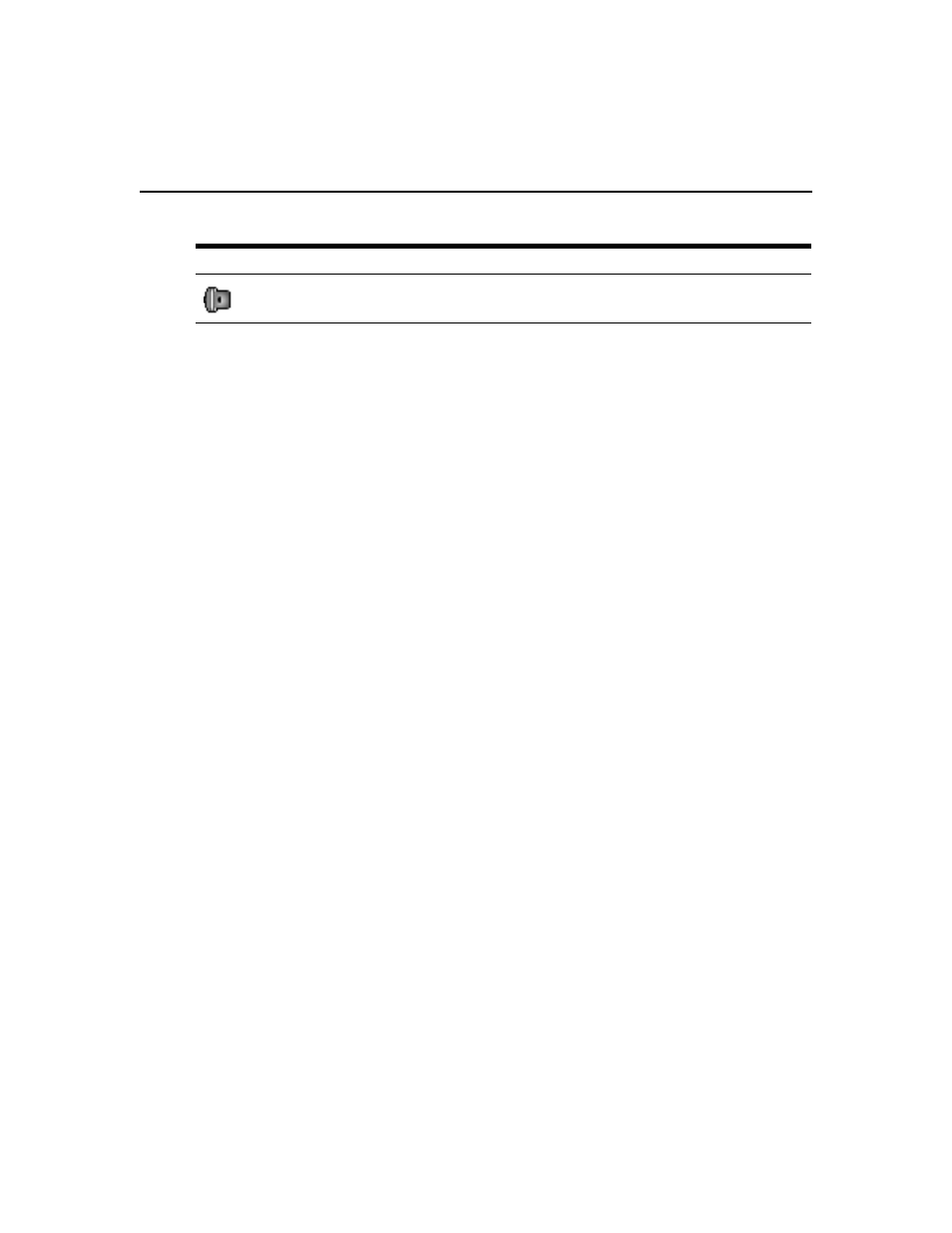
284 DSView 3 Software Installer/User Guide
To map a smart card:
1.
Open a KVM session to display the Video Viewer window menu.
2.
Insert a smart card into the smart card reader attached to your client server.
3.
Click Tools - Map Smart Card on the Video Viewer window menu.
4.
If no smart card is mapped to the target device, the No Card Mapped option will have a dot
beside it. Select your smart card, listed below this option, to map the smart card.
To unmap a smart card:
Close out the KVM session by clicking X in the Video Viewer window menu.
-or-
Select Tools - No Card Mapped.
-or-
Remove the smart card from the smart card reader.
-or-
Disconnect the smart card reader from the client server.
Video Viewer Troubleshooting
If the Video Viewer or the Virtual Media dialog box does not start, the local Java cache may be
corrupted. You can easily clear the cache without losing any data.
To clear the local Java cache:
1.
Start the Java Control panel.
On supported Windows and Macintosh systems, this will be an item in the Control Panel.
On supported Linux systems, from a shell prompt, change directory to the bin directory where
Java is installed. Then type
./ControlPanel
.
For example:
cd /usr/java/avocent/jrel.5.0_02/bin
./ControlPanel
2.
Select the General tab.
3.
Click the Settings button.
Available - A smart card is mapped and available.
Table 19.6: Smart Card Icons (Continued)
Icon
Description
