Avocent Network Device SPC420 User Manual
Page 163
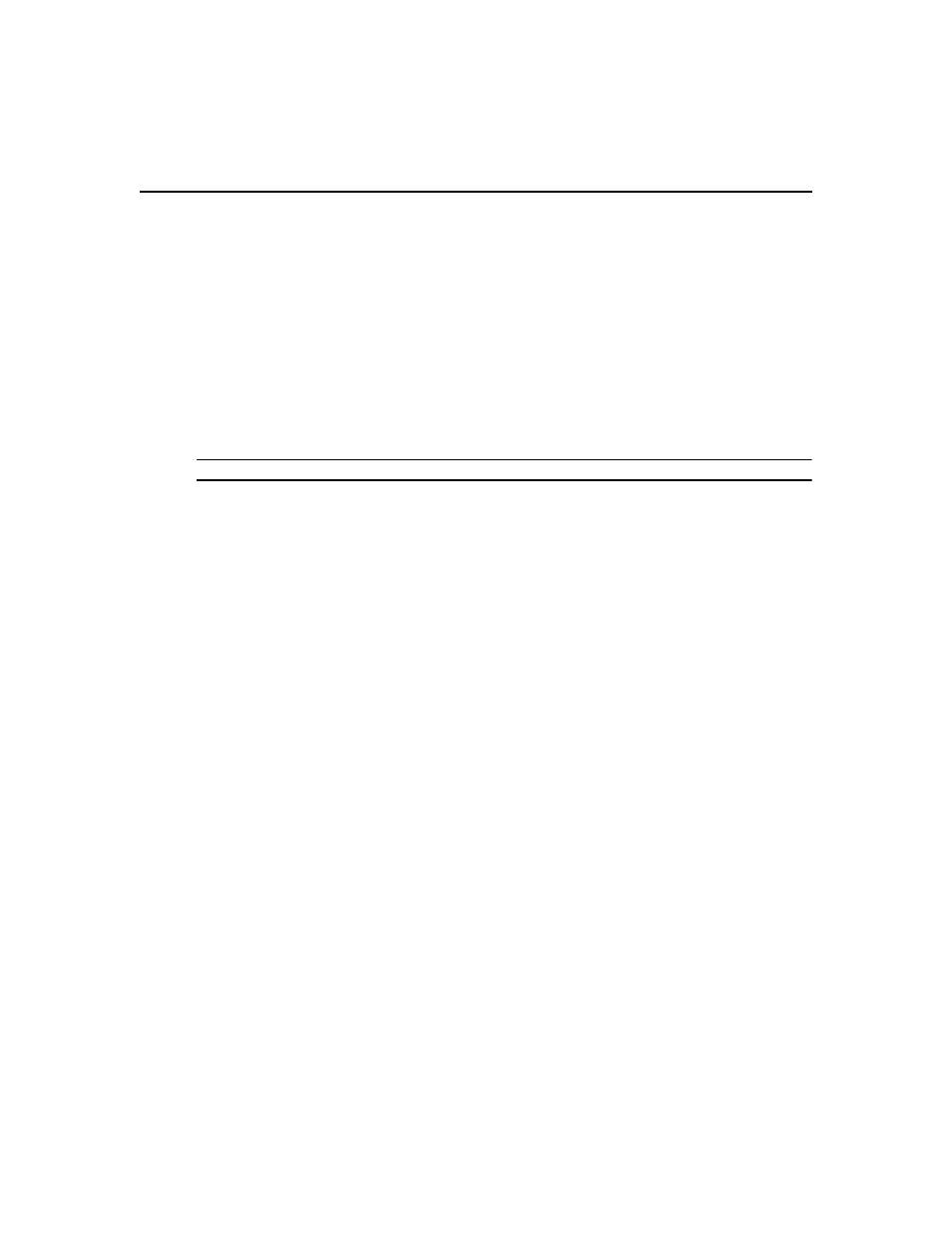
Chapter 10: Managing Units 143
To change the note properties for one or more units from a Units View window:
1.
In a Units View window (see Accessing Units View windows on page 106), click the checkbox
next to the unit(s). To change note properties for all units in the page, click the checkbox to the
left of Name at the top of the list. (If the page contains units that do not support note properties,
they will not be affected.)
2.
Click Operations, then select Properties from the drop-down menu.
3.
The Multiple Unit Properties window will open. Click Notes.
4.
Type description, accounting and comment information.
5.
Click Save and then click Close. The Units View window will open.
To change the network properties for a target device:
NOTE: Defining incorrect information for these properties may cause network connection errors.
1.
In a Units View window containing target devices (see Accessing Units View windows on
page 106), click on the target device name.
2.
Click Properties in the side navigation bar and then click Network in the side navigation bar.
The Unit Network Properties window will open.
•
Type the address or the fully qualified domain name for the target device.
•
Type the Telnet port number to use for Telnet connections to the target device. If this field
is left blank, Telnet will not be enabled for the target device.
•
Type the URL for a web browser connection to the target device.
•
Select the DSView 3 server that is in charge of the target device.
3.
Click Save and then click Close. The Units View window will open.
To change the network properties for a managed appliance:
1.
In a Units View window containing appliances (see Accessing Units View windows on
page 106) click on the appliance name.
2.
Click Properties in the side navigation bar and then click Network in the side navigation bar.
The Unit Network Properties window will open.
•
Type the address or the fully qualified domain name.
If you are changing the appliance IP address, you should first change it in the Appliance
Network Settings window before changing it in the Unit Network Properties window. See
Managed Appliance Settings on page 147.
•
Select the DSView 3 server in charge of the managed appliance.
3.
Click Save and then click Close. The Units View window will open.
