Hdmi color format, Setting display status – Canon XEED SX6000 User Manual
Page 99
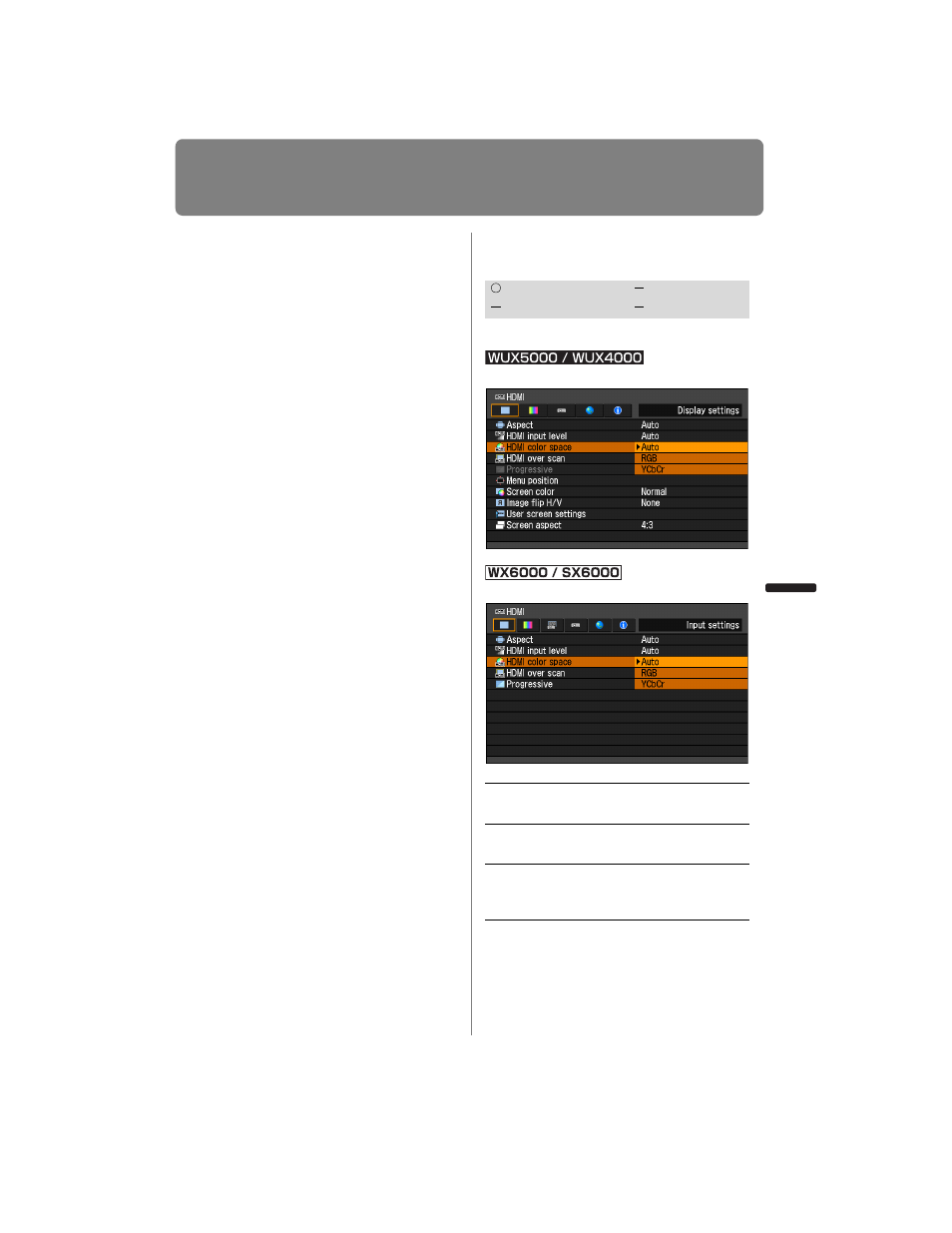
99
Setting Display Status
User’s Manual
Settin
g
Functions from Menus
[Expanded], we recommend you to set
[Expanded]. The contrast of images will be
improved and dark scenes will be rendered
more realistically. In this case, select [Auto]
or [Expanded] for the HDMI input level.
For more detailed information, refer to the
user’s manual for the AV equipment con-
nected to the projector.
HDMI Color Format
[HDMI color space]
Select the color space for the HDMI signal.
MENU > [Display settings] > [HDMI color space]
MENU > [Input settings] > [HDMI color space]
Press the
OK button to accept your setting
and then press the
MENU button or EXIT
button (WX6000 / SX6000).
• [Auto] is the factory default.
HDMI
Component
Digital PC
Analog PC
Auto
Selects the optimal color format
for the input HDMI signal.
RGB
Forces the projector to handle the
input signal as an RGB signal.
YCbCr
Forces the projector to handle the
input signal as a color difference
signal.
