Selecting audio in terminal, Locking installation related functions, P139 – Canon XEED SX6000 User Manual
Page 139: Selecting audio in termi- nal, Setting various functions, User’s manual settin g functions from menus
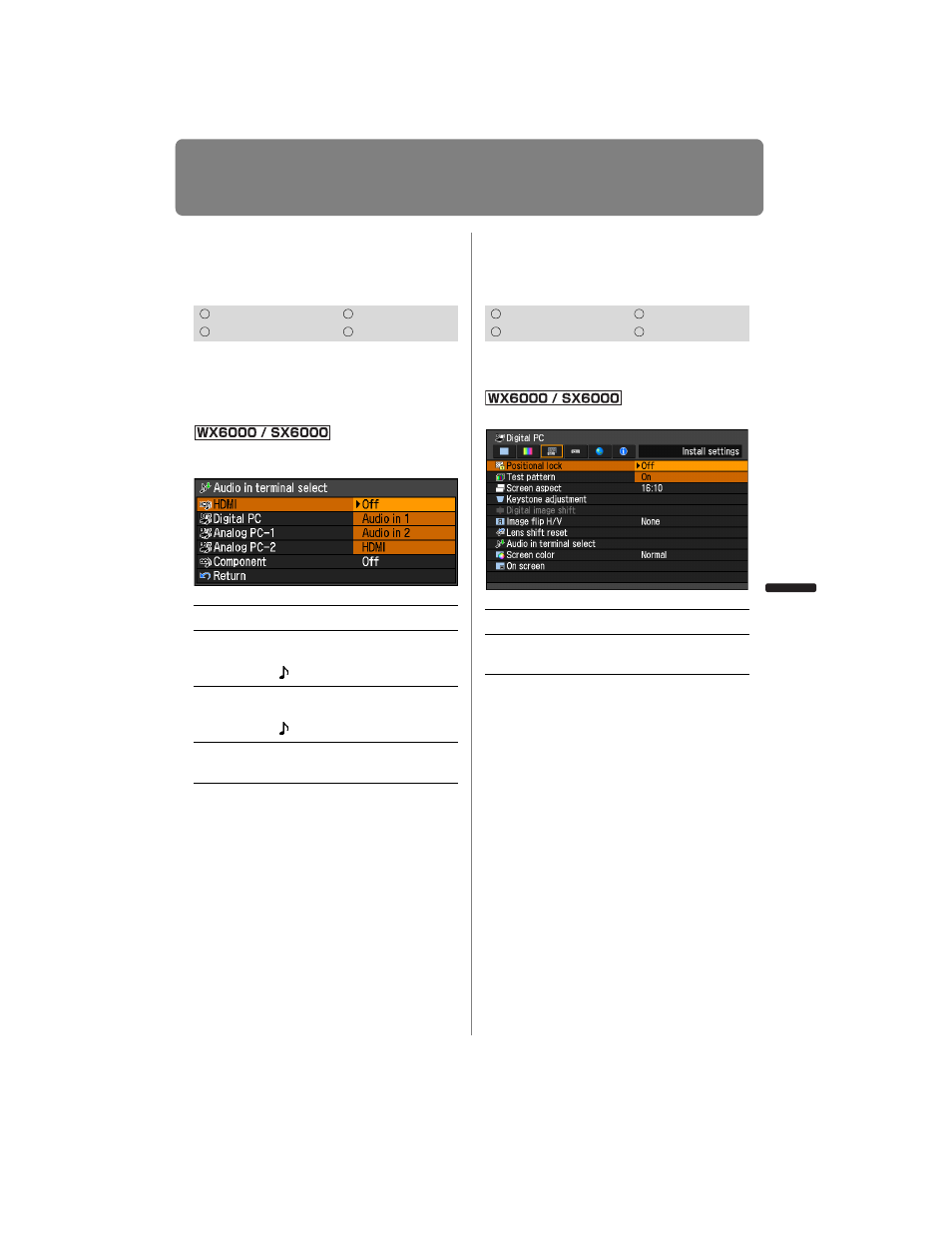
139
Setting Various Functions
User’s Manual
Settin
g
Functions from Menus
Selecting Audio In Termi-
nal
[Audio in terminal select]
You can select the audio in terminal that is
used for each input signal (HDMI, Digital
PC, Analog PC-1, Analog PC-2, Compo-
nent).
MENU > [Install settings] > [Audio in terminal
select]
Press the
OK button to accept your setting
and then press the
MENU button or EXIT
button (WX6000 / SX6000).
• The factory default is as follows.
HDMI: HDMI
Digital PC: Audio in 2
Analog PC-1: Audio in 1
Analog PC-2: Audio in 2
Component: Audio in 1
Locking Installation
Related Functions
[Positional lock]
Operation of installation related functions
can be prohibited.
MENU > [Install settings] > [Positional lock]
Press the
OK button to accept your setting
and then press the
MENU button or EXIT
button (WX6000 / SX6000).
• The factory default is [Off].
• The positional lock can be applied to Test
pattern display, Screen aspect settings, Key-
stone adjustment, Digital image shift adjust-
ment, Image flip H/V, Focus adjustment,
Zoom adjustment, Lens shift adjustment and
Lens shift reset.
HDMI
Component
Digital PC
Analog PC
Off
No audio is output.
Audio in 1
Outputs the audio signal that
is inputted in Audio in terminal
1.
Audio in 2
Outputs the audio signal that
is inputted in Audio in terminal
2.
HDMI
Outputs the HDMI audio sig-
nal. (Only for HDMI)
HDMI
Component
Digital PC
Analog PC
Off
The positional lock is not used.
On
Installation related functions can-
not be used.
