Showing / hiding the input status, Selecting the hdmi input, P127 – Canon XEED SX6000 User Manual
Page 127: Hdmi in, I in, Is [c, Is set, Setting various functions, User’s manual settin g functions from menus
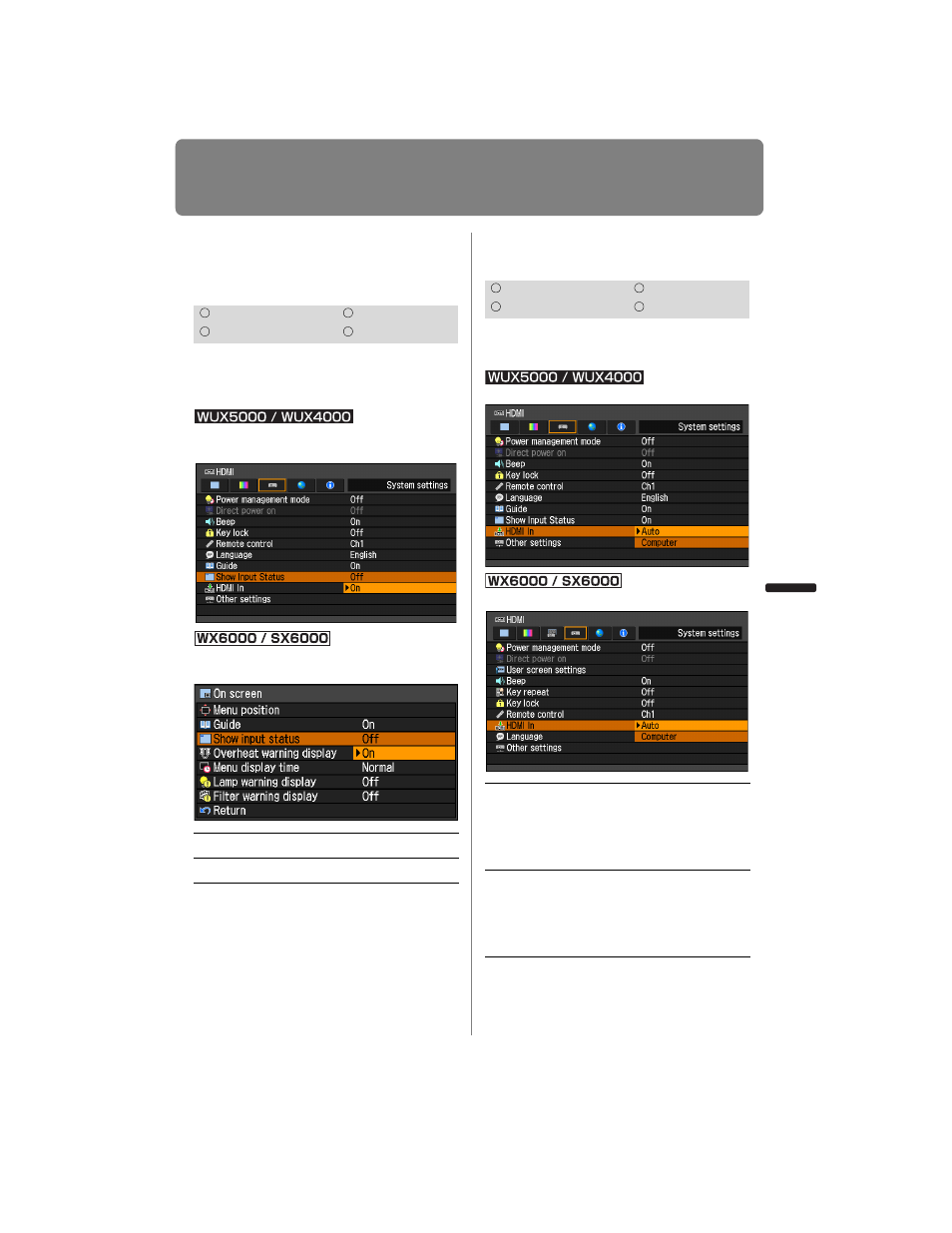
127
Setting Various Functions
User’s Manual
Settin
g
Functions from Menus
Showing / Hiding the
Input Status
[Show Input Status]
You can select whether the signal status is
displayed on the screen when there is no
signal or when making signal settings.
MENU > [System settings] > [Show Input Sta-
tus]
MENU > [Install settings] > [On screen] > [Show
input status]
Press the
OK button to accept your setting
and then press the
MENU button or EXIT
button (WX6000 / SX6000).
• [On] is the factory default.
Selecting the HDMI Input
[HDMI In]
Set the type of equipment which is con-
nected to the HDMI port.
MENU > [System settings] > [HDMI In]
MENU > [System settings] > [HDMI In]
Press the
OK button to accept your setting
and then press the
MENU button or EXIT
button (WX6000 / SX6000).
HDMI
Component
Digital PC
Analog PC
Off
The input status is not displayed.
On
The input status is displayed.
HDMI
Component
Digital PC
Analog PC
Auto
Select when AV equipment will
be connected. Image pro-
cessing, menu displays, and
other elements are adjusted
for video equipment.
Computer
Select when a
computer will be
connected. Image processing,
menu displays, and other ele-
ments are adjusted for a
com-
puter.
