Adjust input signal type (analog pc) tracking, Setting display status – Canon XEED SX6000 User Manual
Page 96
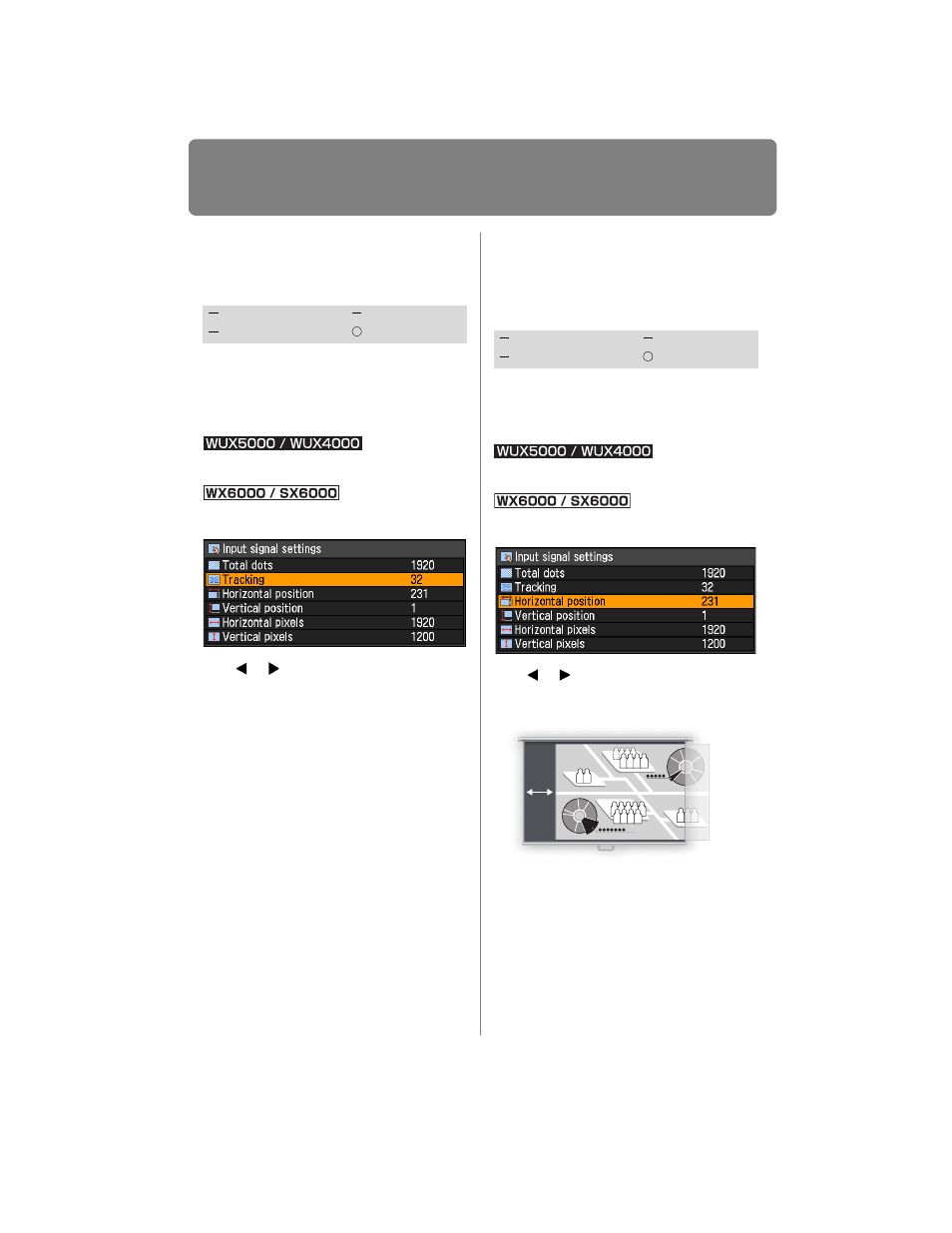
Setting Display Status
96
Adjust Input Signal Type
(Analog PC) Tracking
[Tracking]
You can fine-tune the timing for generating
an image from the image signal.
Adjusts the tracking when the image dis-
torts or flickers.
MENU > [Display settings]> [Input signal set-
tings] > [Tracking]
MENU > [Input settings] > [Input signal
settings] > [Tracking]
Use [ ] / [ ] to select a value.
When you have completed the adjust-
ment, press the
OK button to accept your
setting and then press the
MENU button
or
EXIT button (WX6000 / SX6000).
• Perform this adjustment if the [AUTO PC]
function (
) cannot adjust the projected
image correctly.
Adjust Input Signal Type
(Analog PC) Horizontal
Position
[Horizontal position]
You can adjust the horizontal position of
the screen when the projected image is
shifted in the horizontal direction.
MENU > [Display settings]> [Input signal set-
tings] > [Horizontal position]
MENU > [Input settings] > [Input signal settings]
> [Horizontal position]
Use [ ] / [ ] to select a value. As the
value increases, the screen moves to the
left.
When you have completed the adjust-
ment, press the
OK button to accept your
setting and then press the
MENU button
or
EXIT button (WX6000 / SX6000).
• Perform this adjustment if the [AUTO PC]
function (
) cannot adjust the projected
image correctly.
HDMI
Component
Digital PC
Analog PC
HDMI
Component
Digital PC
Analog PC
Screen
