Adjusting the brightness, Selecting an image quality, User’s manual settin g functions from menus – Canon XEED SX6000 User Manual
Page 111
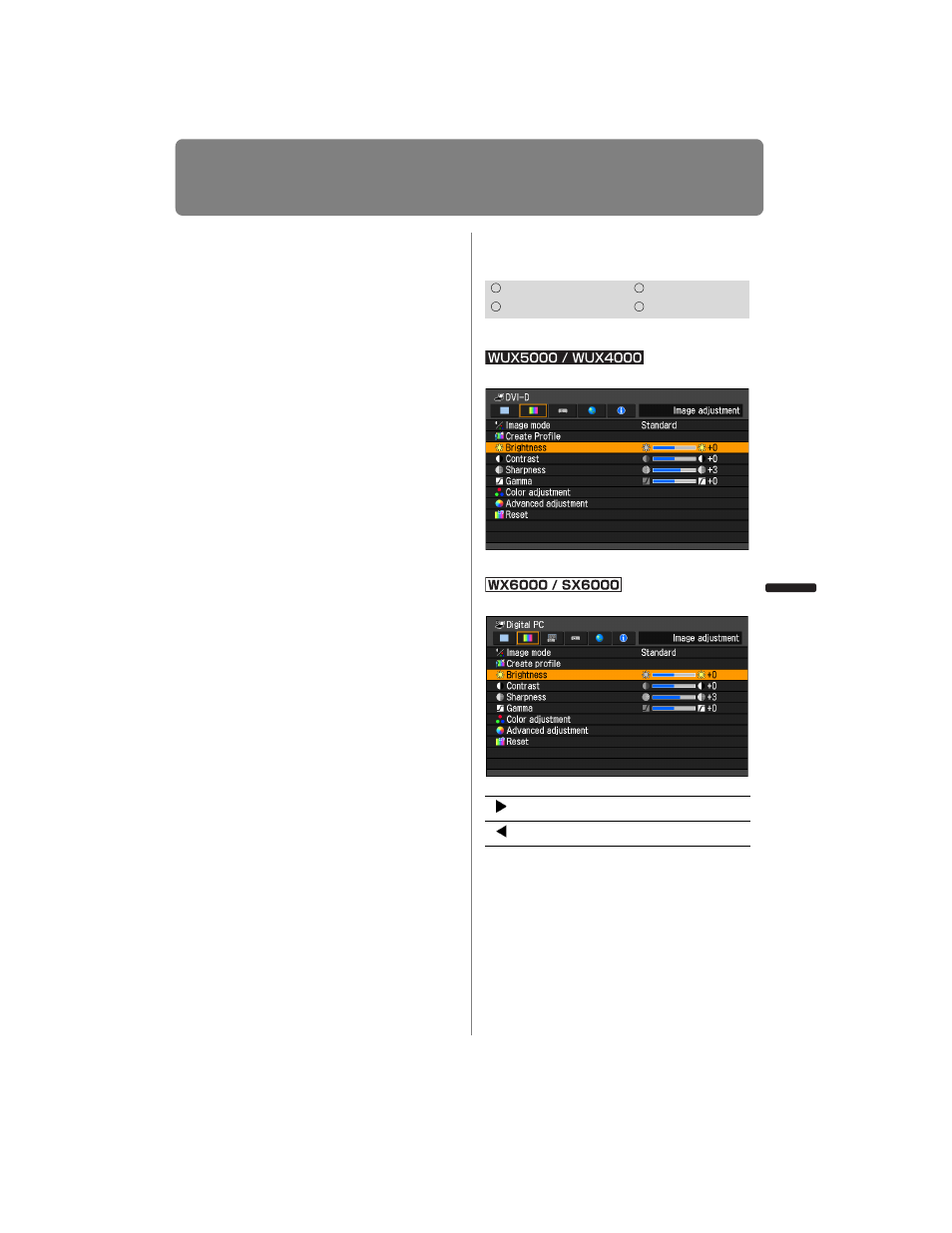
111
Selecting an Image Quality
User’s Manual
Settin
g
Functions from Menus
When the desired save destination is
selected, press the
OK button to accept
your setting and then press the [Return]
button.
• The saved settings consist of the brightness,
contract, sharpness, gamma, color adjust-
ment, advanced adjustment, and lamp mode
(WUX4000).
• The number of displayed user memories is 5,
however it is possible to save different set-
tings for when the connected equipment is a
computer (ANALOG PC, DIGITAL PC or
HDMI (when [HDMI In] (
) is [Computer])
and when AV equipment is connected (COM-
PONENT, HDMI (when [HDMI In] (
) is
[Auto])). As a result, it is possible to save up
to 10 settings.
• The image mode name which was the basis
for the settings change is also saved in the
user memory. When a user memory is
selected as the image mode, the image
mode that was the base for that user memory
is displayed in the menu as [Baseline image
mode].
Adjusting the Brightness
[Brightness]
You can adjust the brightness of images.
MENU > [Image adjustment] > [Brightness]
(The screen is for the WUX5000.)
MENU > [Image adjustment] > [Brightness]
When you have completed the adjust-
ment, press the
OK button to accept your
setting and then press the
MENU button
or
EXIT button (WX6000 / SX6000).
• The adjustment you have made is stored
as adjusted values for the input signals
and image mode of the current projection.
HDMI
Component
Digital PC
Analog PC
[ ]
Increases the brightness of an image.
[ ]
Decreases the brightness of an image.
