Turning dhcp function on / off, Tcp / ip setting, Turning dhcp function on / off tcp / ip setting – Canon XEED SX6000 User Manual
Page 175: P175, Ojector, Network settings on the projector, Installation manual connecting to a networ k
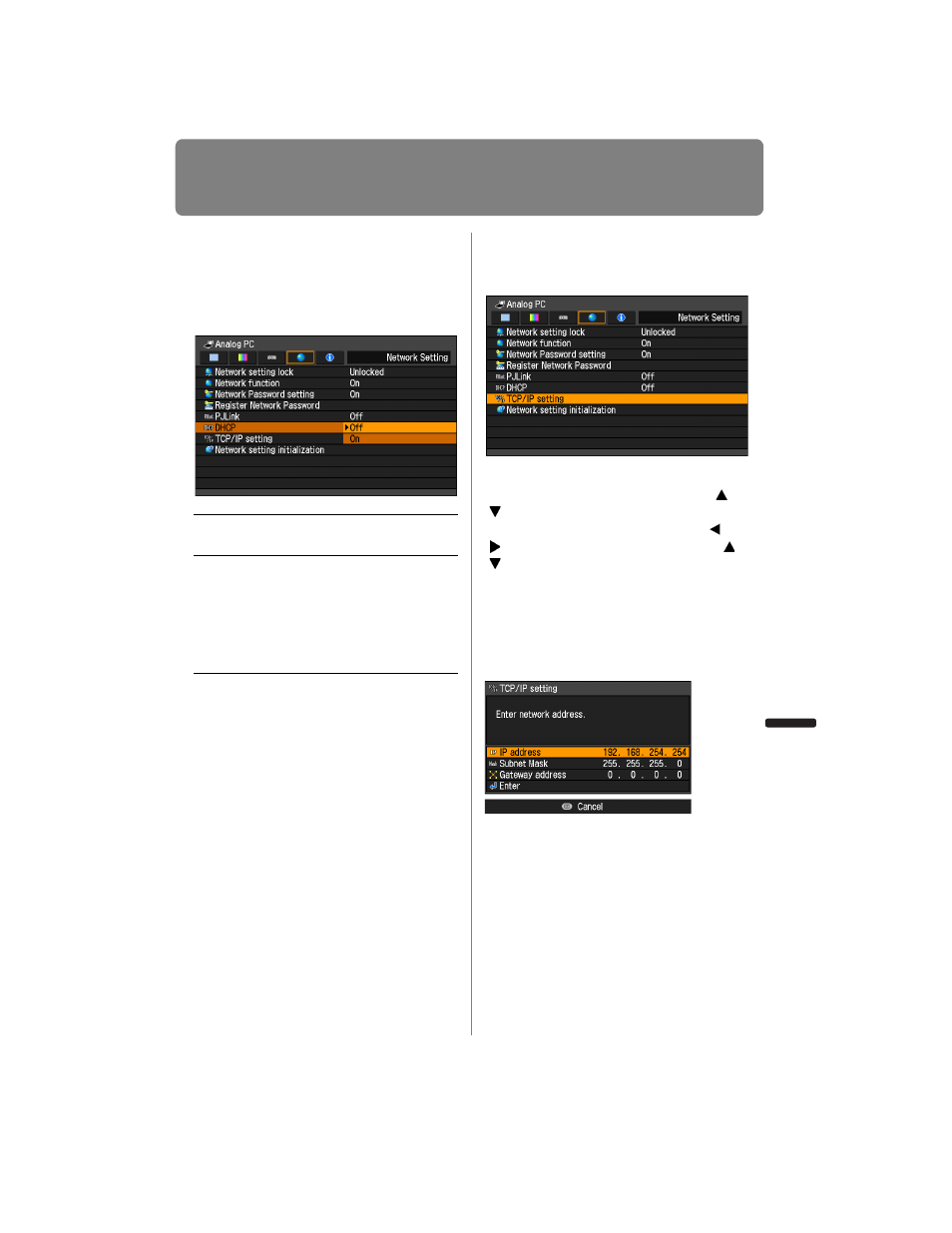
175
Network Settings on the Projector
Installation Manual
Connecting to a Networ
k
Turning DHCP Function On /
Off
You can turn the projector DHCP function
on or off.
MENU > [Network Setting] > [DHCP]
Press the
OK button to accept your setting
and then press the
MENU button or EXIT
button (WX6000 / SX6000).
• [Off] is the factory default.
TCP / IP Setting
Configure the projector TCP / IP settings.
MENU > [Network Setting] > [TCP/IP setting]
When [TCP/IP setting] is selected, the win-
dow shown below appears. Use the
[
]
/
[ ] buttons to select the IP address, then
press the
OK button. Next, use the [ ] /
[ ] buttons to select the digit and the
[
]
/
[ ] buttons to change the value. For the
WX6000 / SX6000, numbers can be
entered using the numerical buttons on
the remote control. Press the
OK button,
then set the subnet mask and gateway
address in the same way. Finally, select
[Enter].
• The factory defaults are shown below.
IP address
192.168.254.254
Subnet mask
255.255.255.0
Gateway address 0.0.0.0
• Settings cannot be made when [DHCP]
) is [On].
• If an invalid value is entered, the message
“Invalid entry” appears. If this occurs,
enter a valid value.
Off
Disables the DHCP function. TCP / IP
settings are possible.
On
Enables the DHCP function.
Searches the DHCP server
.
Because
the IP address is acquired from the
DHCP server, it is not necessary to
enter the TCP / IP settings (IP
address, subnet mask, gateway
address).
