Side control, Part names – Canon XEED SX6000 User Manual
Page 38
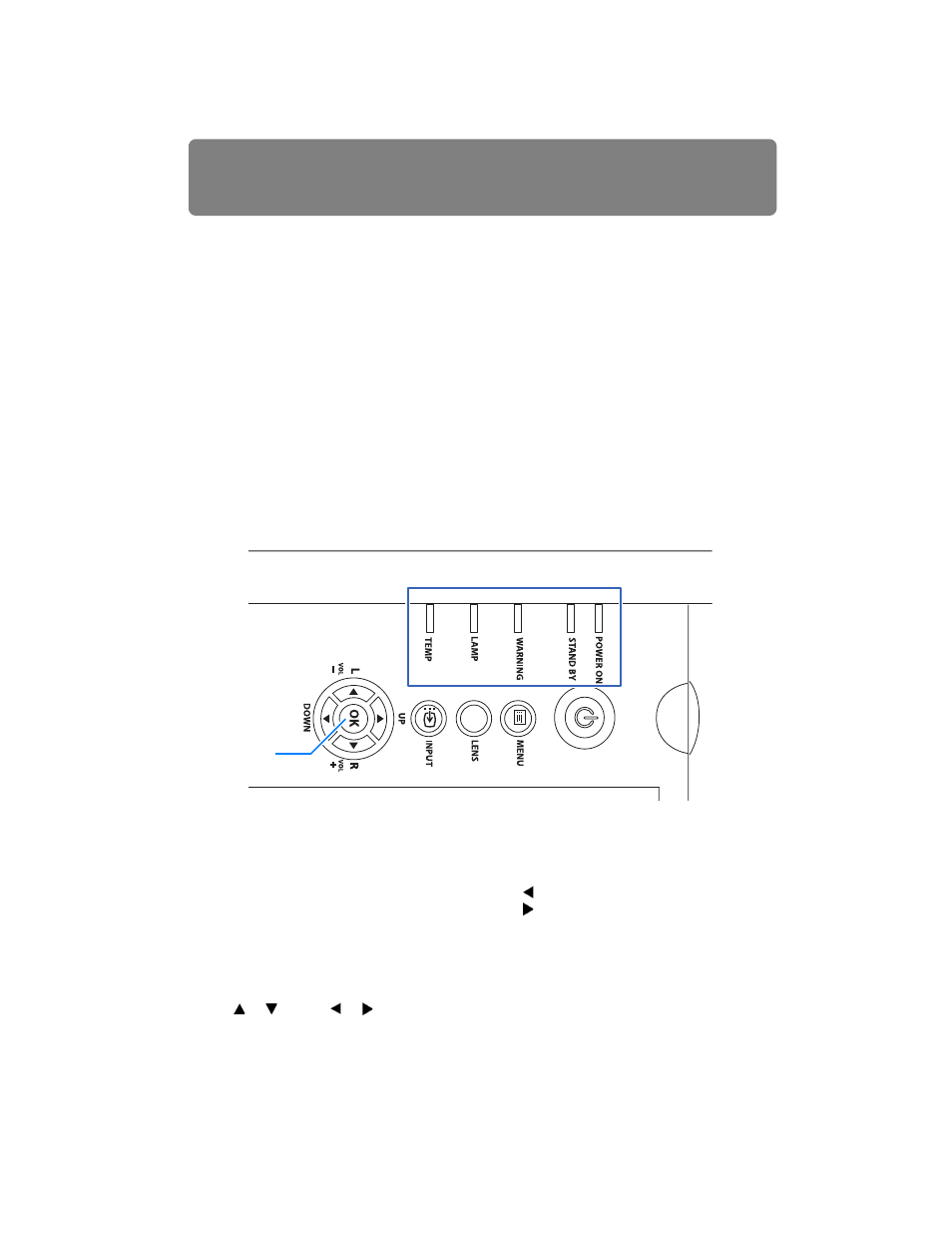
Part Names
38
Side Control
(1) LED indicators (
)
The projector status is shown by the LED indicators (off / on / flashing).
For indicator status, refer to
(2) POWER button (
Turns the projector on or off.
(3) MENU button (
,
Displays a menu on the screen.
(4) LENS button
Each time the button is pressed, the
screen changes to focus adjustment
(
), zoom (image size) adjustment
), or lens shift (image position)
adjustment (
). To adjust, use the
[ ] / [ ] or the [ ] / [ ] buttons.
(5) INPUT button (
)
Switches the input signal.
(6) Pointer / VOL buttons (
)
Adjust the sound volume.
[ ] button: Decreases the volume.
[ ] button: Increases the volume.
Selects the upper, lower, left or right
item in the menu.
(7) OK button (
Determines the item selected from the
menu.
• POWER ON (green): Lights up or flashes when the power is on.
• STAND BY (red)
: Lights up or flashes during standby or when the projector is
shut down.
• WARNING (red)
: Lights up or flashes when an error occurs.
• LAMP (orange)
: Flashes when the time for replacing the lamp is near. When a
lamp cover error occurs, the [WARNING] indicator will also
flash. When a lamp error occurs, it will illuminate at the same
time as the [WARNING] indicator.
• TEMP (red)
: When the temperature inside the projector is high, it will flash. If
the temperature inside the projector increases further and a
temperature error occurs, it will illuminate at the same time that
the [WARNING] indicator illuminates.
(1)
(2)
(3)
(4)
(5)
(7)
(6)
