How to reset to the factory settings, Saving scan options as a shortcut – Brother MFC-J6720DW User Manual
Page 80
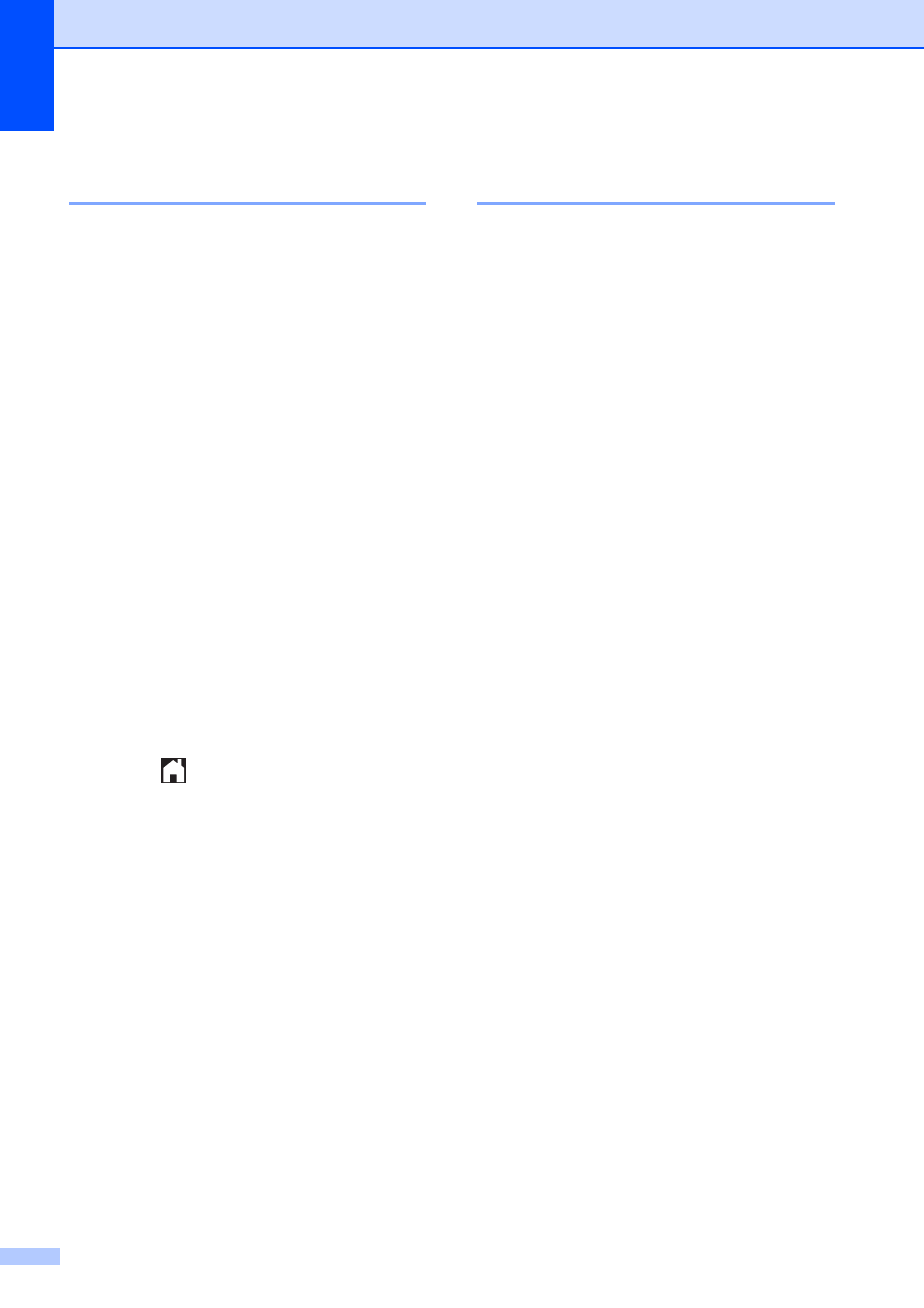
Chapter 8
74
How to reset to the factory
settings
8
You can restore all the Scan to Media settings
that you have changed—such as
ADF High Speed Mode, Scan Type,
Resolution, File Type, Scan Size,
Scan Long Paper, Auto Crop and
Remove Background Color—to the
factory settings.
a
Open the media slot cover.
b
Put the memory card or USB Flash drive
in the correct slot.
c
Press Scan to Media.
d
Press Options.
e
Press a or b to display
Factory Reset.
f
Press Factory Reset.
g
The Touchscreen asks you to confirm to
change back to the factory settings.
Press Yes to confirm.
h
Press .
Saving scan options as a
Shortcut
8
You can store the scan options you use
frequently by saving them as a Shortcut. This
section introduces how to add a Shortcut for
Scan to Media.
a
Open the media slot cover.
b
Put the memory card or USB Flash drive
in the correct slot.
c
Press Scan to Media.
d
Press Options.
e
Press a or b to display
ADF High Speed Mode, Scan Type,
Resolution, File Type,
Scan Size, Scan Long Paper,
File Name, Auto Crop or
Remove Background Color, and
then press the setting you want to
change. Then press the option you want
to set.
Repeat this step for each setting you
want to change.
f
When you are finished choosing new
options, press OK.
g
Press Save as Shortcut.
h
Confirm the displayed list of settings you
have chosen for the Shortcut, and then
press OK.
i
Enter a name for the Shortcut using the
keyboard on the Touchscreen. (For help
entering letters, see Basic User’s Guide:
Entering Text.)
Press OK.
j
Press OK to save your Shortcut.
