Printing photos, Enhance photos, Printing photos enhance photos – Brother MFC-J6720DW User Manual
Page 66
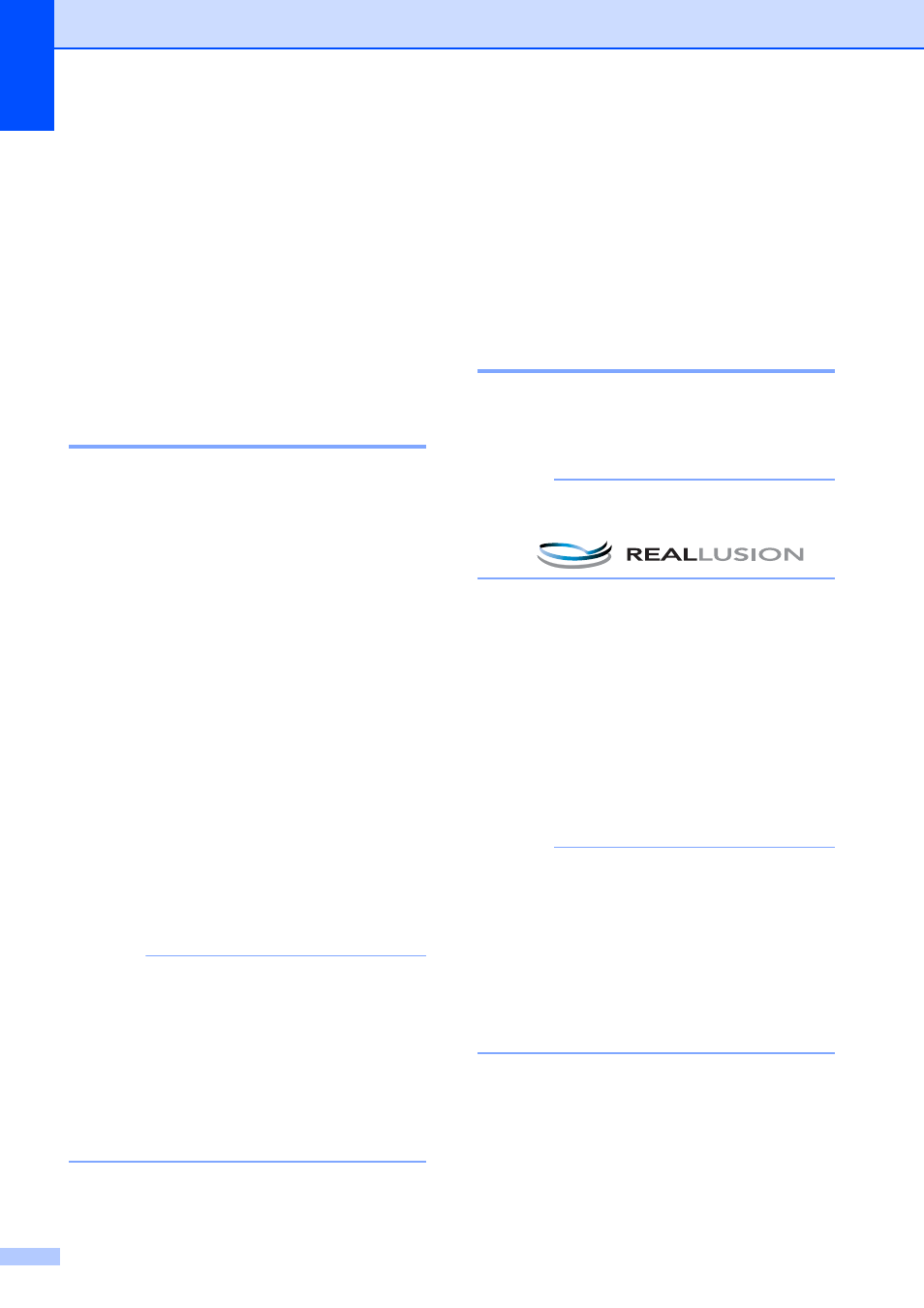
Chapter 8
60
i
Press a or b to display Plain Paper,
Inkjet Paper, Brother BP71 or
Other Glossy, and then press the
option you want.
j
Press Paper Size.
k
Press Letter or A4.
l
Press OK.
m
Press Start to print.
Printing Photos
8
Before you can print an individual image, you
have to know the image number.
a
Open the media slot cover.
b
Put the memory card or USB Flash drive
in the correct slot.
c
Press Photo.
d
Print the Index. (See Print Index
(Thumbnails) on page 59.)
e
Press d or c to display Index Print.
f
Press Index Print.
g
Press Print Photos.
h
Enter the image number that you want to
print from the Index page (Thumbnails).
After you have chosen the image
numbers, press OK.
NOTE
• You can enter multiple numbers at one
time by using a comma or a hyphen. For
example, Enter 1,3,6 to print images No.1,
No.3 and No.6. Enter 1-5 to print images
No.1 to No.5.
• You can enter up to 12 characters
(including commas and hyphens) for the
image numbers you want to print.
i
Enter the number of copies you want
using the dial pad on the Touchpanel.
j
Do one of the following:
Press Print Settings to change
the print settings. (See
PhotoCapture Center™ print
settings on page 64.)
If you do not want to change any
settings, press Start to print.
Enhance Photos
8
You can edit and add effects to your photos
and view them on the Touchscreen before
printing.
NOTE
The Enhance Photos feature is
supported by technology from Reallusion,
Inc.
a
Open the media slot cover.
b
Put the memory card or USB Flash drive
in the correct slot.
c
Press Photo.
d
Press d or c to display
Enhance Photos.
e
Press Enhance Photos.
NOTE
• Four thumbnails are displayed at a time
with the current page number and total
number of pages listed below the
thumbnails.
• Press d or c repeatedly to scroll through
all photos. Hold down d or c to
fast-forward and fast-rewind through the
thumbnail pages.
f
Press a photo from the thumbnails.
g
Choose Enhance or Crop by pressing it
to display a red check mark, and then
press OK.
