Auto correct, Adjusting brightness, contrast and color, Brightness – Brother MFC-J6720DW User Manual
Page 73
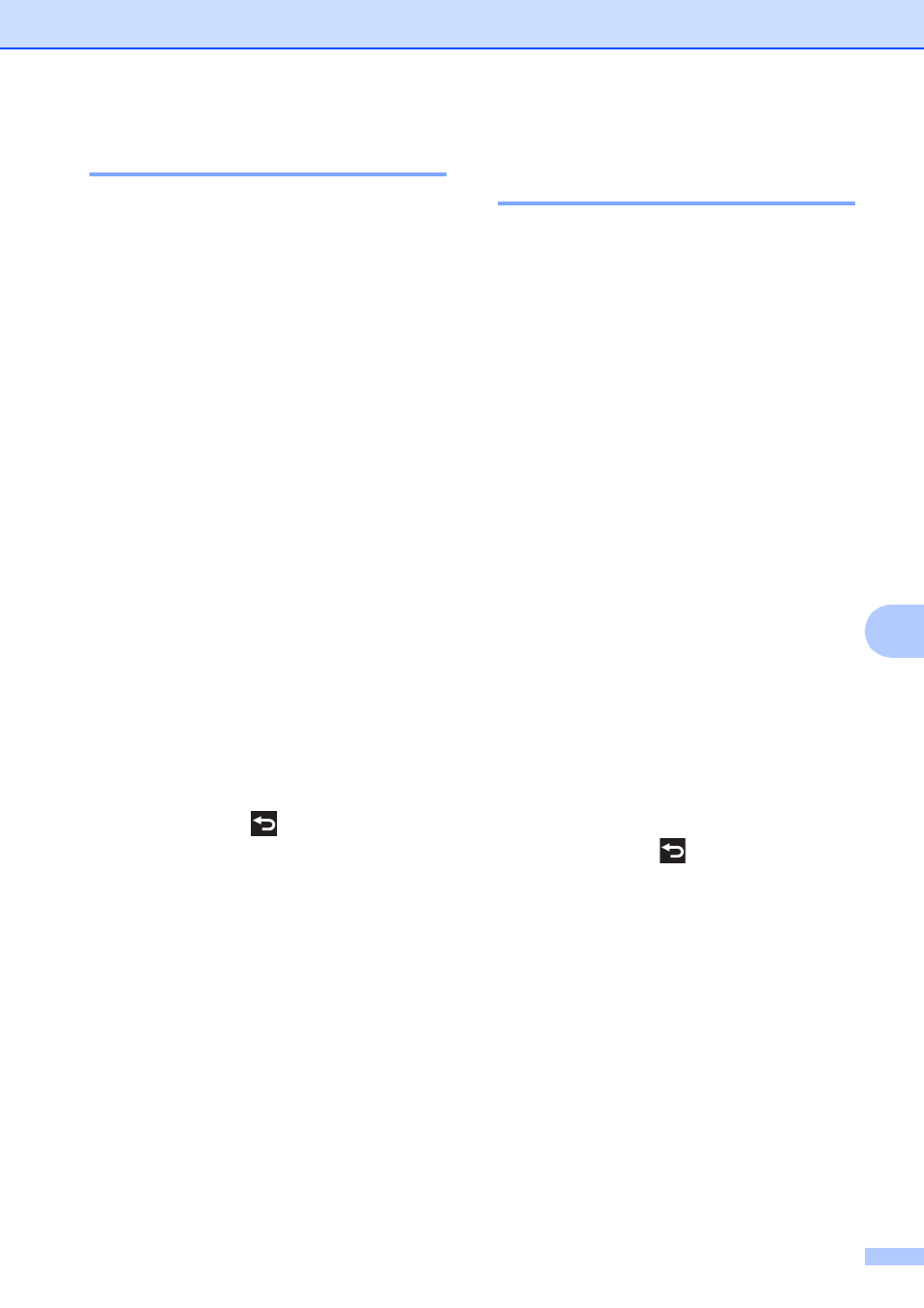
PhotoCapture Center™: Printing photos from a memory card or USB Flash drive
67
8
Auto Correct
8
Auto Correct is available for most photos. The
machine decides the suitable effect for your
photo.
a
Open the media slot cover.
b
Put the memory card or USB Flash drive
in the correct slot.
c
Press Photo.
d
Press d or c to display View Photos.
e
Press View Photos.
f
Press d or c to display each photo.
When the photo you want is displayed,
press it, and then press OK.
g
Press OK.
h
Press Print Settings.
i
Press a or b to display Auto Correct.
j
Press Auto Correct.
k
Press On (or Off).
l
If you do not want to change additional
settings, press
or OK.
Press Start to print.
Adjusting Brightness,
Contrast and Color
8
Brightness
8
a
Open the media slot cover.
b
Put the memory card or USB Flash drive
in the correct slot.
c
Press Photo.
d
Press d or c to display View Photos.
e
Press View Photos.
f
Press d or c to display each photo.
When the photo you want is displayed,
press it, and then press OK.
g
Press OK.
h
Press Print Settings.
i
Press a or b to display Brightness.
j
Press Brightness.
k
Adjust the level of brightness by
pressing it on the Touchscreen.
l
If you do not want to change additional
settings, press
or OK.
Press Start to print.
