Additional ways to store numbers – Brother MFC-J6720DW User Manual
Page 43
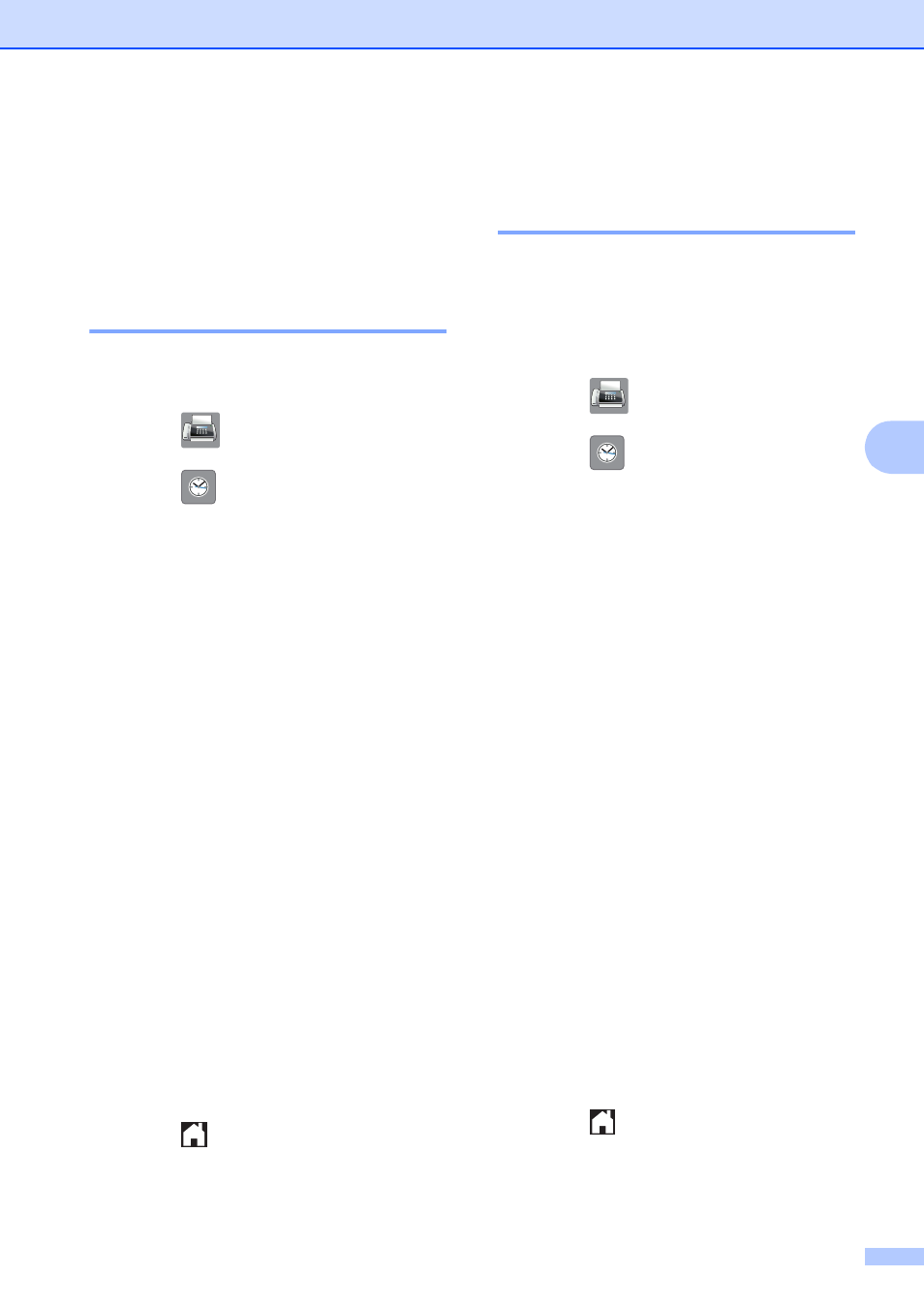
Dialing and storing numbers
37
5
Additional ways to
store numbers
5
Storing Address Book
numbers from the Outgoing
Call history
5
You can also store Address Book numbers
from the Outgoing Call history.
a
Press (Fax).
b
Press (Call History).
c
Press Outgoing Call.
d
Press a or b to display the number you
want to store.
e
Press the number you want to store.
f
Press Edit.
g
Press Add to Address Book.
h
Press Name.
i
Enter the name (up to 16 characters)
using the keyboard on the Touchscreen.
Press OK.
(For help entering letters, see Basic
User’s Guide: Entering Text.)
j
If you want to store a second fax or
telephone number, press Address 2.
Enter the second fax or telephone
number using the keyboard on the
Touchscreen (up to 20 digits).
Press OK.
k
Press OK to confirm the fax or telephone
number you want to store.
l
Press .
Storing Address Book
numbers from the Caller ID
history
5
If you have the Caller ID subscriber service
from your telephone company, you can also
store Address Book numbers from incoming
calls in the Caller ID history. (See Caller ID
on page 32.)
a
Press (Fax).
b
Press (Call History).
c
Press Caller ID history.
d
Press a or b to display the name or
number you want to store.
e
Press the name or number you want to
store.
f
Press Edit.
g
Press Add to Address Book.
h
Press Name.
i
Enter the name (up to 16 characters)
using the keyboard on the Touchscreen.
Press OK.
(For help entering letters, see Basic
User’s Guide: Entering Text.)
j
If you want to store a second fax or
telephone number, press Address 2.
Enter the second fax or telephone
number using the keyboard on the
Touchscreen (up to 20 digits).
Press OK.
k
Press OK to confirm the fax or telephone
number you want to store.
l
Press .
