Brother MFC-J6720DW User Manual
Page 51
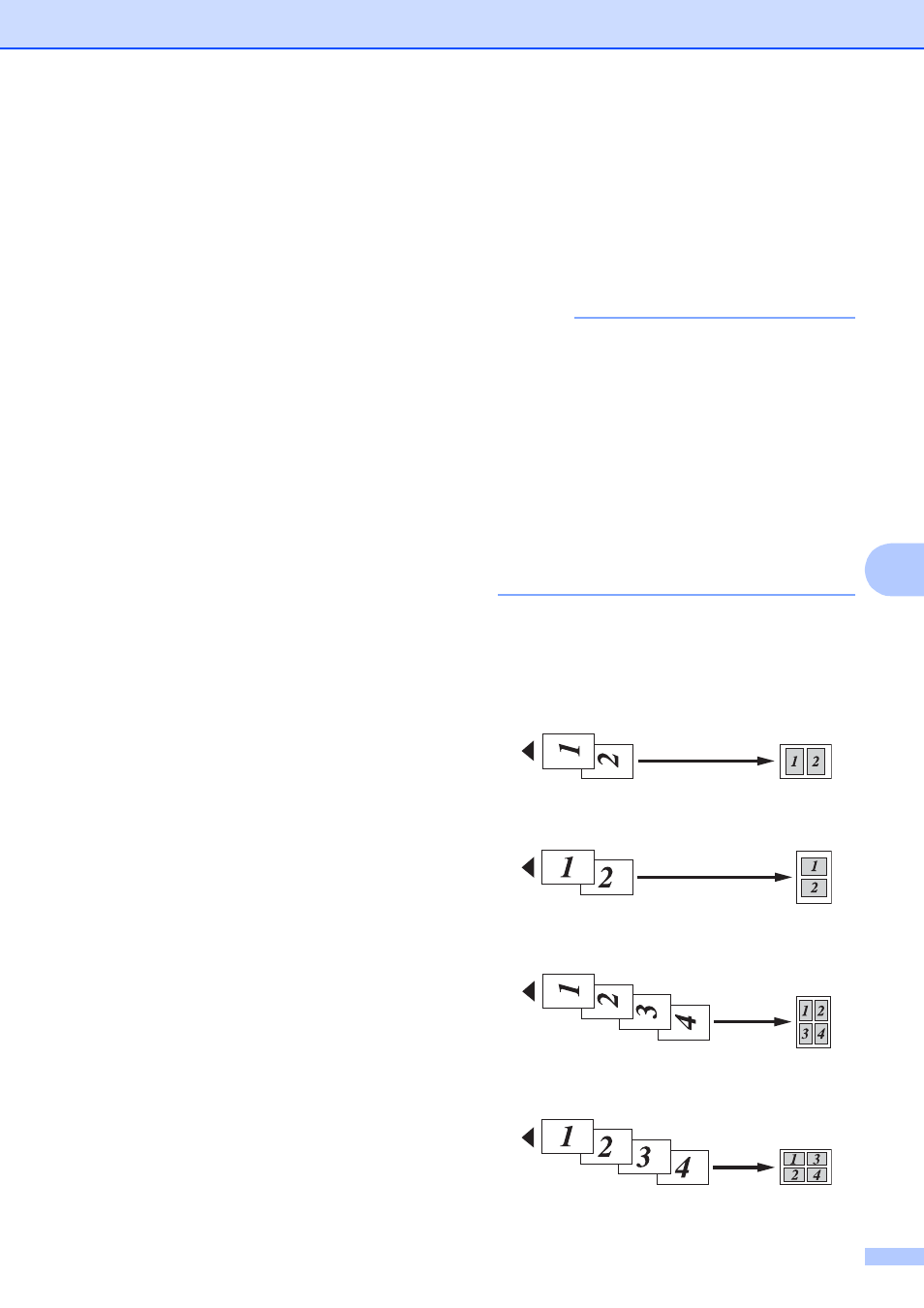
Making copies
45
7
g
Press a or b to display Off(1in1),
2in1(Portrait),
2in1(Landscape), 2in1(ID)
4in1(Portrait),
4in1(Landscape), 1 to 2,
Poster(2x1), Poster(2x2) or
Poster(3x3).
Press the option you want to set.
1
For information about 2 in 1 (ID), see 2 in 1 ID
copy (Page Layout) on page 47.
If you chose 2in1 or Poster(2x2)
with Ledger or A3 size paper, go to
step h to choose your
Layout Format.
If you choose another setting, go to
step i.
h
Press Layout Format.
Do one of the following:
If you chose 2in1(Portrait) or
2in1(Landscape), press
Ledgerx2 i Ledgerx1,
Letterx2 i Ledgerx1,
A3x2 i A3x1, or A4x2 i A3x1.
If you chose Poster(2x2), press
Ledgerx1 i Ledgerx4,
Letterx1 i Ledgerx4,
A3x1 i A3x4, or A4x1 i A3x4.
i
Read and confirm the displayed list of
settings you have chosen, and then
press OK.
j
If you do not want to change additional
settings, press Black Start or
Color Start to scan the page.
If you placed the document in the ADF
or are making a poster, the machine
scans the pages and starts printing.
If you are using the scanner glass, go
to step k.
k
After the machine has scanned the
page, press Yes to scan the next page.
l
Place the next page on the scanner
glass. Press OK to scan the page.
Repeat steps k and l for each page of
the layout.
m
After all the pages have been scanned,
press No to finish.
NOTE
• Make sure the paper size is set to Letter,
Ledger, A4, A3, or Executive.
• Poster copy is not available for Executive
size paper.
• You can only make one color copy at a
time.
• You can only make one Poster and 1 to 2
copy at a time.
• Poster copy is not available when using
transparencies.
If you are copying from the ADF, insert the
document face up in the direction shown
below:
2in1(Portrait)
2in1(Landscape)
4in1(Portrait)
4in1(Landscape)
