Brother DCP-7065DN User Manual
Sp2 or greater, windows, 7 and windows, Installing drivers
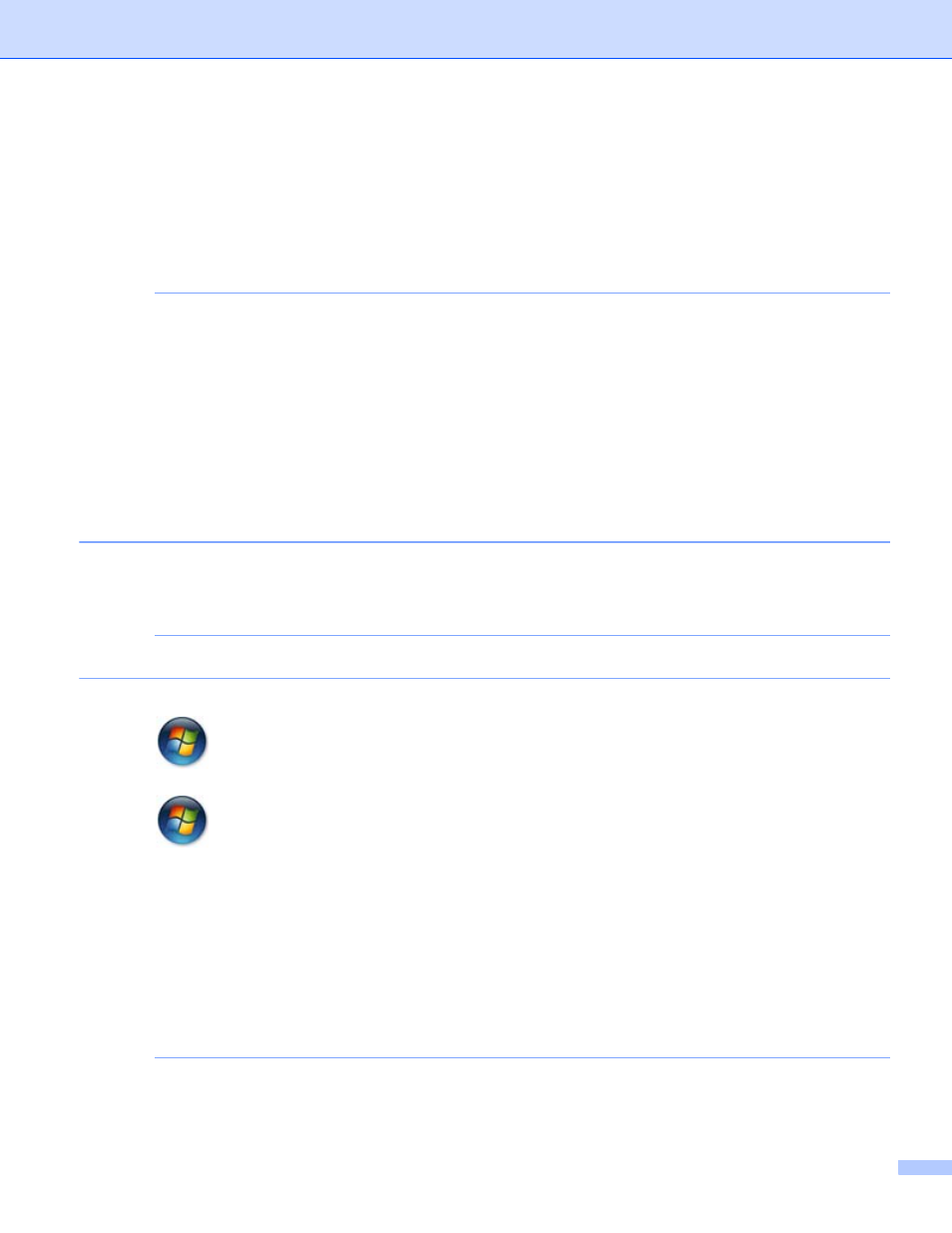
1
Using Web Services for scanning on your network (Windows
Vista
®
SP2 or greater, Windows
®
7 and Windows
®
8)
The Web Services protocol allows Windows Vista
®
(SP2 or greater), Windows
®
7 and Windows
®
8 users to
install the scanner driver via Web Services.
NOTE
• For network scanning, a maximum of 20 clients can be connected to one machine on the network. For
example, if 30 clients try to connect at a time, 10 of those clients will not be shown on the LCD.
• 20 clients can be added to the list shown on the LCD. If 20 clients are already shown in the list, you can
add additional clients by first uninstalling Web Services from one or more of the clients shown on the LCD,
installing Web Services on the computer corresponding to the client that you want to add, and then turning
the Brother machine off and then on.
• If your computer is protected by a firewall and is unable to network scan, you may need to configure the
firewall settings.
• You can scan multiple documents from the ADF (automatic document feeder). When using the ADF, you
should choose Feeder (Scan one side) from the Source drop-down list in the Scan dialog box.
Installing drivers
NOTE
You must configure the IP address on your machine before you configure this setting.
a
(Windows Vista
®
)
Click
>
Network.
(Windows
®
7)
Click
>
Control Panel > Network and Internet > View network computers and devices.
(Windows
®
8)
Move your mouse to the lower right corner of your desktop. When the menu bar appears, click Settings,
click Change PC settings, and then click Devices.
b
(Windows Vista
®
and Windows
®
7)
The machine’s Web Services Name will be shown with the printer icon. Right-click the machine you want
to install.
(Windows
®
8)
Click Add a device. The machine’s Web Service Name appears.
NOTE
• The Web Services Name for the Brother machine is your model name and the MAC Address (Ethernet
Address) of your machine (e.g. Brother MFC-XXXX (model name) [XXXXXXXXXXXX] (MAC Address /
Ethernet Address).
Version 0
ENG
