Brother MFC-J6720DW User Manual
Page 67
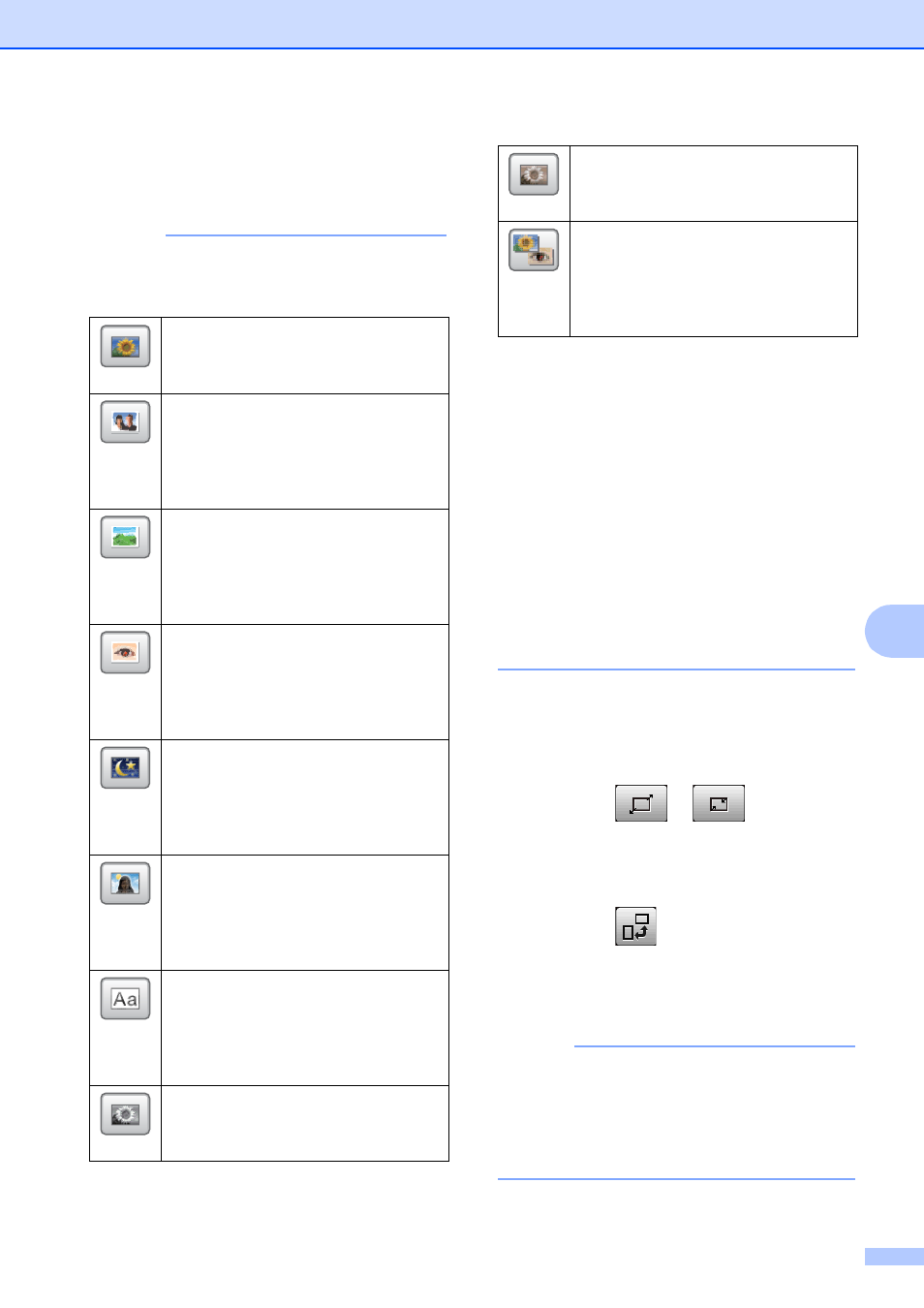
PhotoCapture Center™: Printing photos from a memory card or USB Flash drive
61
8
h
If you chose Enhance in step g, press
the effect you wish to add.
Press OK.
NOTE
• There are ten ways you can add effects to
your photo.
• There are some cases when red-eye may
not be removed.
• When the face is too small in the
image.
• When the face is turning too far up,
down, left or right.
• Press Cancel to return to the list of
effects.
• If your photo is very small or has irregular
proportions, you may not be able to crop
or enhance it. The Touchscreen will
display Image Too Small or
Image Too Long.
i
If you chose Crop in step g, adjust the
red frame around your photo.
The part inside of the red frame will be
printed.
Press
or
to
enlarge
or
reduce the frame size.
Press a, b, d or c to move the
position of the frame.
Press
to rotate the frame.
Press OK when you have finished
adjusting the frame setting.
Press OK to confirm.
NOTE
If your photo is very small or has irregular
proportions, you may not be able to crop
or enhance it. The Touchscreen will
display Image Too Small or
Image Too Long.
(Auto Correct)
The machine decides the suitable
effect for your photo.
(Enhance Skin)
Best used for adjusting portrait
photographs. It adjusts human skin
color. Press d or c to adjust the level of
contrast.
(Enhance Scenery)
Best used for adjusting landscape
photographs. It highlights green and
blue areas in your photo. Press d or c
to adjust the level of contrast.
(Remove Red-Eye)
The machine will attempt to remove
red-eye from your photo. If red-eye
detection fails, you can press
Try Again to re-detect.
(Night Scene)
Night Scene is best used for
adjusting night view photographs to
make them more vivid. Press d or c to
adjust the level of contrast.
(Fill Light)
Fill Light is best used for
adjusting photographs against the
light. Press d or c to adjust the level of
contrast.
(Whiteboard)
Whiteboard is best used for
adjusting photographs. It detects
letters on a whiteboard in your photo
and makes them more legible.
(Monochrome)
You can convert your photo to
black & white.
(Sepia)
You can convert the color of your
photo to sepia.
(Auto Correct & Remove Red-Eye)
The machine decides the suitable
effects for your photo. Also, it will
attempt to remove red-eye from your
photo.
