3 sending a fax, Additional sending options, Sending faxes using multiple settings – Brother MFC-J6720DW User Manual
Page 17: Stop faxing, Sending a fax, Sending faxes using multiple settings stop faxing
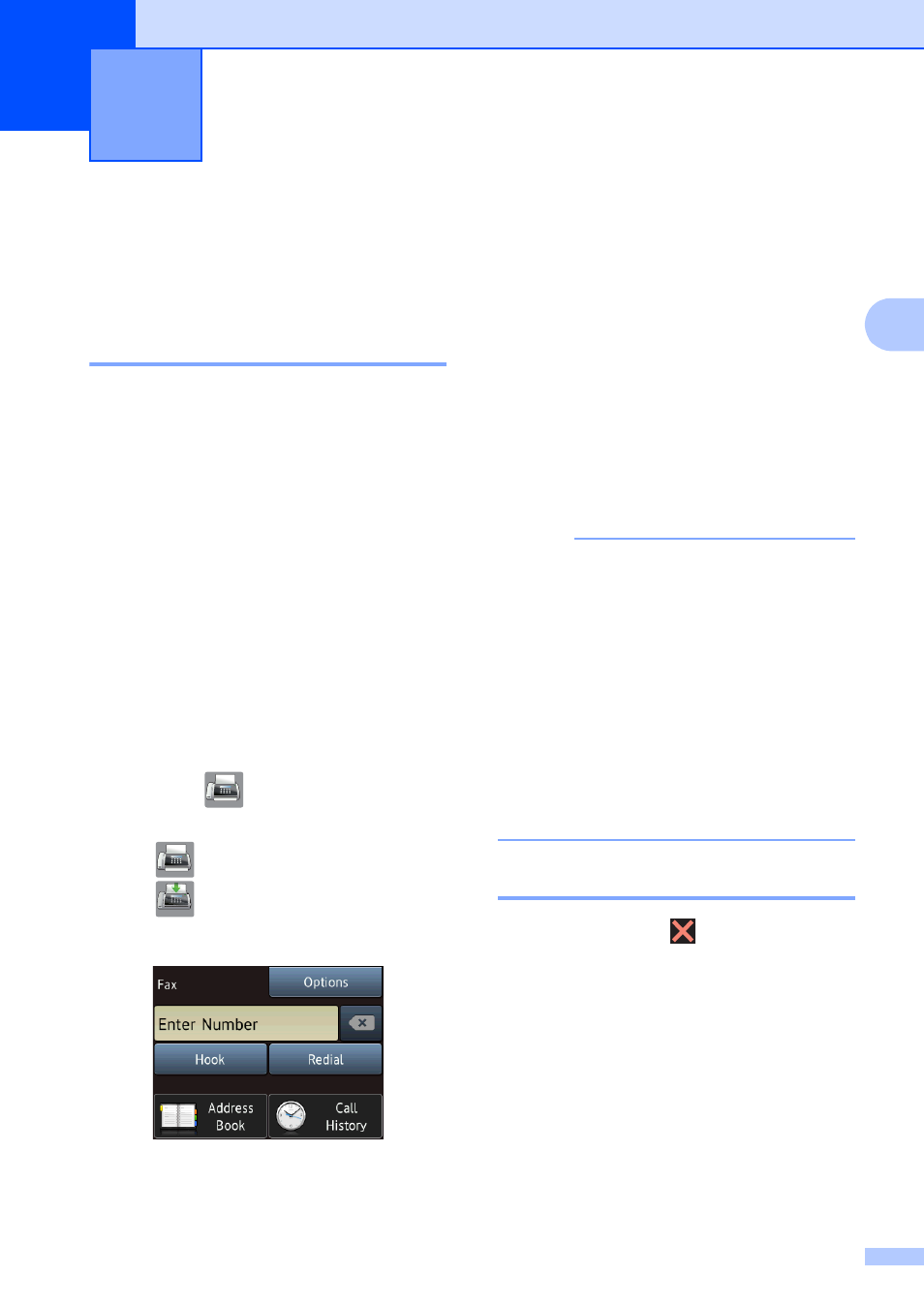
11
3
3
Additional sending
options
3
Sending faxes using multiple
settings
3
When you send a fax, you can choose a
combination of settings, such as
Fax Resolution, Contrast,
Glass Scan Size, and Real Time TX.
You can also choose Call History,
Address Book, Broadcasting, Preview,
Color Setting, Delayed Fax,
Batch TX, Polled TX, Polling RX,
Overseas Mode, Set New Default, and
Factory Reset.
Some settings are only available when
sending black & white faxes.
a
Load your document.
b
Do one of the following:
When Fax Preview is set to Off,
press (Fax).
When Fax Preview is set to On, press
(Fax) and then
(Sending Faxes).
The Touchscreen shows:
c
Press Options.
d
Press a or b to display the setting you
want to change. When the setting is
displayed, press it.
e
Press the option you want to set.
f
Repeat steps d and e to change
additional settings.
g
Press OK when you are finished
changing settings.
h
Enter the fax number.
i
Press Fax Start.
NOTE
• Most settings are temporary, and the
machine returns to its default settings after
you send a fax.
• You can save some of the settings you
use most often by making them the default
settings. These settings will remain until
you change them again. (See Setting your
changes as the new default on page 13.)
• You can also save some of the settings
you use most often by setting them as a
Shortcut. (See Saving fax options as a
Shortcut on page 14.)
Stop faxing
3
To stop faxing, press
.
Sending a fax
3
