Sorting copies, Adjusting density, Sorting copies adjusting density – Brother MFC-J6720DW User Manual
Page 54
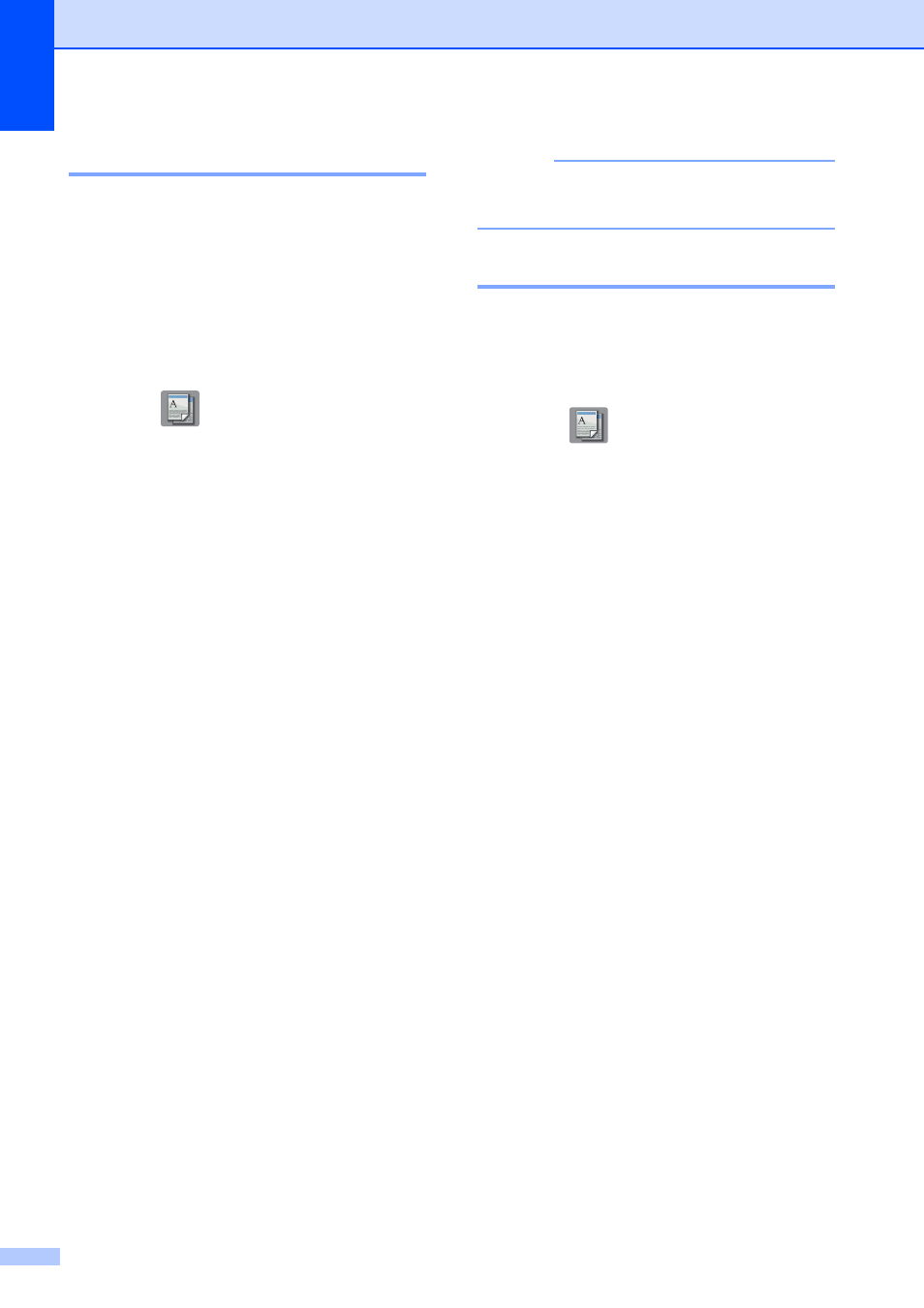
Chapter 7
48
Sorting copies
7
You can sort multiple copies. Your copies will
be in the order 123, 123, 123, and so on.
We recommend you load single-sided
documents in the ADF for sorting copies. For
2-sided documents and books use the
scanner glass.
a
Load your document.
b
Press (Copy).
c
Enter the number of copies you want.
d
Press Options.
e
Press a or b to display Stack/Sort.
f
Press Stack/Sort.
g
Press Sort.
h
Read and confirm the displayed list of
settings you have chosen, and then
press OK.
i
If you do not want to change additional
settings, press Black Start or
Color Start.
If you placed the document in the ADF,
the machine scans the document and
starts printing.
If you are using the scanner glass, go
to step j.
j
After the machine scans the page, press
Yes to scan the next page.
k
Place the next page on the scanner
glass. Press OK to scan the page.
Repeat steps j and k until all the
pages have been scanned.
l
Press No to finish scanning.
The machine starts printing.
NOTE
Fit to Page, Page Layout and
Book Copy are not available with Sort.
Adjusting Density
7
You can adjust the copy density to make
copies darker or lighter.
a
Load your document.
b
Press (Copy).
c
Enter the number of copies you want.
d
Press Options.
e
Press a or b to display Density.
f
Press Density.
g
Press the level of density you want, from
Light to Dark.
h
Read and confirm the displayed list of
settings you have chosen, and then
press OK.
i
If you do not want to change additional
settings, press Black Start or
Color Start.
