Thin paper copy, Auto deskew, Thin paper copy auto deskew – Brother MFC-J6720DW User Manual
Page 56
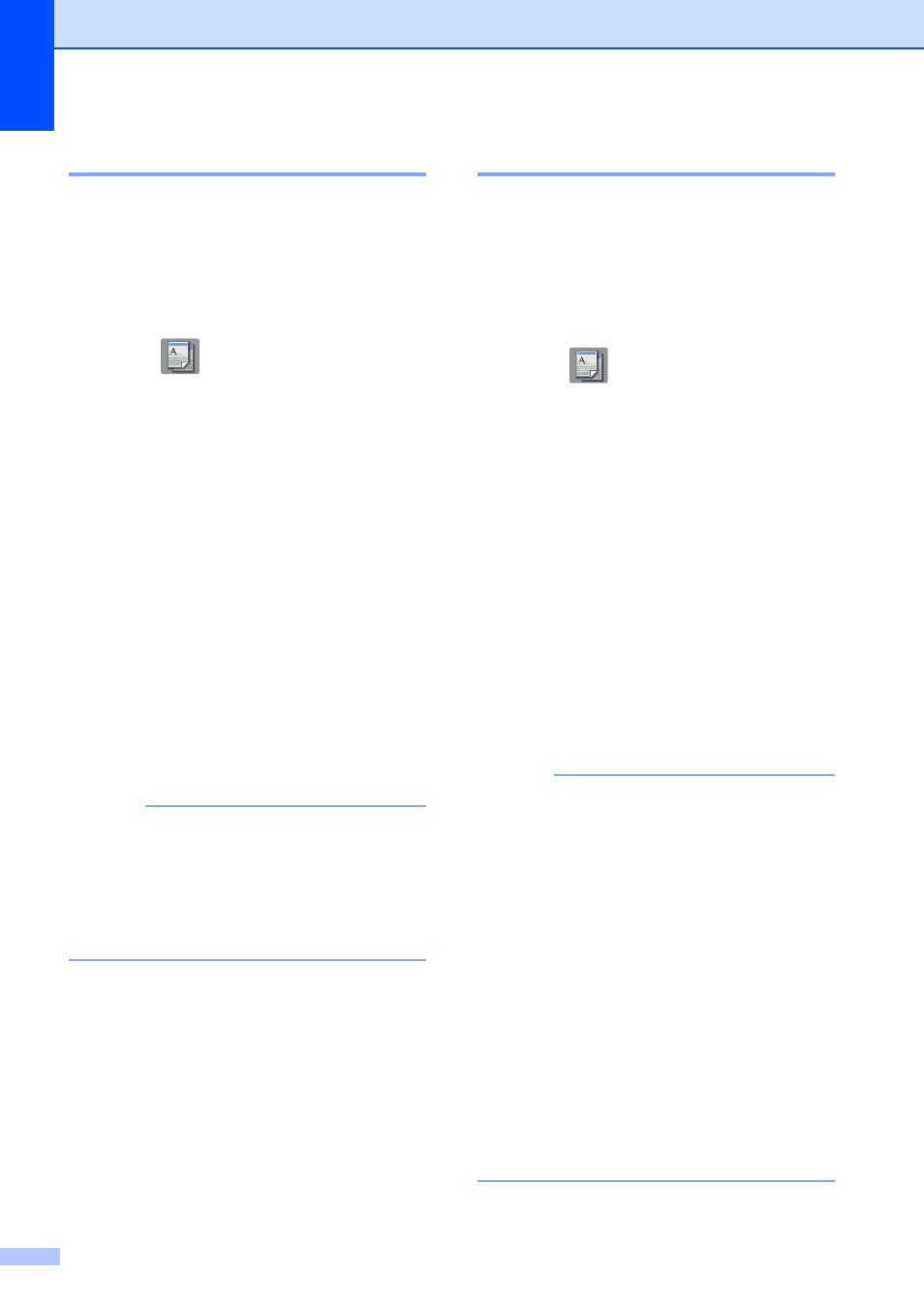
Chapter 7
50
Thin Paper Copy
7
If your document is a 2-sided Copy on thin
paper, choose Thin Paper Copy so the
print on the other side does not bleed
through.
a
Load your document.
b
Press (Copy).
c
Enter the number of copies you want.
d
Press Options.
e
Press a or b to display
Advanced Settings.
f
Press Advanced Settings.
g
Press a or b to display
Thin Paper Copy.
h
Press Thin Paper Copy.
i
Read and confirm the displayed list of
settings you have chosen, and then
press OK.
j
Press Black Start or Color Start.
NOTE
ADF HighSpeed Mode, Fit to Page,
Page Layout, Auto Deskew,
Ink Save Mode, Book Copy,
Watermark Copy and
Remove Background Color are not
available with Thin Paper Copy.
Auto Deskew
7
If your scanned copy is skewed, your
machine can correct the data.
This setting is only available when using the
scanner glass.
a
Load your document.
b
Press (Copy).
c
Enter the number of copies you want.
d
Press Options.
e
Press a or b to display Auto Deskew.
f
Press Auto Deskew.
g
Press Auto (or Off).
h
Read and confirm the displayed list of
settings you have chosen, and then
press OK.
i
If you do not want to change additional
settings, press Black Start or
Color Start.
NOTE
• 1 to 2, Poster, Ink Save Mode,
Thin Paper Copy, Book Copy,
Watermark Copy,
Remove Background Color and
ADF HighSpeed Mode are not available
with Auto Deskew.
• You cannot use this setting with Ledger,
A3 or paper that is smaller than
2.52 in.
3.58 in. (64 mm 91 mm).
• This setting is only available for paper that
is rectangular or square.
• You cannot use this setting with a thick
document, such as a book.
• Auto Deskew is only available if the
document is skewed by fewer than 3
degrees.
