Book copy, Watermark copy, Using a template – Brother MFC-J6720DW User Manual
Page 57: Book copy watermark copy, 7book copy
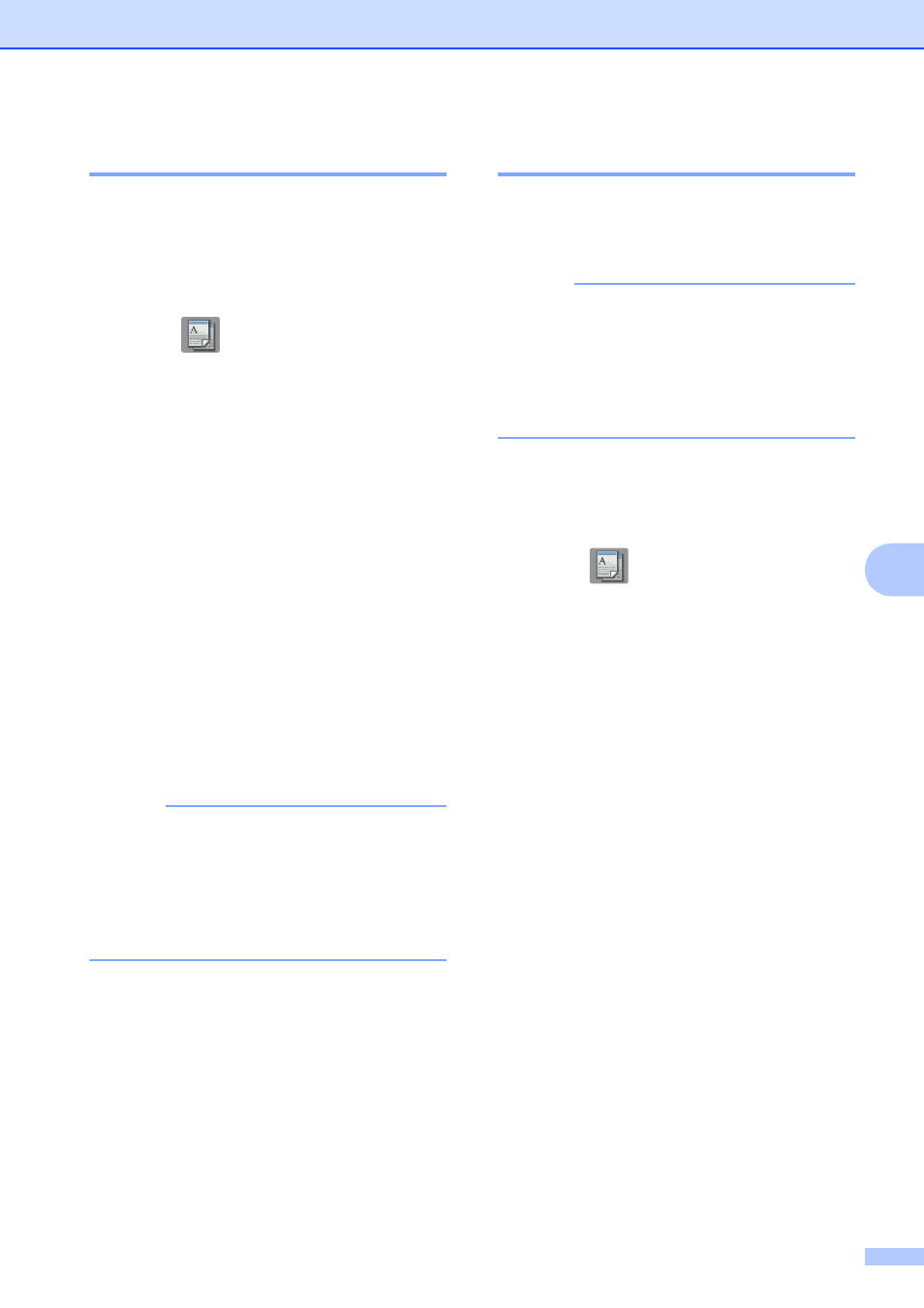
Making copies
51
7
Book Copy
7
Book Copy corrects dark borders and skew
when copying from the scanner glass. Your
machine can correct the data.
a
Load your document.
b
Press (Copy).
c
Enter the number of copies you want.
d
Press Options.
e
Press a or b to display
Advanced Settings.
f
Press Advanced Settings.
g
Press a or b to display Book Copy.
h
Press Book Copy.
i
Read and confirm the displayed list of
settings you have chosen, and then
press OK.
j
If you do not want to change additional
settings, press Black Start or
Color Start.
NOTE
ADF HighSpeed Mode, Page Layout,
Sort, 2-sided Copy, Auto Deskew,
Ink Save Mode, Fit to Page,
Thin Paper Copy, Watermark Copy
and Remove Background Color are
not available with Book Copy.
Watermark Copy
7
You can place text into your document as a
Watermark. You can select one of the
template watermarks.
NOTE
ADF HighSpeed Mode, Fit to Page,
Page Layout, Auto Deskew,
Thin Paper Copy, Ink Save Mode,
Book Copy and
Remove Background Color are not
available with Watermark Copy.
Using a template
7
a
Load your document.
b
Press (Copy).
c
Enter the number of copies you want.
d
Press Options.
e
Press a or b to display
Advanced Settings.
f
Press Advanced Settings.
g
Press a or b to display
Watermark Copy.
h
Press Watermark Copy.
i
Change the watermark settings by
pressing the options displayed on the
Touchscreen as needed. (For more
information, see Watermark Copy
Settings on page 52.)
Press OK.
j
Press OK to confirm the watermark.
k
Press Black Start or Color Start.
