Brother MFC 7840W User Manual
Quick setup guide, Mfc-7840w, Step 1 step 2
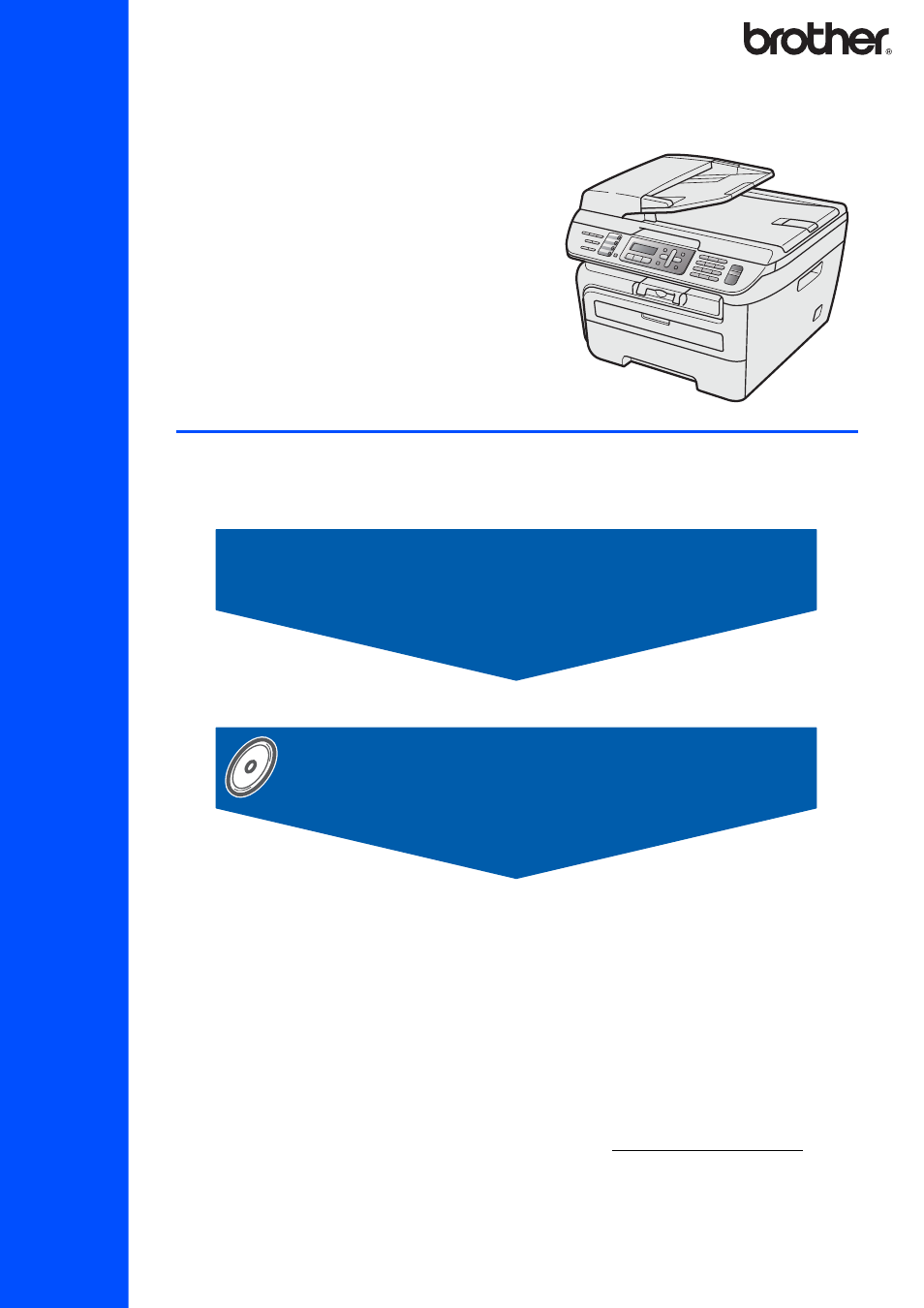
STEP 1
STEP 2
Setup is Complete!
Quick Setup Guide
Installing the Driver & Software
MFC-7840W
Before you can use the machine, you must set up the hardware and install the driver. Please read
this ‘Quick Setup Guide’ for proper set up and installation instructions.
Keep this ‘Quick Setup Guide’ and the supplied CD-ROM in a convenient place for quick and easy
reference at all times.
To view the Quick Setup Guide in other languages, please visit .
Version 0
USA/CAN
Table of contents
Document Outline
- Quick Setup Guide MFC-7840W
- Symbols used in this guide
- Table of Contents
- Getting Started
- STEP 1 Setting Up the Machine
- 1 Installing the drum unit and toner cartridge assembly
- 2 Loading paper in the paper tray
- 3 Install the power cord and phone line
- 4 Selecting your language
- 5 Setting the LCD contrast
- 6 Setting the date and time
- 7 Setting your station ID
- 8 Choosing the correct Receive Mode
- 9 Tone and pulse dialing mode (Canada only)
- 10 Dial Prefix
- 11 Sending in the product registration and test sheet (USA only)
- STEP 2 Installing the Printer Driver
- Supplied CD-ROM ‘MFL-Pro Suite’
- Windows®
- For USB Interface Cable Users (For Windows® 2000 Professional/XP/XP Professional x64 Edition/Windows Vista®)
- For Wired Network Interface Users (For Windows® 2000 Professional/XP/XP Professional x64 Edition/Windows Vista®)
- For Wireless Network Interface Users (For Windows® 2000 Professional/XP/XP Professional x64 Edition/Windows Vista®) in infrastructure mode
- Connecting your wireless machine and wireless network together and installing the printer driver in infrastructure mode
- Using the Setup Wizard from the control panel LAN menu for wireless network configuration (Infrastructure Mode)
- Using the SecureEasySetup™, Wi-Fi Protected Setup™ or AOSS™ software to configure your machine for a wireless network (one-push method)
- Macintosh®
- For USB Interface Cable Users
- For Wired Network Interface Users
- For Wireless Network Interface Users (For Mac OS® X 10.2.4 or greater) in infrastructure mode
- Connecting your wireless machine and wireless network together and installing the printer driver in infrastructure mode
- Using the Setup Wizard from the control panel LAN menu for wireless network configuration (Infrastructure Mode)
- Using the SecureEasySetup™, Wi-Fi Protected Setup™ or AOSS™ software to configure your machine for a wireless network (one-push method)
- For Network Users
- Consumables and Options
- brother USA/CAN
