Setting your changes as the new default – Brother MFC-J6720DW User Manual
Page 60
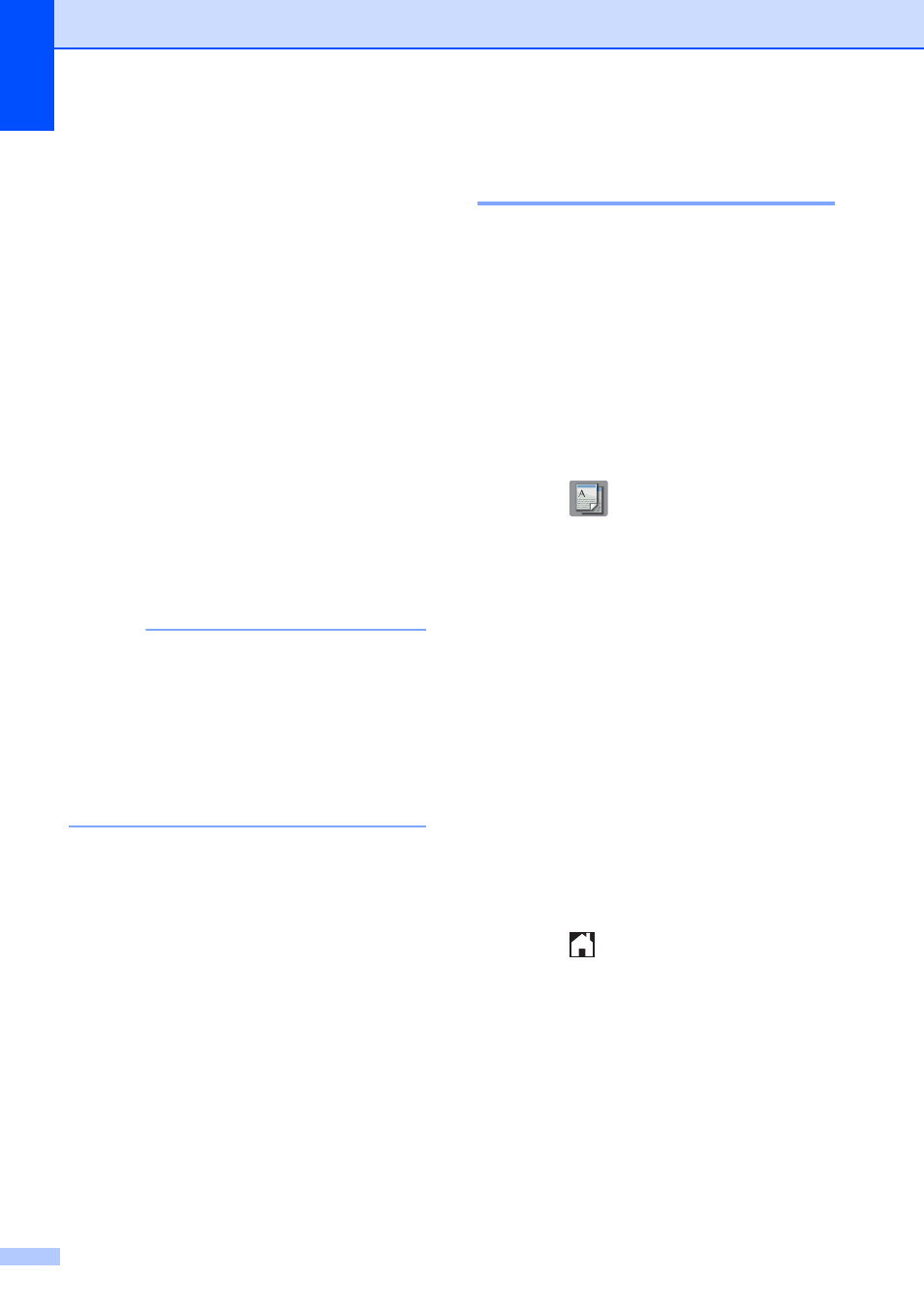
Chapter 7
54
n
The Touchscreen shows:
Place the next page on the scanner
glass and press Scan.
Press OK.
The machine starts printing.
o
If you pressed Sort for multiple copies,
repeat step n for each page. After all
the pages have been scanned, press
Complete.
The machine starts printing.
DO NOT touch the printed page until it is
ejected the second time. The machine will
print the first side and eject the paper, and
then pull the paper in to print the second side.
NOTE
If you get a paper jam, press Advanced
after step i, and then press one of the
jam prevention settings: 2-sided 1 or
2-sided 2.
2-sided 1 uses a longer print time for
the ink to dry.
2-sided 2 uses a longer print time and
will also print in lighter colors.
Setting your changes as the
new default
7
You can save the settings for the copy
options you use most often—such as
Quality, Tray Select
Enlarge/Reduce, Density,
Page Layout, 2-sided Copy and
Advanced Settings—by setting them as
the defaults.
1
MFC-J6720DW only
These settings will remain until you change
them again.
a
Press (Copy).
b
Press Options.
c
Press a or b to display the available
settings, and then press the setting you
want to change. Press a or b to display
the available options, and press the
option you want to set. Repeat this step
for each setting you want to change.
d
After changing the last setting, press a
or b to display Set New Default.
e
Press Set New Default.
f
The Touchscreen asks you again to
confirm that you want to set the changes
as the new default settings.
Press Yes.
g
Press .
Turn over the document
(or Flip the book), then
press [Scan]. When you
finish, press [Complete].
