Print quality, Paper options, Paper type – Brother MFC-J6720DW User Manual
Page 71: Print quality paper options, 8print quality
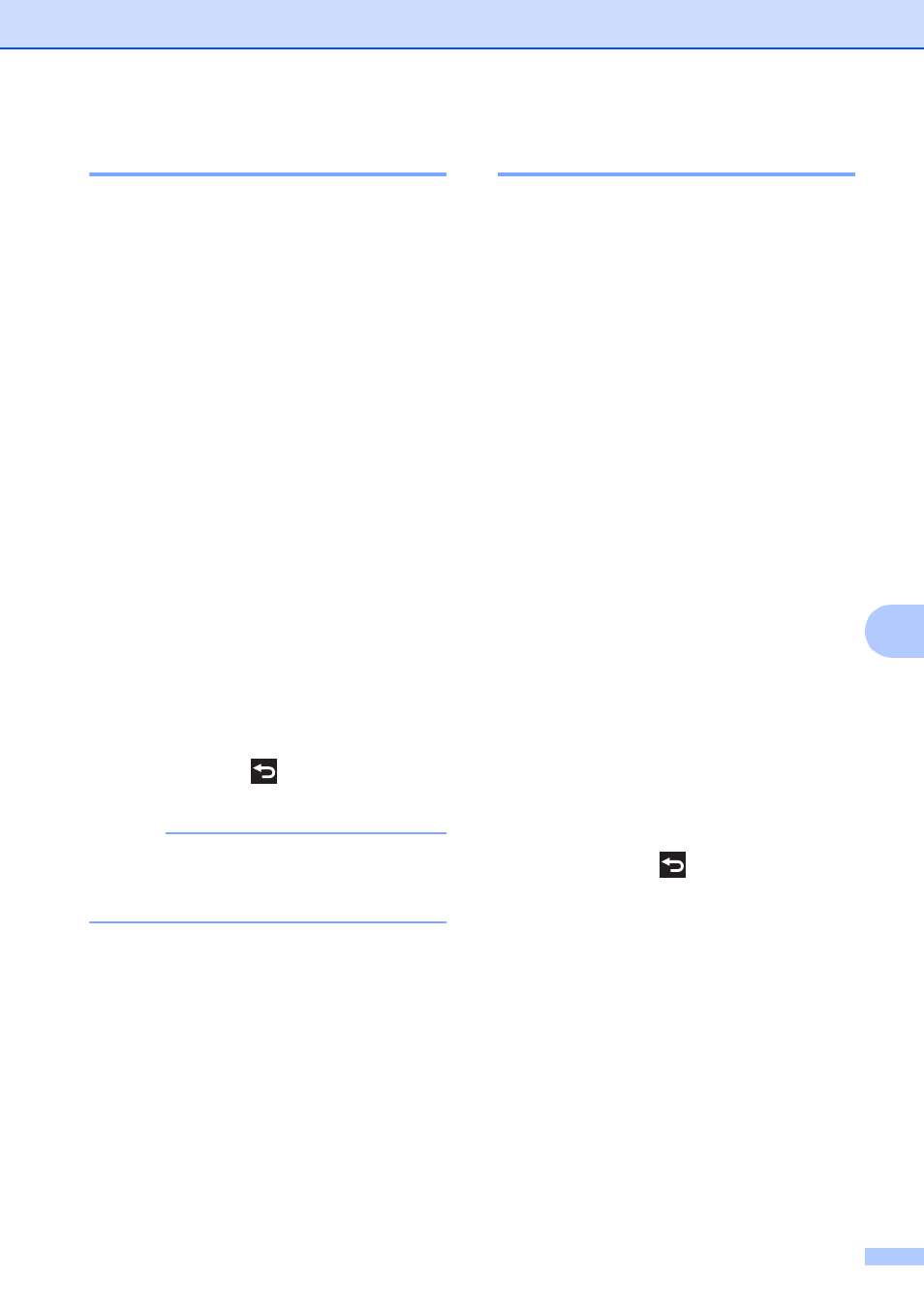
PhotoCapture Center™: Printing photos from a memory card or USB Flash drive
65
8
Print Quality
8
a
Open the media slot cover.
b
Put the memory card or USB Flash drive
in the correct slot.
c
Press Photo.
d
Press d or c to display View Photos.
e
Press View Photos.
f
Press d or c to display each photo.
When the photo you want is displayed,
press it, and then press OK.
g
Press OK.
h
Press Print Settings.
i
Press a or b to display
Print Quality.
j
Press Print Quality.
k
Press Normal or Photo.
l
If you do not want to change additional
settings, press
or OK.
Press Start to print.
NOTE
If you choose Inkjet Paper in
Paper Type, you can only choose
Photo.
Paper options
8
Paper Type
8
a
Open the media slot cover.
b
Put the memory card or USB Flash drive
in the correct slot.
c
Press Photo.
d
Press d or c to display View Photos.
e
Press View Photos.
f
Press d or c to display each photo.
When the photo you want is displayed,
press it, and then press OK.
g
Press OK.
h
Press Print Settings.
i
Press a or b to display Paper Type.
j
Press Paper Type.
k
Press a or b to display Plain Paper,
Inkjet Paper, Brother BP71 or
Other Glossy, and then press the
option you want.
l
If you do not want to change additional
settings, press
or OK.
Press Start to print.
