Brother MFC 8890DW User Manual
Start here, Important, Mfc-8890dw quick setup guide
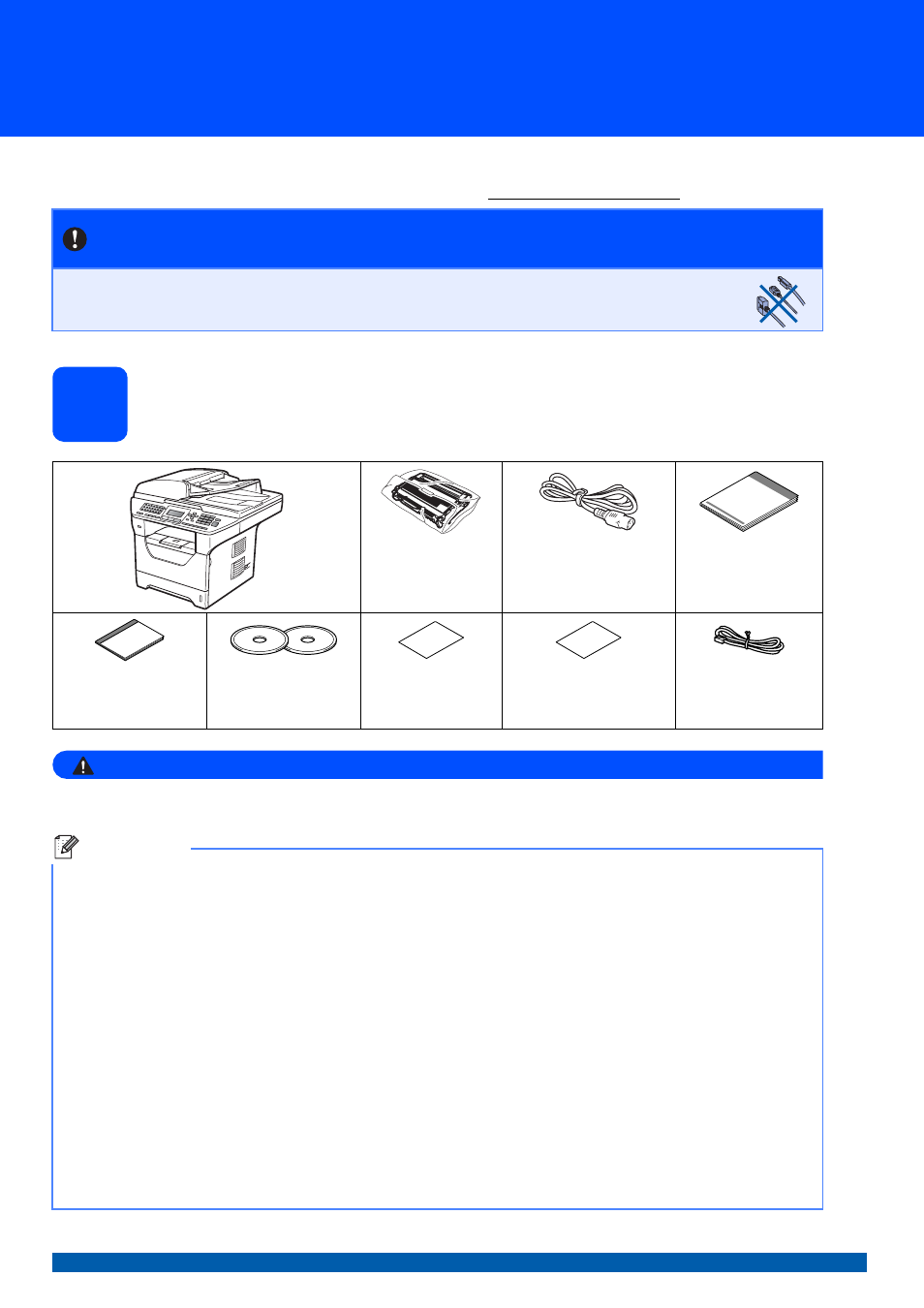
1
Start Here
MFC-8890DW
Quick Setup Guide
USA/CAN Version A
Before you can use the machine, read this Quick Setup Guide for the correct setup and installation.
To view the Quick Setup Guide in other languages, please visit
1
Unpack the machine and check the components
WARNING
Plastic bags are used in the packaging of your machine. To avoid danger of suffocation, please keep
these bags away from babies and children.
IMPORTANT
DO NOT connect the interface cable yet.
Drum Unit Assembly
(including Standard
Toner Cartridge)
AC Power Cord
Quick Setup Guide
User’s Guide
CD-ROMS
(Windows
®
)
(Macintosh
®
)
Accessory Order
Form
Product Registration
Sheet
(USA only)
Telephone Line Cord
Note
• The components included in the box may differ depending on your country.
• Save all packing materials and the box in case for any reason you must ship your machine.
• The interface cable is not a standard accessory. Buy the appropriate interface cable for the interface you
want to use (USB, Parallel or Network).
USB cable
• Please make sure you use a USB 2.0 cable (Type A/B) that is no longer than 6 feet (2 meters).
• DO NOT connect the interface cable at this time. Connecting the interface cable is done during MFL-Pro
installation process.
• When you use a USB cable, make sure you connect it to the USB port of your computer and not to a USB
port on a keyboard or non-powered USB hub.
Parallel cable
DO NOT use a parallel interface cable that is longer than 6 feet (2 meters). Use a shielded interface cable that
is IEEE 1284-compliant.
Network cable
Use a straight-through Category5 (or greater) twisted-pair cable for 10BASE-T or 100BASE-TX Fast Ethernet
Network.
Document Outline
- Quick Setup Guide MFC-8890DW
- Start Here
- 1 Unpack the machine and check the components
- 2 Install the drum unit and toner cartridge assembly
- 3 Load paper in the paper tray
- 4 Release the scanner lock
- 5 Connect the power cord and telephone line
- 6 Choose your language (If needed)
- 7 Choose the correct Receive Mode
- 8 Set the LCD contrast (If needed)
- 9 Set the date and time
- 10 Set your Station ID
- 11 Fax Transmission Report
- 12 Set tone or pulse dialing mode (Canada only)
- 13 Dial Prefix
- 14 Automatic Daylight Savings Time
- 15 Send in the Product Registration and Test Sheet (USA only)
- 16 Choose your connection type
- For USB Interface Users (Windows® 2000 Professional/XP/XP Professional x64 Edition/ Windows Vista®)
- For USB Interface Users (Mac OS® X 10.3.9 or greater)
- For Parallel Interface Users (Windows® 2000 Professional/XP/XP Professional x64 Edition)
- For Wired Network Interface Users (Windows® 2000 Professional/XP/XP Professional x64 Edition/ Windows Vista®)
- For Wired Network Interface Users (Mac OS® X 10.3.9 or greater)
- For Wireless Network Interface Users
- 17 Before you begin
- 18 Confirm your network environment (Infrastructure Mode)
- Connecting the Brother machine to the wireless network
- 19 Configure the wireless settings (Typical Wireless Setup in infrastructure mode)
- 19 Configure the wireless settings using the automatic wireless (one-push) method
- Install the Drivers & Software (Windows® 2000 Professional/XP/XP Professional x64 Edition/ Windows Vista®)
- Install the Drivers & Software (Mac OS® X 10.3.9 or greater)
- For Network Users
- Options and Consumables
- brother USA/CAN
- Start Here
